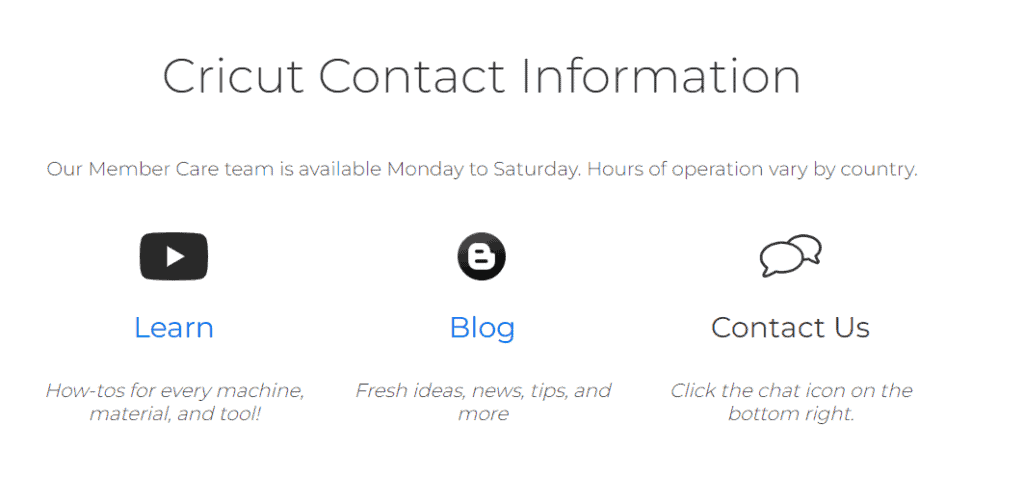Is your Cricut calibration not working? Does your Cricut machine initially cut designs with extreme precision but then suddenly deviate from its path?
Cricut is a smart cutting machine that can cut all types of patterns, designs, and motifs on any fabric or material. It is the perfect machine for people who love DIY crafts.
The Cricut machine allows you to create your design on the Cricut Design Space app and then load it on the Cricut machine to cut it along the edges with precision. You can select your choice of blade to do the job.
If your Cricut calibration is not working with accurate precision and you are getting undesirable cuts on your design, do not worry as this is a very common issue that can be fixed.
This article will guide you to understand why your Cricut calibration may not be working and what you can do to fix the issue.
Why Is Cricut Calibration Not Working?
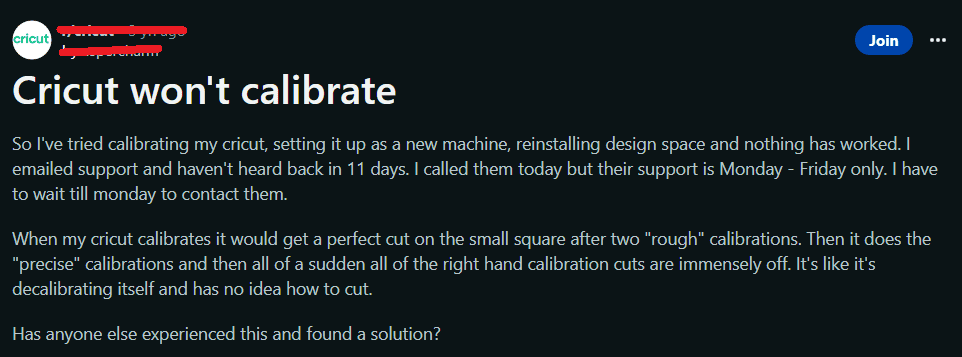
If the calibration is not working on your Cricut machine, it could be due to selecting the wrong paper size setting, the sensor light not working, or the firmware not being updated.
1. Wrong Paper Size Option
If you have opted for different paper settings in your printer and are using paper with different dimensions to print on the Cricut machine, it could cause issues with accurate calibration.
2. Sensor Light Not Working
The sensor light of the Cricut machine works accurately when there is no direct light coming towards it.
If you are using the Cricut machine in a well-lit room with light entering the sensor light space, the Cricut calibration will not work with precision.
3. Cricut Firmware Not Updated
The firmware needs to be up to date and updated regularly to function properly. If you have not downloaded the firmware updates, it may cause issues with the calibration on the Cricut machine.
How To Fix Cricut Calibration Not Working?
If the calibration is not working on your Cricut machine, check the paper size on your print settings, check the sensor light, and force a firmware update.
If none of these fixes solve your issue of calibration not working on your Cricut machine, contact the Cricut support team for further assistance.
1. Check Paper Size
Check the paper size option while printing your design on your device. Ensure that the paper size on your print settings is the same as the size of the paper you are using to print.
A4 size and US Letter size are of slightly different dimensions. The dimensions for an A4 paper are 8.3 x 11.7 inches whereas the dimensions for US Letter paper are 8.5 × 11 inches.
Make sure that you opt for the US Letter paper size on your print settings if you are using US Letter paper.
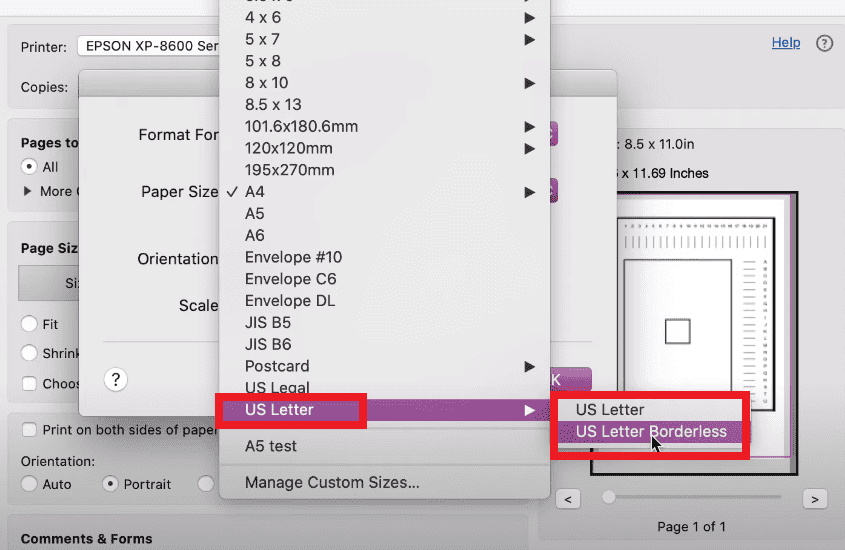
2. Check Sensor Light
The sensor light of the Cricut machine works best when there is no direct light flashed toward it. Ensure that you are using the Cricut machine in a dimly lit room with no direct light facing toward the sensor light of the machine.
Close the lid of the Cricut machine to ensure no light enters the sensor light space of the machine while calibrating.
If you use yellow lights in your room, switch the light bulbs to a soft white shade to ensure minimal light falls on the sensor light of the Cricut machine.
3. Force Firmware Update On Cricut Machine
Check your Cricut Design Space app for any available firmware updates. Follow these steps to check for updates on Design Space:
- Click on the menu on the left side of the Design Space app.
- Click on Update Firmware option.
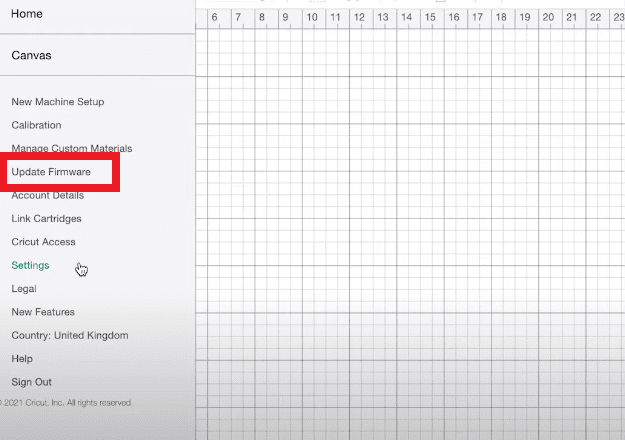
- If there are any available updates for your firmware, it should be visible.
- Update your firmware.
If there are no available updates visible, force a firmware update on your Cricut machine. Follow these steps to do a hard reset or force update your firmware:
- Turn off your Cricut machine and then turn it on again.
- Press and hold the Power button and the Load button together until the Power Button flashes a red light.
- Go to the Design Space app and then click on Update Firmware to force an update.
- You have done a hard reset on your Cricut machine. Try calibrating now to see if you get better results.
4. Contact Cricut Support Team
If none of the fixes above work for you, consider contacting the Cricut support team for further guidance. You can contact them on their toll-free phone numbers.
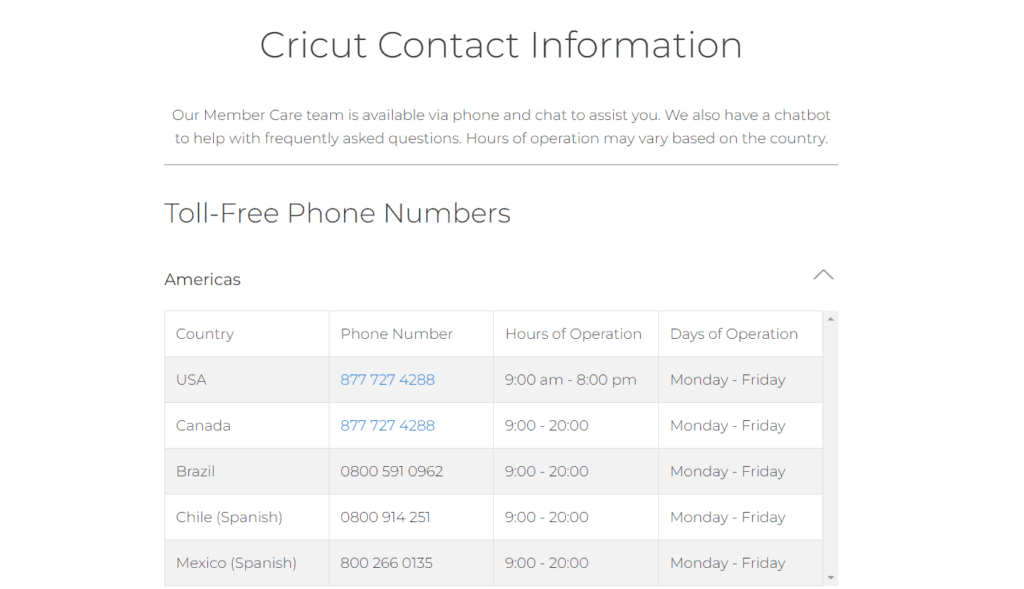
You can also watch their videos, and blogs, and chat with the Cricut bot to understand more about Cricut products and troubleshoot related issues.