Are you experiencing the frustrating error message “Could not retrieve communities posts. Please try again later” on Twitter?
This issue can be a real headache for users trying to engage with their communities.
In this blog, we will explore the various causes of this error and provide you with effective solutions to fix it.
Whether it’s a technical glitch, server issue, or network problem, we’ve got you covered with practical tips to get your Twitter account back on track.
Let’s dive into the troubleshooting process and get you back to seamlessly connecting with your community on Twitter.
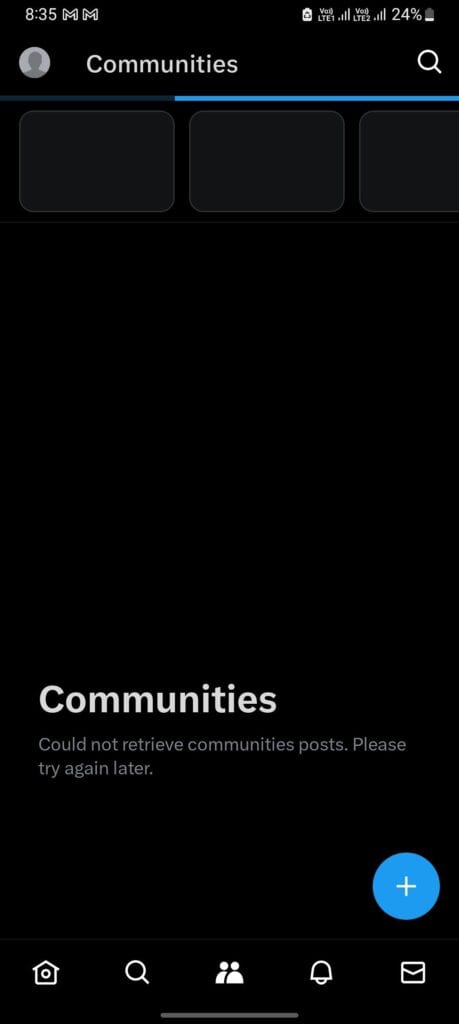
How To Fix “Could Not Retrieve Communities Posts Please Try Again Later” On X (formerly Twitter)
The error “Could not Retrieve communities posts Please try again later” on X (formerly Twitter)” can be fixed by clearing the app cache, stabilizing the internet connection, posting different content, and retrying to repost it.
1. Clear X App Cache
As suggested in the Later Community forum, clearing your X app cache can help ensure that any fix released by Twitter gets applied to your account.
For Android
- Open the “Settings” app on your Android device.
- Scroll down and tap on “Apps” or “Applications” to view the list of installed apps.
- Find and tap on the “X” app from the list of installed apps.
- Once in the X app settings, tap on “Storage”.
- You will see the option to “Clear Cache”. Tap on this option to clear the cache of the X app on your Android device.
For iPhone
- Go to “iPhone settings”.
- Go to “General”.
- Find the “X” app and click on that.
- Tap on “iPhone Storage”.
- Tap on the ”Offload App” button.
- Again ”Reinstall” the X app.
2. Stablize Internet Speed
Sometimes, the error may result from poor internet connectivity. Verifying and improving your internet speeds can potentially resolve the issue.
While experiencing a slow or no internet connection, it is suggested to reboot the Wi-Fi router. It depends on the internet usage and how often it is needed to reboot our Wi-Fi router. These are the steps to follow in restarting the Wi-Fi router:
- Simply switch off the router and unplug it from all the devices and power supply.
- Wait for 3 minutes and then plug it in again.
- Now wait for the signal to come back and connect to the internet through it.
Ensure that you have a stable and strong internet connection and adequate speed.
If you have a strong internet connection then it’ll boost the performance of the app and help in removing the glitches.
3. Post Different Content
you can try to post different content, as posting the same text in posts may trigger the error message. The error may resolve automatically.
- Log in to your “X” account.
- Select the “plus” button near the bottom of the screen.
- The post box will appear, allowing you to type your message or add media.
- Once you have composed your post, click the “post” button near the top of the screen to post it.
4. Retry The Post
If you encounter an undelivered error message, such as a connection timeout while uploading to X, you can try publishing the post again a little later.

