Are you experiencing frustration with Call of Duty: Modern Warfare 3 (MW3) as it refuses to connect to online services? You’re not alone.
Many gamers have encountered this issue, but fear not – there are solutions available.
In this blog, we’ll explore various troubleshooting methods and expert tips to help you resolve the connectivity problem and get back to enjoying the game seamlessly.
How To Fix COD Modern Warfare (MW3) Won’t Connect To Online Services?
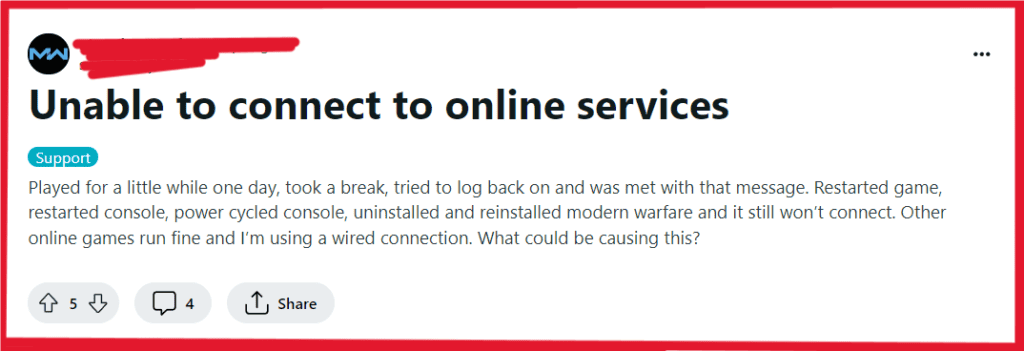
To fix COD Modern Warfare (MW3) not connecting to online services, you should check the server status, troubleshoot your network, and update the network driver. Additionally, you can reset your router, change your DNS settings, temporarily disable VPN or proxy, and verify COD game files.
1. Check Server Status
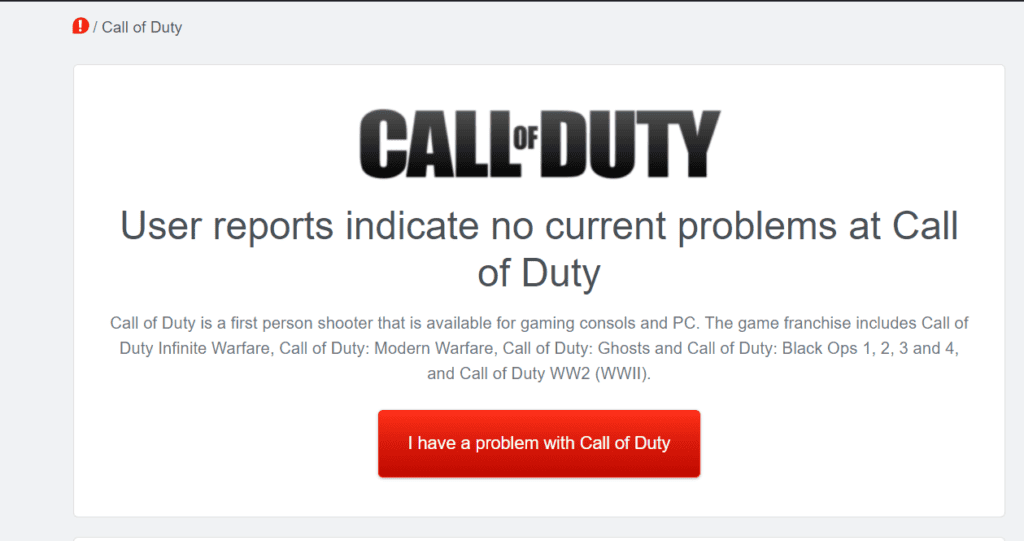
Ensure that the game servers are operational. You can check the server status on the official Call of Duty website or community forums. To do this:
- Visit the official Call of Duty website or community forums to check the server status.
- Look for any announcements or updates regarding server maintenance or outages.
- If the servers are down, wait for the issue to be resolved by the game’s administrators.
2. Troubleshoot Your Network
Do basic troubleshooting such as checking your internet connection and ensuring that your network meets the game’s requirements.
Check your internet connection by visiting other websites or running a speed test to ensure that your connection is stable.
Ensure that your network meets the game’s requirements, such as minimum bandwidth and NAT type.
3. Update Network Driver
Update your network driver to ensure it is compatible with the game. Outdated or faulty network drivers can cause connectivity problems.
- Open Device Manager on your computer by right-clicking on the Start button and selecting “Device Manager.“
- In Device Manager, expand the “Network Adapters” category and locate your network adapter.
- Right-click on the network adapter and select “Update driver.”
- Choose the option to search for updated driver software automatically and follow the on-screen instructions to complete the update process.
4. Reset Your Router
If you’re experiencing persistent connectivity issues, try resetting your router. This can help clear any temporary network issues.
- Locate the reset button on your router (usually a small hole).
- Press and hold the reset button for 10-15 seconds.
- Wait for the router to reboot and then attempt to connect to the game again.
5. Change Your DNS Settings
Try changing your DNS settings to a public DNS server like Google DNS or OpenDNS. This can sometimes improve connectivity.
- Open your network settings on your console or PC.
- Manually set the DNS to use a public DNS server like Google DNS (8.8.8.8 and 8.8.4.4) or OpenDNS (208.67.222.222 and 208.67.220.220).
- Save the settings and restart your device.
6. Temporary Disable VPN Or Proxy
If you are using a VPN or proxy, temporarily disable it to see if it resolves the connectivity issue.
VPNs and proxies can sometimes interfere with the game’s ability to connect to the online services.
7. Verify Game Files
Verify the integrity of the game files through the game launcher or platform to ensure that all game files are intact. To do this:
- Open the Steam client and navigate to your game library.
- Right-click on Call of Duty Modern Warfare 3 and select “Properties.“
- In the Properties window, go to the “Local Files” tab.
- Click on “Verify Integrity of Game Files.“
- Allow the process to complete, which will check for and repair any corrupted game files.
8. Contact Modern Warfare (MW3) Support
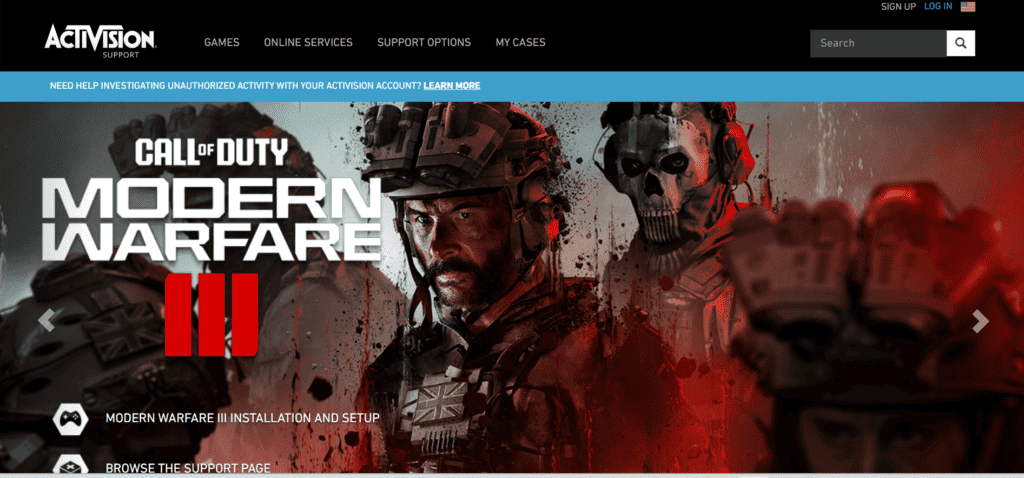
If the issue persists, reach out to Activision support or the game’s official support channels for further assistance.
Provide detailed information about the issue and any troubleshooting steps you have already taken.
Follow the guidance provided by the support team to further diagnose and resolve the connectivity issue.

