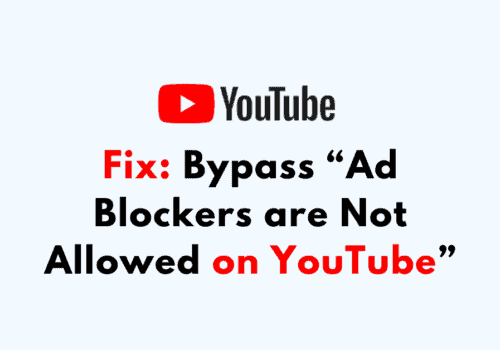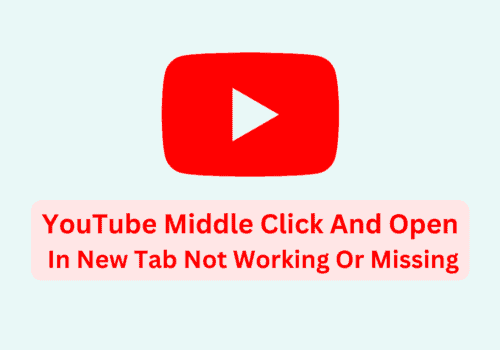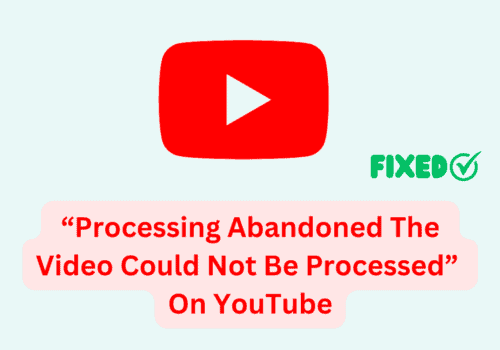Are you getting “connect to the internet” error on YouTube?
Is YouTube keep saying you are offline when you are not?
If you are trying to access YouTube on your MAC, PC, Windows, Chrome, Firefox, Android, or iPhone and are getting the error “connect to the internet you’re offline check your connection,” it means that your device is unable to establish a connection to the internet.
This error can be frustrating, as it prevents you from able to watch videos or use other features on the YouTube app or website.
In this article, we will discuss why connect to the internet error occurred on YouTube and how to fix it. Also Why is youtube keep saying you are offline when you are not.
Why Is YouTube Saying “Connect To The Internet You’re Offline Check Your Connection”?
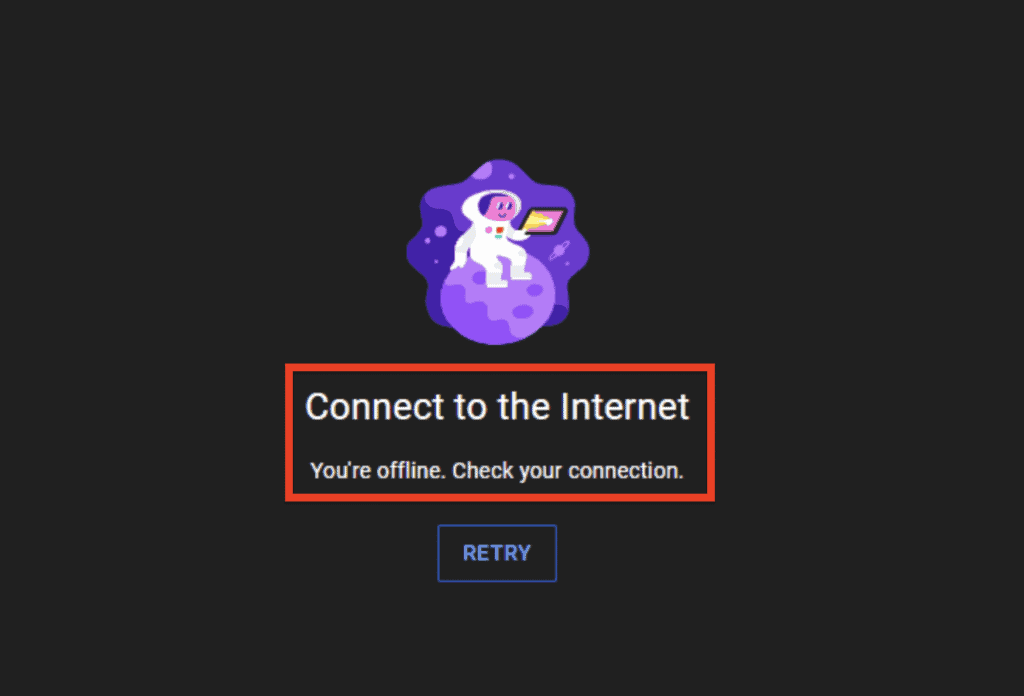
If YouTube keep saying “Connect to The Internet” or you are offline when you are not, when trying to access YouTube on your MAC, PC, Windows, Chrome, Firefox, Android, or iPhone, there can few reasons such as:
1. Weak Or Unstable Internet Connection
If your device is not connected to the internet, or if the connection is weak or unstable then YouTube will say connect to internet.
2. Issue With The Device’s Connection To The Internet
If there is an issue with your device’s connection to the internet, YouTube will not be able to load the video.
This could be caused by device’s settings or a problem with the device itself.
3. Problem With The Internet Service Provider
If there is an issue with your internet service provider (ISP), such as a server outage or a problem with your account, YouTube will say connect to internet.
4. Issue With YouTube Server
It’s possible that there could be an issue with YouTube itself, such as a server outage.
This can be the reason of “connect to internet” error.
How To Fix “Connect To The Internet You’re Offline Check Your Connection” On YouTube?
If you are getting the “Connect to The Internet” error when trying to access YouTube on your MAC, PC, Windows, Chrome, Firefox, Android, or iPhone, Below are the few fixes you can try out:
1. Check Your Internet Connection
Make sure that your device is connected to the internet and that you have a strong, stable connection.
After that try to open YouTube and play videos.
2. Restart Your Device
Sometimes, simply restarting your device can help resolve any temporary issues that might be causing the YouTube internet connectivity issue.
3. Clear Your Cache And Cookies
Clearing your cache and cookies can help resolve issues with your browser or YouTube app.
To clear cache, go to your device’s settings and look for the option to clear your cache and cookies.
4. Update YouTube App Or Browser
Make sure that you are using the latest version of the YouTube app or browser. Outdated versions can sometimes cause issues.
Latest version always having bug fixed which were known to support team.
5. Check YouTube Server Is Down Or Not
It’s possible that there could be an issue with YouTube itself, such as YouTube server outage.
You can check on Down detector YouTube status page https://downdetector.in/status/youtube/ to see if there are any known issues.
If YouTube server is down then you can’t do anything.
Wait till the YouTube Server are back.