Are you getting Valorant “page fault in nonpaged area” error?
A “page fault” is an error that occurs when a program or operating system tries to access a page of memory that is not present in physical memory (RAM).
The “page fault in nonpaged area” error occurred where Valorant tries to access a page of memory that is not stored in RAM and cannot be brought into RAM because it is a non-paged area.
In this guide we will discuss why “page fault in nonpaged area” error occurred and how to fix it.
Why Are You Getting Valorant Page Fault In Nonpaged Area Error?
In case of Valorant, page fault in nonpaged area error occur for different reasons, such as outdated or corrupt graphics drivers, a conflict between the graphics drivers and the game, insufficient system resources, or problems with the game files.
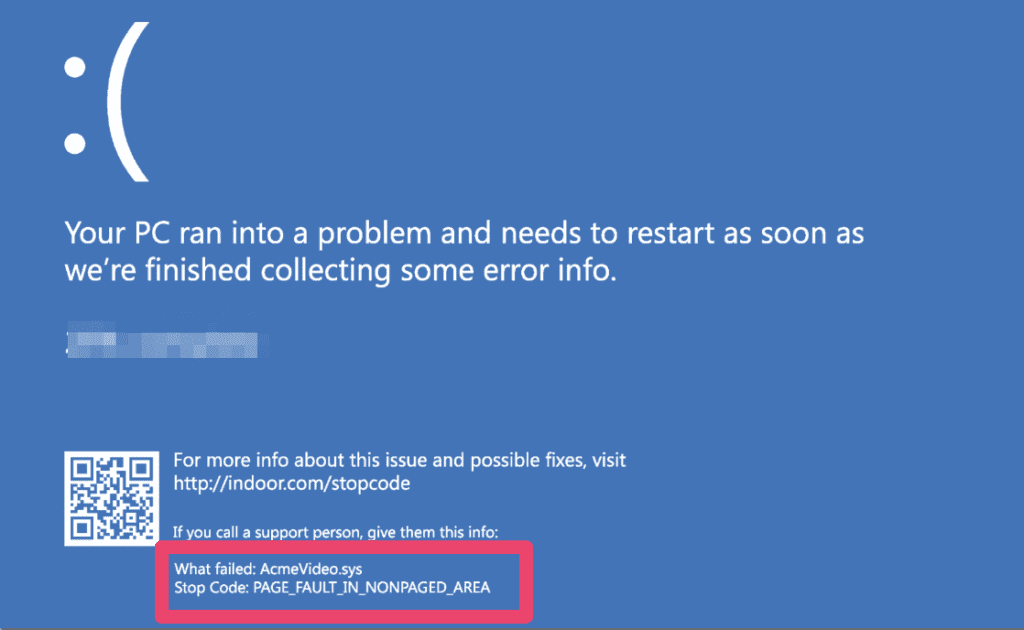
How To Fix Valorant Page Fault In Nonpaged Area Error?
To fix Valorant page fault in nonpaged area error, follow below mentioned fixes:
1. Check RAM In Your PC
A page fault in nonpaged area error can often be caused by a problem with the RAM in your PC.
Make sure that you have sufficient RAM available in your system to run Valorant.
You can also try running a memory diagnostic tool to check for any issues with your RAM.
2. Update Your Graphics Drivers
Outdated or faulty graphics drivers can sometimes cause this error.
You can try updating your graphics drivers to see if that resolves the issue.
3. Check For Updates To Valorant And Your Operating System
Make sure that you have the latest version of Valorant and your operating system installed.
Sometimes, this error can be caused by an issue that has been fixed in a newer version.
4. Disable Unnecessary Programs And Services
If you have any unnecessary programs or services running in the background, they can sometimes cause conflicts with Valorant.
Try disabling these programs and services to see if that resolves the issue.
5. Perform An SFC Scan
An SFC (System File Checker) scan can help detect and fix any corrupt system files that might be causing the error.
To perform an SFC scan, follow below steps:
- Press the Windows key + S
- Type “command prompt” into the search bar
- Right-click on Command Prompt and select “Run as administrator”
- Type “sfc /scannow” into the command prompt and press Enter
This will start the SFC scan, which may take some time to complete.
If any corrupt system files are found, they will be repaired automatically.
If you have tried all of above steps and are still getting same error then you need to contact the Valorant support team.
