Are you looking to resolve the “Something Went Wrong” error message on your Coinbase Wallet?
The full error message says-“An error occurred, Something went wrong.”
Many users encounter this issue when trying to send, receive, or swap cryptocurrencies.
In this blog, we will explore the common causes of this error and provide practical solutions to help you troubleshoot and resolve the issue.
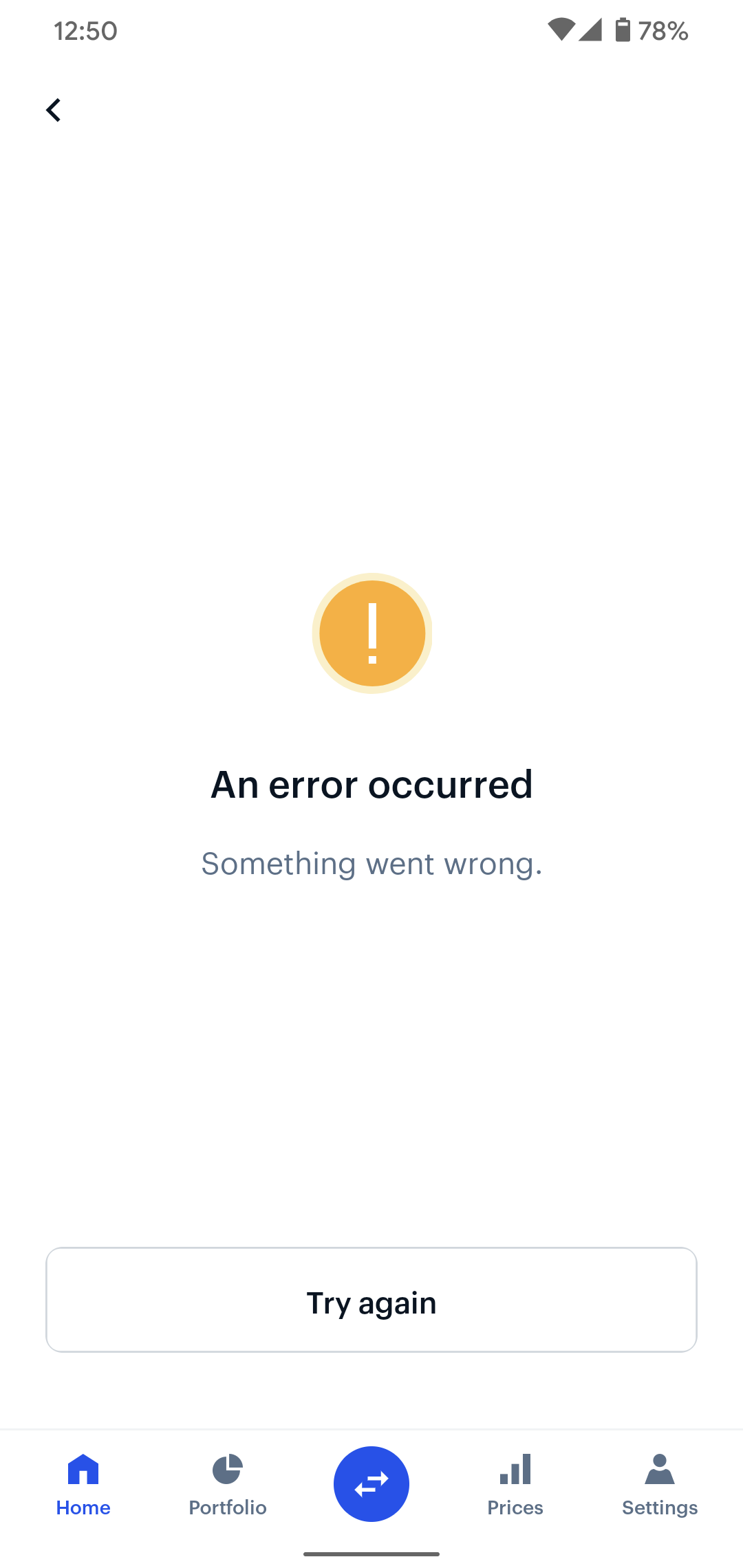
How To Fix Coinbase Wallet Something Went Wrong Error?
To fix the “Something went wrong” error in Coinbase Wallet, you can clear your browser’s cache, restart your browser, and use a different browser. Moreover, you may also reinstall the app, and access Coinbase.com through a mobile web browser.
Below is a detailed explanation of all the above-mentioned fixes:
1. Clear Your Browser’s Cache
Clearing your browser’s cache can help resolve various issues. To clear your browser’s cache, you can follow these steps:
Google Chrome:
- Launch your Chrome browser.
- Click on the three vertical dots on your browser toolbar and go to Settings.
- In the left pane, select Privacy and Security.
- Under the privacy and security area, click on Clear browsing data.
- In the Clear browsing data box, change the Time range drop-down to All time.
- Click Clear data.
Microsoft Edge:
- Launch your Edge browser.
- Click on the three-lined Hub button in the top right corner.
- Click on Settings.
- Go down to Clear browsing data.
- Click on Choose what to clear.
- Select the items you want to clear.
- Click Clear.
Mozilla Firefox:
- Open your Firefox browser on your computer.
- Click on the menu button (three vertical lines) and choose Options.
- In the Privacy & Security section, click on Clear Data.
- Under the Cookies and Site Data section, click Clear Data.
2. Restart Your Browser
After clearing the cache, restart your browser to ensure that the changes take effect. To restart your browser, follow these simple steps:
- Close the Browser: Click on the “X” button at the top right corner of your browser window to close it.
- Reopen the Browser: Locate the browser icon on your desktop or taskbar and click on it to reopen the browser.
- Check for Running Processes: If the browser doesn’t reopen or if you want to ensure a complete restart, check for any running processes in the Task Manager (Ctrl + Shift + Esc on Windows or Command + Option + Esc on Mac) related to your browser and end them.
- Reopen Tabs: Upon restarting, your browser may prompt you to restore previous tabs. You can choose to restore them or start fresh.
3. Use A Different Browser
Test if the issue still occurs on a different browser. Coinbase recommends using Google Chrome, so if you’re not already using it, you can try accessing Coinbase Wallet through Google Chrome to see if the issue persists.
4. Delete And Reinstall The Coinbase Mobile App
If you are using the Coinbase mobile app, uninstalling and reinstalling it can help resolve any app-related issues.
To delete and reinstall the Coinbase mobile app, you can follow these steps:
- Uninstall the App:
- Go to your device’s app store (Google Play Store or Apple App Store).
- Search for the Coinbase app.
- Tap on the app and select the option to uninstall it.
- Reinstall the App:
- Visit your device’s app store again.
- Search for the Coinbase app.
- Tap on the app and select the option to install it.
5. Access Coinbase.com Through A Mobile Web Browser
If you encounter the error on the Coinbase mobile app, try accessing Coinbase.com through a mobile web browser as an alternative method.
- Open the web browser app on your mobile device.
- Navigate to https://www.coinbase.com/.
- Sign in to your Coinbase account using your login credentials.
- Browse the Coinbase website and perform any necessary tasks within the web browser interface.
6. Wait And Retry The Transaction
If you encounter an error while attempting a transaction, Coinbase recommends waiting at least 60 seconds before retrying the transaction. If the issue persists, restart the Coinbase Wallet app and try again.
7. Contact Coinbase Customer Support
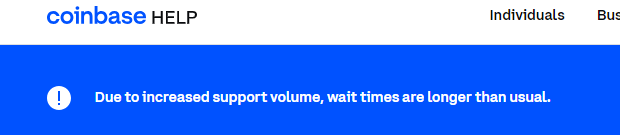
If the issue persists, you can contact Coinbase customer support for further assistance.
For further assistance, you can refer to the troubleshooting and tips section on the Coinbase Help page. This section may provide additional steps or insights to help resolve the issue.
