Are you getting “Click failed” error while using ChatGPT in browsing mode?
The “Click failed” error in ChatGPT is a common issue that users encounter when using the web-browsing feature.
This feature allows ChatGPT Plus subscribers to access up-to-date information from the web.
However, sometime you can “click failed” error while using.
In this guide, We will understand “click failed” in ChatGPT and how to fix it.
What Is “Click Failed” On ChatGPT
The “Click failed” on ChatGPT indicates that there was an unsuccessful attempt by the ChatGPT to open a webpage during a browsing task.
When you encounter the “Click failed” error, it means that ChatGPT was unable to access the specific webpage that you requested it to browse.
This usually happens when the target page is inaccessible for various reasons.
There is speculation among some users that the “Click failed” error occurs because some websites intentionally block ChatGPT’s user agent.
Website owners having concerns about bots accessing their content without displaying ads or potentially gathering information.
Blocking ChatGPT’s user agent is one way for website owners to prevent automated bots, like ChatGPT, from accessing their webpages.
By denying access to ChatGPT’s user agent, these websites aim to protect their content and ensure that only human users can view it.
This approach helps safeguard their information and maintain their advertising revenue.
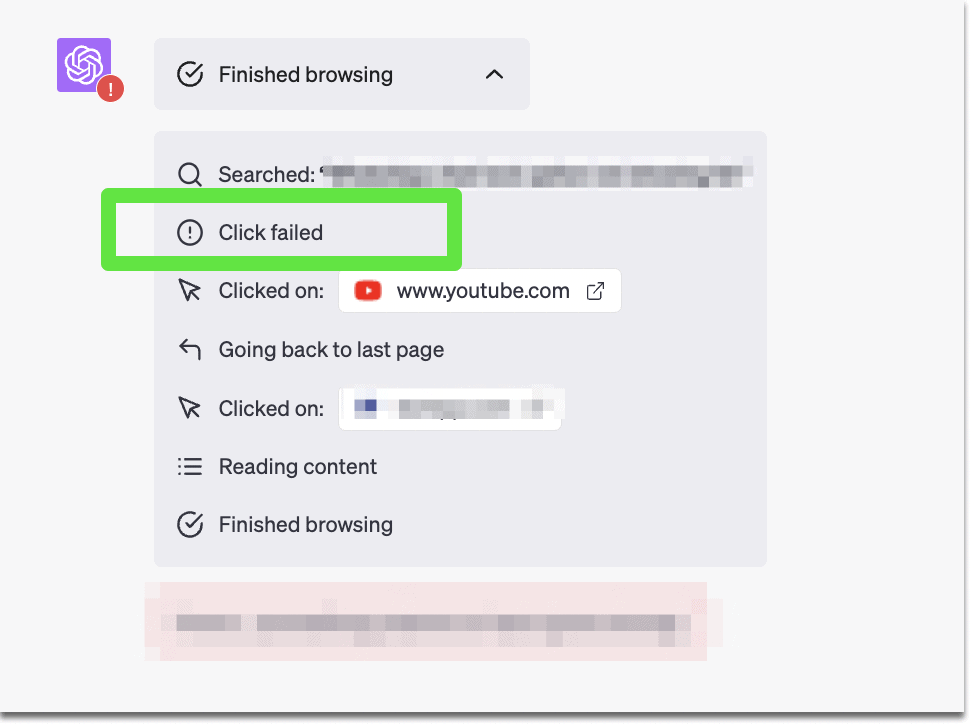
Below are some detailed reasons why you are getting “Click failed” error on ChatGPT:
- Website’s Robots.txt: Many websites have a robots.txt file that instructs bots on how they can interact with the site. If this file has a “Disallow” directive for ChatGPT’s user agent, it means the website is blocking ChatGPT, which can cause the error.
- Website Accessibility: The error can occur if the website that ChatGPT is trying to access is down or the specific link is broken.
- Geographical Restrictions: Some websites restrict access based on geographical location. If the website has such restrictions and the server location of ChatGPT is in a restricted area, the “Click failed” error may occur.
- CAPTCHA or Security Checkpoints: Some websites include CAPTCHA or other security measures to prevent automated bots from accessing their content. Since ChatGPT, in its current form, cannot bypass these checkpoints, it can lead to the “Click failed” error.
- Pop-ups: Pop-ups on websites may also lead to the ChatGPT browser plugin failing, resulting in the error.
How To Fix “Click Failed” On ChatGPT
Here are some steps you can take to troubleshoot and fix the “Click failed” error on ChatGPT:
1. Check For User Agent Blockage
Some websites may block ChatGPT’s user agent, preventing it from accessing their content.
To check if this is the case, you can go to website robots.txt (like abc.com/robots.txt) and search for the “User-agent” line that corresponds to ChatGPT.
If you find a “Disallow” directive for ChatGPT’s user agent, it indicates that the website is blocking ChatGPT. In such situations, you may need to try alternative solutions.
2. Check For Geographical Restrictions
Some websites impose geographical restrictions, limiting access to specific regions. If you are unable to access a website due to geographical restrictions, you can try using a VPN (Virtual Private Network) or a proxy server to bypass restrictions.
By routing your connection through a different location, you may be able to access the website without encountering the “Click failed” error.
3. Experiment With Different Queries Or Websites
If ChatGPT encounters a “Click failed” error for a specific query or website, you can try experimenting with different queries or websites.
Sometimes, rephrasing the search terms can help bypass the error.
For example, instead of a generic search query, try a more specific one or search for a different topic altogether.
4. Use A Third-Party Web Browser Plugin
If the built-in web-browsing feature in ChatGPT continues to encounter the “Click failed” error, you can explore using third-party web browser plugins.
Plugins like Webpilot and KeyMate.ai Search are capable of connecting ChatGPT to a web search.
These plugins might provide an alternative method to browse the web within the ChatGPT environment, potentially bypassing the error.
