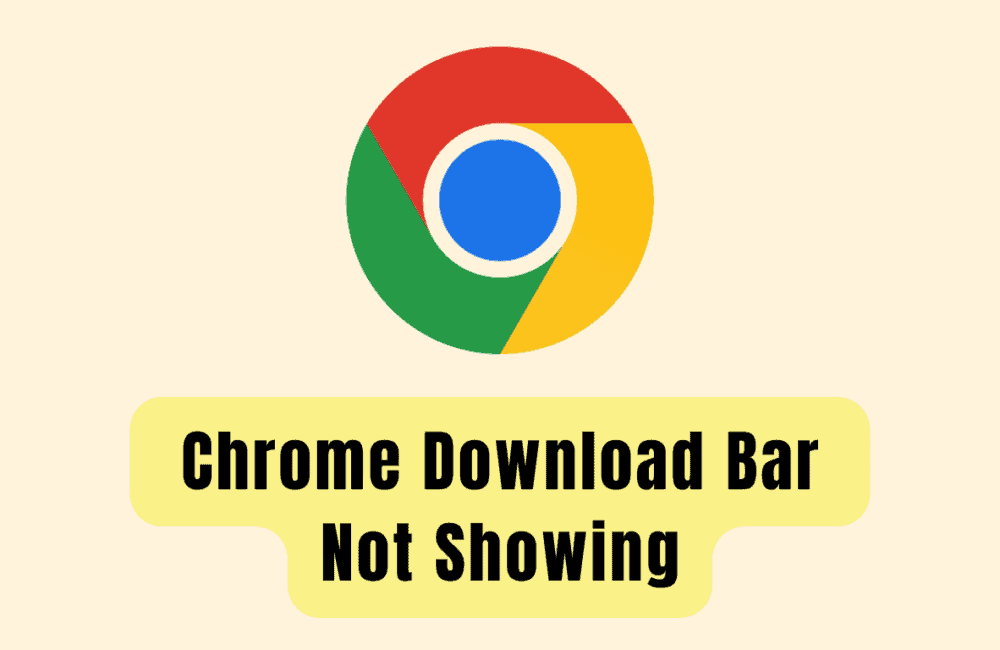Have you ever experienced a frustrating moment where you download a file on Google Chrome, but the download bar doesn’t show up? If so, you’re not alone.
Many Chrome users have reported this issue, and it can be not very pleasant when you’re trying to keep track of your downloads.
Fortunately, there are several ways to fix this problem. In this article, we will discuss some of the best solutions to help you get your Chrome download bar back up and running.
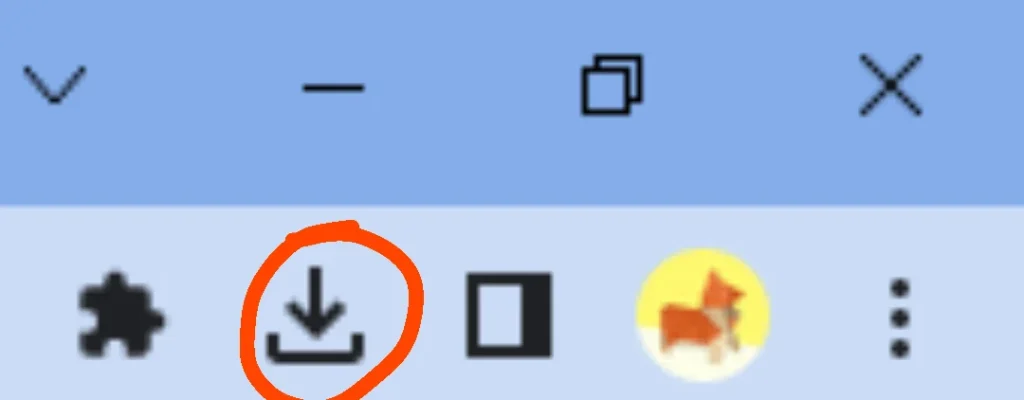
How To Fix Chrome Download Bar Not Showing?
1. Disable Experimental Flags
Chrome has several experimental features that may cause the download bar to disappear. To disable these features, type “chrome://flags” in the address bar and hit enter.
Then, search for “parallel downloading” and “new download UI” and disable both of them.
2. Disable Download Bubble
Chrome has a new feature that displays a download bubble instead of the download bar.
If you prefer the download bar, you can disable the download bubble by going to the Chrome settings menu, clicking on “Downloads,” and then toggling off “Use download UI for downloads.”
3. Clear Cache And Cookies
Sometimes, the download bar may not show up due to a corrupted cache or cookies. To fix this, go to the Chrome settings menu, click on “Privacy and security,” and then select “Clear browsing data.”
Make sure to select “Cached images and files” and “Cookies and other site data,” and then click on “Clear data.”
4. Update Chrome
If you’re using an outdated version of Chrome, it may cause the download bar to malfunction. To update Chrome, go to the Chrome settings menu, click on “About Chrome,” and then click on “Update Chrome.”
If there’s an update available, it will automatically download and install.
5. Revert To The Old Download Bar
If you prefer the old download bar, you can revert to it by typing “chrome://flags” in the address bar and hitting enter.
Then, search for “New Downloads UI” and select “Disabled” from the drop-down menu. Finally, restart Chrome for the changes to take effect.
If nothing works then you may try contacting Chrome customer support by clicking here. They will guide you with better options.