Are you having issues attempting to use ChatGPT?
Perhaps when you attempt to give a prompt, you receive the error message “Something went wrong. If this issue persists please contact us through our help center at help.openai.com.“
Numerous users have reported seeing this issue when attempting to register for an OpenAI account for some time now.
It can be really frustrating and may even cause your entire day to be ruined.
We understand, which is why we are here to help you.
ChatGPT is a natural language AI model developed by OpenAI, that can create content that is human-like.
As a result, ChatGPT has emerged as one of the most widely utilised AI programmes.
This comprehensive guide will cover how to resolve the situation where ChatGPT is showing something went wrong error when you are giving a prompt.
What Causes “Something Went Wrong” On ChatGPT
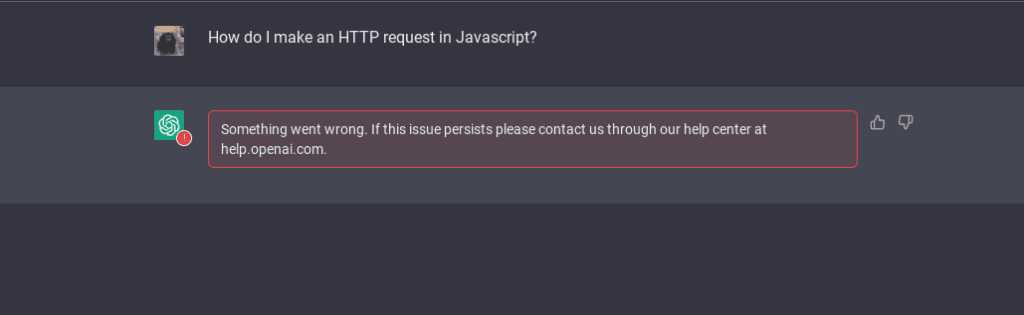
If ChatGPT on your device is showing you the error message of something went wrong, a number of causes can be at play.
For your convenience, the primary reasons that could be the cause of this issue when you try to access ChatGPT are listed below.
- There are some technical issues in the ChatGPT system.
- The browser is not working properly with ChatGPT.
- The browser extensions are stopping ChatGPTfrom working properly.
- Traffic overload in the ChatGPT platform.
- Too much Cache has been accumulated by ChatGPT.
How To Fix “Something Went Wrong” On ChatGPT
In this section, we will be talking about the fixes that will help you to fix the issue of something that went wrong in ChatGPT.
1. Refresh The Page
Refreshing the page often is an easy fix you can attempt.
Due to a system error, ChatGPT can occasionally fail to load.
There can be errors or issues that prevent ChatGPT from working properly on your device.
In such a scenario, you can attempt to continually reload the page to see if it resolves the issue and loads ChatGPT.
2. Log Out And Log Back In
Logging out of your ChatGPT account and then back in again is the easiest fix you can take if you see something went wrong error message pops up.
Many users have reported that logging out and then logging back in has fixed this issue easily. You can also try this fix before moving on to others.
3. Clear Your Browser Cache
You can also try clearing the Chat GPT browser cache as an alternative.
Your browser’s cache frequently stores useless or corrupt files, which can prevent ChatGPT from functioning properly.
You can open ChatGPT once more by simply deleting the cache folder.
Clear Browser Cache for Google Chrome
- Open Google Chrome.
- Click on the three dots at the top right corner.
- Select More Tools.
- Click on Clear browsing data.
- Check all the boxes.
- Click on Clear data.
Clear Browser cache for Microsoft Edge
- Open Microsoft Edge and go to Settings.
- Select Privacy, search, and Services.
- Select Choose what to clear under it and select Clear browsing data.
- Click on Clear browsing data now.
- Under Time range select a time range that you want to clear the data for.
- Click on Cookies and other site data, and then select Clear Now.
And with this, you are done clearing your browser cache.
Now open ChatGPT and see whether you still get the error message.
4. Disable Any Browser Extensions
If you have any extensions enabled for your browser then please disable them as these extensions can cause issues while ChatGPT is trying to connect to its server.
In that case, the error message of something went wrong will pop up.
After you have disabled the extensions check whether you are able to open ChatGPT and use it without getting the error message.
5. Use A Different Browser
The next solution you could try is to change web browsers.
ChatGPT does not support every browser.
Many users have asserted that they were able to resolve the error in ChatGPT by switching to a browser that ChatGPT supports.
6. Disable Your VPN
If your system has been set up to use a VPN, you must disable it before you can start ChatGPT on your device.
The use of VPNs commonly causes service requests to be interrupted.
Furthermore, servers are misled by VPNs’ fake locations, which leads them to mark service requests as spam.
You should be able to use ChatGPT without encountering any issues after turning off or uninstalling the VPN from your device.
If a service provider is providing your VPN, get in touch with them and ask them to add ChatGPT to their whitelist.
7. Contact OpenAI Support Team
After you have tried all the fixes given above you should be able to open ChatGPT and use it without getting any error message, however, if you are still seeing the error then please contact the support Team of OpenAI.
Their team of professionals will be able to help you out.
