Are you tired of facing the dreaded “login failed” error in Brawl Stars?
This common issue can interrupt your gaming experience, but don’t let it knock you out of the arena.
The full error message will read, “Login failed. Please try again later.”
In this blog post, we’ll arm you with effective fixes to help you swiftly overcome this obstacle.
How To Fix Brawl Stars Login Failed?
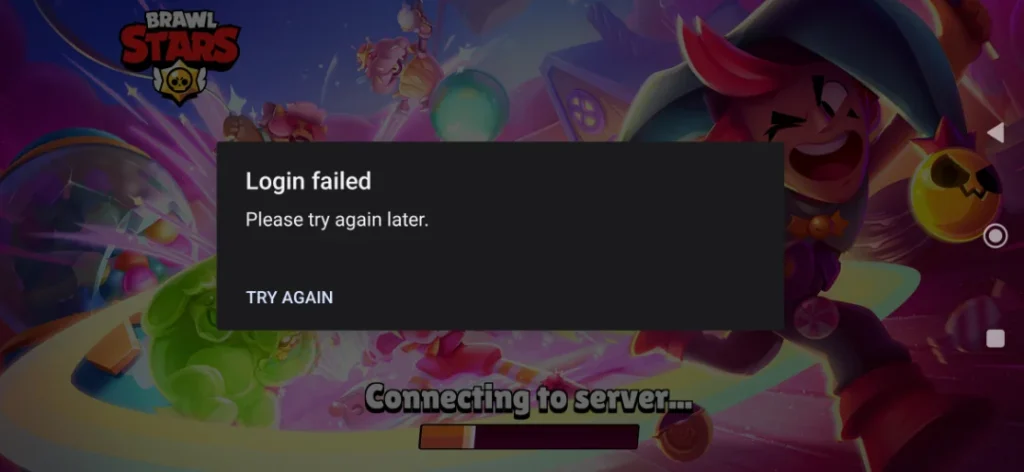
To fix Brawl Stars login failed you can check server status, restart your device, and check your internet connection. Additionally, you can update Brawl Stars, and clear Brawl Stars cache and data.
But before you try any of the below fixes make sure to try to login again and see whether you are able to login without any issues.
1. Check The Server Status Of Brawl Stars
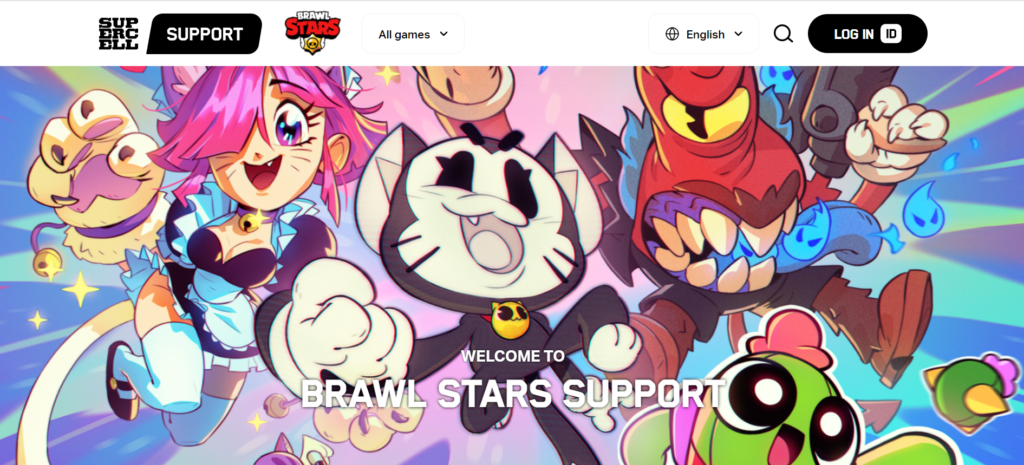
Sometimes the issue isn’t on your end at all; Brawl Stars servers might be down or undergoing maintenance.
If the servers are down, attempting to log in will result in a failed attempt.
By verifying the server status, you can determine if the issue is widespread or individual.
- Visit the official Brawl Stars Twitter account to see if there are any announcements regarding server downtime or maintenance.
- Wait for the servers to come back online if an outage or maintenance is confirmed.
2. Restart Your Device
A simple but often overlooked step is to restart your device.
This can clear out temporary glitches and issues that may be causing the login problem.
Restarting refreshes your device’s system and can sometimes resolve unexpected software issues.
For Android:
- Press and hold the power button until the power options menu appears.
- Tap “Restart” or “Reboot” if available. If not, tap “Power off” or “Shut down.”
- Wait for the device to turn off completely.
- Press and hold the power button again until the device starts up.
For iOS:
- Press and hold the side button or top button until the power off slider appears.
- Drag the slider, then wait 30 seconds for your device to turn off.
- To turn your device back on, press and hold the side button or top button until you see the Apple logo.
3. Check Your Internet Connection
A stable internet connection is crucial for online gaming.
If your connection is unstable or too slow, it could prevent you from logging in to Brawl Stars.
Ensuring a solid connection can help avoid login failures.
- Switch from mobile data to Wi-Fi or vice versa to see if the issue is related to a specific network.
- Turn off your router and modem, wait for about a minute, and then turn them back on to reset your internet connection.
- Try using other online services or apps to check if your internet connection is working correctly.
4. Update Brawl Stars
Running an outdated version of Brawl Stars can lead to compatibility issues and login problems.
Game developers regularly push updates to fix bugs and improve performance, so keeping the game up-to-date is essential.
For Android:
- Open the “Google Play Store” app.
- Tap the profile icon at the top right corner.
- Tap “Manage apps & device.”
- Under “Updates available,” look for Brawl Stars. If it’s listed, tap “Update.”
For iOS:
- Open the “App Store” app.
- Tap on your profile icon at the top right corner.
- Scroll to see pending updates and release notes.
- If an update for Brawl Stars is available, tap “Update” next to the app.
5. Clear Brawl Stars App Cache And Data
Clearing the cache and data for Brawl Stars devices can resolve login issues caused by corrupted cache files.
For Android:
- Go to “Settings” on your device.
- Tap “Apps” or “Application Manager.”
- Scroll to find “Brawl Stars” and select it.
- Tap “Storage,” then “Clear Cache” and “Clear Data.”
For iOS:
- Open “Settings” on your iOS device.
- Tap “General,” then “iPhone Storage.”
- Find “Brawl Stars” in the list and tap it.
- Select “Offload App,” then tap “Reinstall App.”
6. Use A VPN
Using a VPN can sometimes interfere with your connection to Brawl Stars servers, leading to login failures.
Disabling your VPN may restore direct communication with the game servers and allow you to log in successfully.
For Android:
- Open the “Settings” app on your Android device.
- Tap “Connections” or “Network & Internet,” depending on your device.
- Select “VPN.”
- If a VPN connection is active, tap on it and then click “Disconnect” or “Turn off.”
For iOS:
- Go to the “Settings” app on your iOS device.
- Tap “General.”
- Scroll down and select “VPN.”
- If a VPN is connected, tap on the “i” icon next to the active VPN profile.
- Tap “Disconnect” or toggle the “Status” switch to off.
7. Uninstall And Reinstall Brawl Stars App
If none of the above solutions work, reinstalling Brawl Stars can help.
This process removes and replaces any corrupted game files that might be causing the login issue.
Uninstalling and reinstalling the game can often act as a “reset” and fix various issues.
For Android:
- Open the “Google Play Store” app.
- Search for “Brawl Stars” using the search bar.
- Tap on “Brawl Stars” in the search results.
- Select “Uninstall.”
- Once the uninstallation is complete, restart your device.
- Reopen the “Google Play Store,” search for “Brawl Stars” again, and select “Install.”
For iOS:
- Locate the Brawl Stars app on your home screen.
- Press and hold the app icon until a menu appears or the icons start to jiggle.
- Tap “Remove App” or click the “x” on the app icon.
- Confirm that you want to delete the app.
- Restart your iOS device.
- Open the “App Store,” search for “Brawl Stars,” and tap “Install.”
8. Contact Brawl Stars Support
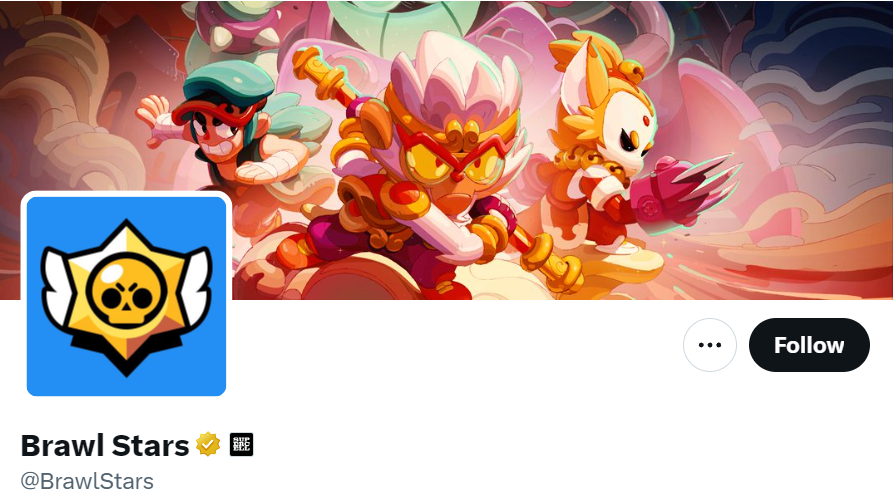
If you’ve tried all of the above solutions and still can’t log in, it may be time to contact Supercell’s Brawl Stars customer support for assistance.
They can provide more detailed troubleshooting or inform you of any account-specific issues.

