Are you tired of experiencing the frustration of being stuck on the “Searching for Players” screen in Brawl Stars?
If so, you’re not alone. Many players have encountered this issue, and it can be a major hindrance to enjoying the game.
Fortunately, there are several potential fixes and strategies to address this problem.
In this blog, we’ll explore effective solutions to resolve the “Brawl Stars Stuck on Searching for Players” issue, drawing from both player experiences and expert recommendations.
How To Fix Brawl Stars Stuck On Searching For Players?
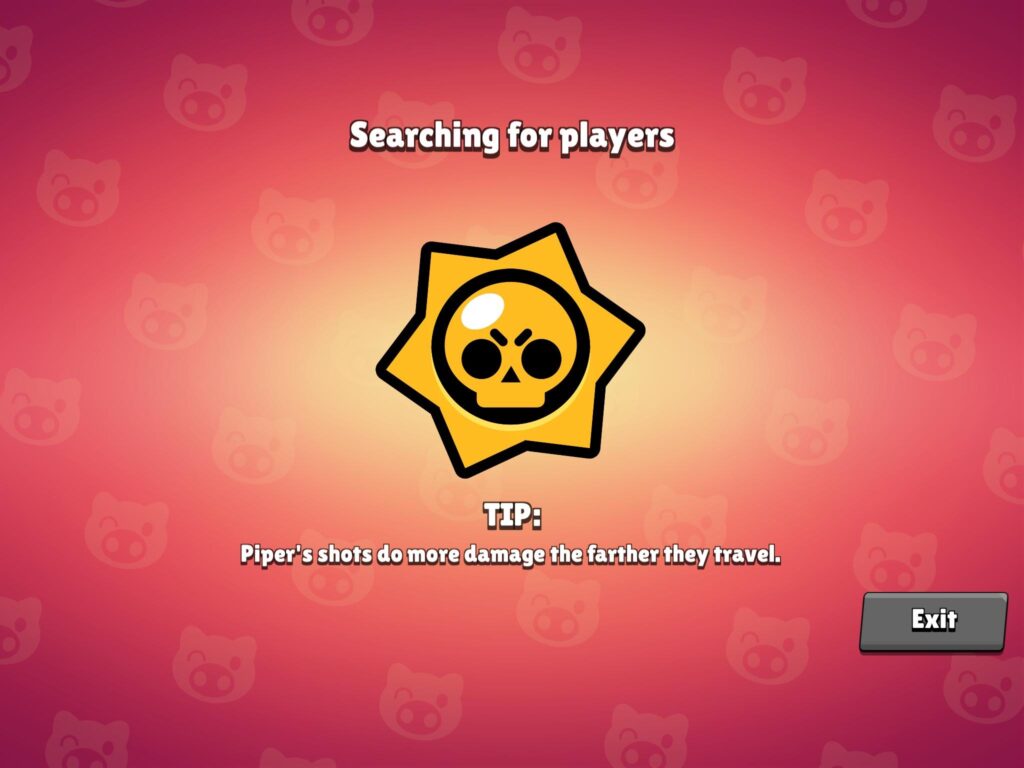
To fix Brawl Stars stuck on searching for players, you can understand matchmaking dynamics, check your internet connection, and diversify your gaming experience. Additionally, you can exercise patience and strategic play, and clear Brawl Stars game’s cache.
1. Understand Matchmaking Dynamics In Brawl Stars
The matchmaking system in Brawl Stars is designed to balance enjoyable gameplay with fairness, much like managing queues in an amusement park.
Staying informed about how this system works can help you anticipate wait times and enhance your gaming experience.
Keep an eye on Brawl Stars’ social media channels for updates on matchmaking adjustments and new Brawler releases.
2. Check Your Internet Connection
A stable internet connection is essential for Brawl Stars to match you with other players efficiently.
A poor or unstable connection can lead to prolonged searching times. By ensuring that your connection is reliable, you can often bypass the dreaded wait time.
- Reset your router or modem by unplugging it for about 30 seconds and then plugging it back in.
- Switch from a wireless to a wired connection if possible, to increase stability.
- If you’re on mobile data, try moving to an area with a stronger signal.
3. Diversify Your Gaming Experience
Broadening your horizons within Brawl Stars by exploring different game modes can make the wait times more bearable.
- Rotate through various game modes that Brawl Stars offers to maintain a fresh perspective and avoid fatigue.
- If you feel the wait is getting too long, take a brief hiatus from matchmaking and engage in some of the other activities within the game or even step away from the game for a while to recharge.
4. Exercise Patience And Strategic Play
Just as waiting in line is part of the experience at an amusement park, so is the matchmaking process in Brawl Stars.
Being patient is key, and there are ways to make the most of this time to improve your gameplay.
- During longer waits, try stretching or even some virtual dance moves to stay active and engaged.
- Play during peak hours when more players are online, which can speed up the matchmaking process.
5. Clear Brawl Stars Game’s Cache
Over time, your device’s cache can become cluttered, which may affect the performance of apps like Brawl Stars.
Clearing the cache can refresh the app’s operations and potentially fix matchmaking issues.
For Android:
- Open the ‘Settings’ app on your device.
- Scroll down and tap on ‘Apps’ or ‘Application Manager.’
- Find and select ‘Brawl Stars’ from the list of installed apps.
- Tap on ‘Storage’ and then press ‘Clear Cache.’
For iOS:
- Go to ‘Settings’ and tap ‘General.’
- Select ‘iPhone Storage’ and find ‘Brawl Stars’ in the list.
- Tap on ‘Brawl Stars’ and then select ‘Offload App.’
- Reinstall Brawl Stars from the App Store to refresh its cache.
6. Update Brawl Stars
Running an outdated version of the game can cause issues with matchmaking.
Developers often release updates that fix bugs and improve performance.
Ensuring you have the latest version can resolve the “Searching for Players” problem.
For Android:
- Open the ‘Google Play Store’ app.
- Tap on the menu icon (three horizontal lines) and go to ‘My apps & games.’
- Find ‘Brawl Stars’ in the list and tap ‘Update’ if available.
For iOS:
- Open the ‘App Store.’
- Tap on the ‘Today’ tab at the bottom and then on your profile icon.
- Scroll to see pending updates and release notes.
- Find ‘Brawl Stars’ and tap ‘Update’ if an update is available.
7. Uninstall And Reinstall Brawl Stars
If all else fails, uninstalling and then reinstalling Brawl Stars can act as a hard reset for the game’s data on your device.
This can clear up any deep-seated issues that may be causing the matchmaking to stall.
For Android:
- Press and hold the ‘Brawl Stars’ app icon on your home screen or app drawer.
- Tap ‘Uninstall’ or drag the app to the ‘Uninstall’ bin that appears.
- After uninstalling, open the ‘Google Play Store’ app.
- Use the search bar to find ‘Brawl Stars.’
- Select ‘Brawl Stars’ from the search results and tap ‘Install.’
For iOS:
- Press and hold the ‘Brawl Stars’ app icon on your home screen until it starts to jiggle.
- Tap the ‘x’ that appears on the top left of the icon, then confirm by tapping ‘Delete.’
- Go to the ‘App Store’ and use the search function to find ‘Brawl Stars.’
- Tap the cloud icon or ‘Get’ to redownload and install the Brawl Stars.
8. Contact Brawl Stars Support
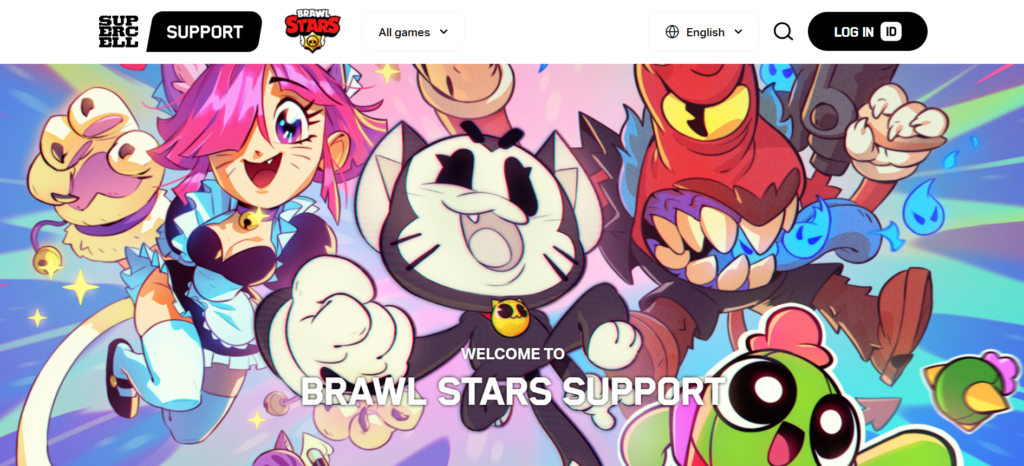
If you’ve tried all the above methods and still find yourself stuck on the “Searching for Players” screen, reaching out to Brawl Stars Support can provide you with more personalized assistance.
The support team is dedicated to enhancing your gaming experience and can help troubleshoot persistent issues.

