If you’re a gamer who values account security, you’ve probably equipped your Battle.net account with the Blizzard Authenticator.
This handy tool adds an extra layer of protection, but what happens when the very shield meant to safeguard your account becomes the source of frustration?
It’s not uncommon to encounter issues where the Blizzard Authenticator is not working, leaving you locked out of your epic gaming sessions.
Fear not, for this guide is your savior. From troubleshooting steps to proactive measures, we’ll cover all the bases to help you regain control and ensure your Authenticator is back in action.
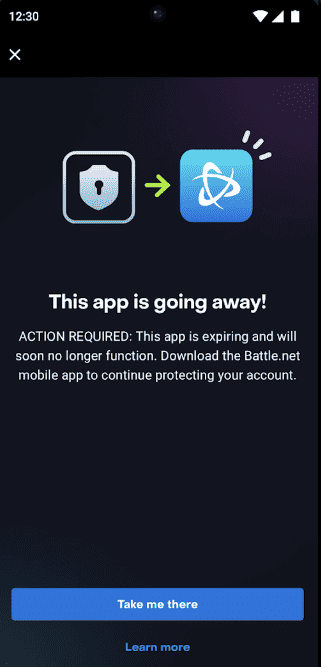
How To Fix Blizzard.net Authenticator Not Working?
To fix the “Authenticator not working” at Blizzard.net, you can check your internet connection, sync your authenticator, and enter the code manually. you can also update Blizzard.net to resolve this issue.
1. Check Your Internet Connection
A stable internet connection is crucial for account linking. Ensure your Wi-Fi or mobile data connection is strong and stable.
Sometimes, the problem might be with your internet connection. Ensure that you have a stable connection, as intermittent or slow internet can disrupt the login process.
Try switching off mobile data and switching to a Wi-Fi network instead. It is also needed that the Wi-Fi is placed nearly to the device.
While experiencing a slow or no internet connection, it is suggested to reboot the Wi-Fi router. It depends on the internet usage and how often it is needed to reboot our Wi-Fi router. These are the steps to follow in restarting the Wi-Fi router:
- Simply switch off the router and unplug it from all the devices and power supply.
- Wait for 3 minutes and then plug it in again.
- Now wait for the signal to come back and connect to the internet through it.
2. Sync Your Authenticator
Sometimes, the Authenticator can go out of sync with the server time, causing codes to be invalid. In the Blizzard Authenticator app, you can sync the Authenticator to correct any time discrepancies.
- Open the Blizzard Authenticator app on your mobile device.
- In the app, find the “Settings” or similar option, which often appears as a gear icon.
- Look for the “Sync” option, which might be listed as “Time Correction for Codes” or “Sync Now.”
- Follow the prompts to synchronize the Authenticator with the server.
3. Enter Code Manually
If you’re using a mobile Authenticator and encounter issues, try entering the code manually instead of using the one-click login feature.
- Open the Blizzard Authenticator app.
- View the current code displayed on the screen.
- Manually type this code into the login prompt on your computer, instead of using any auto-fill or one-click login features.
4. Update Or Reinstall The Blizzard App
Make sure that you’re using the latest version of the Authenticator app. If not, update it. If issues persist, try uninstalling and reinstalling the app.
- Go to the app store on your device (Google Play Store for Android or Apple App Store for iOS).
- Search for the Blizzard Authenticator app.
- If an update is available, select “Update” and wait for the process to complete.
- If no update is available or the issue isn’t resolved, uninstall the app by holding down the app icon and selecting “Uninstall” or “Delete.”
- Reinstall the app by searching for it again in the app store and selecting “Install.”
5. Contact Blizzard Customer Support
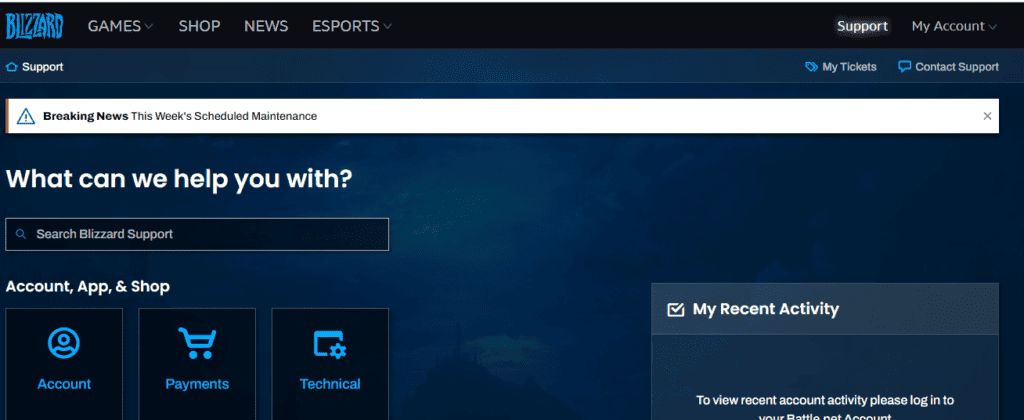
If all else fails, reaching out to Blizzard’s customer support can help you troubleshoot and fix the issue. They can provide guidance specific to your situation and help restore access to your account.

