Experiencing issues with your Battle.net authenticator not sending the SMS code can be a frustrating hurdle, especially when you’re eager to jump back into your favorite Blizzard games.
This common problem can occur for a variety of reasons, from network issues to app synchronization problems.
In this blog post, we’ll explore the most effective troubleshooting steps to help you regain access to your account by resolving SMS verification code issues.
Get ready to dive into Battle.net with confidence, knowing you have the knowledge to tackle SMS verification code challenges head-on.
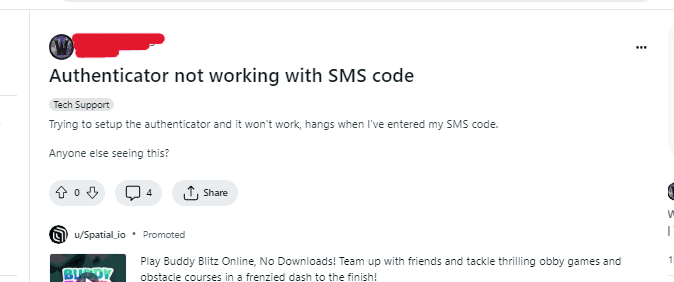
How To Fix Battle Net Authenticator Not Sending SMS Code?
To fix the “Authenticator not sending SMS code” on Battle.net, you can check your Phone’s signal, restart your phone, and update your phone OS. additionally, you can clear the cache to resolve this issue.
1. Check Your Phone’s Signal
Ensure that your phone has a good signal. If you’re in an area with poor cellular reception, you might not receive the SMS code.
- Move to an open location with better signal reception.
- Avoid being in basements or buildings with thick walls that can block signals.
2. Restart Your Phone
Press and hold the power button on your phone until the power options appear.
Select ‘Restart’ or ‘Reboot’ and wait for your phone to power back on.
After restarting, check if you can receive SMS messages.
4. Update Your Phone Number
Ensure that the phone number associated with your Battle.net account is correct and up to date.
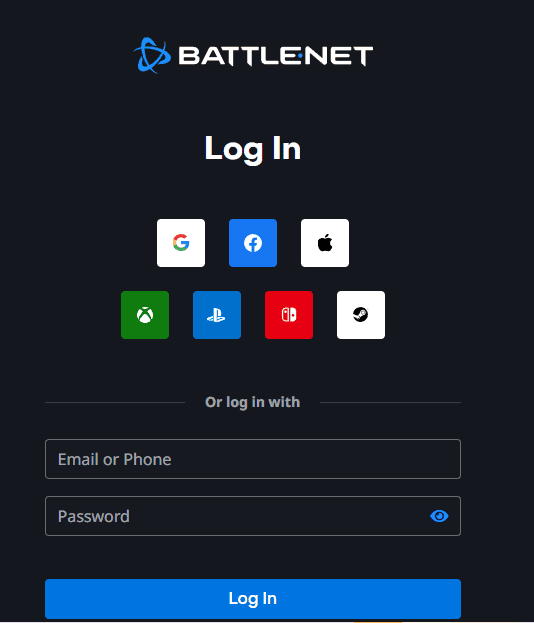
- Log in to your Battle.net account via the website.
- Navigate to the ‘Security Options’ and click on ‘Update’ next to your phone number.
- Enter the correct phone number and follow the prompts to save the changes.
5. Clear Battle.net Cache
If you’re using a mobile app for Battle.net, try clearing the cache and data. This can often resolve issues with apps not functioning correctly.
Android
- Go to your phone’s settings and select ‘Apps’ or ‘Application Manager’.
- Scroll to find the Battle.net app and select it.
- Tap on ‘Storage’ and then hit ‘Clear Cache’ and ‘Clear Data’. Note that clearing data will reset the app as if it’s newly installed.
iPhone
- Open the Settings app.
- Tap on General.
- Select iPhone Storage.
- Scroll down to find the Battle.Net app and tap on it.
- Tap on the Offload App and confirm the action. This will free up storage used by the app but keep its documents and data.
- After offloading, tap on Reinstall to download it again without the old cache.
6. Deactivate And Reactivate SMS Protect
In your Battle.net account settings, you can try deactivating and then reactivating SMS Protect. This might prompt the system to resend the SMS code.
- Log into your Battle.net account.
- Navigate to the ‘Security Options’.
- Click on ‘SMS Protect’ and follow the prompts to deactivate it.
- After deactivation, reactivate it by adding your phone number and following the on-screen instructions.
7. Contact Blizzard Support
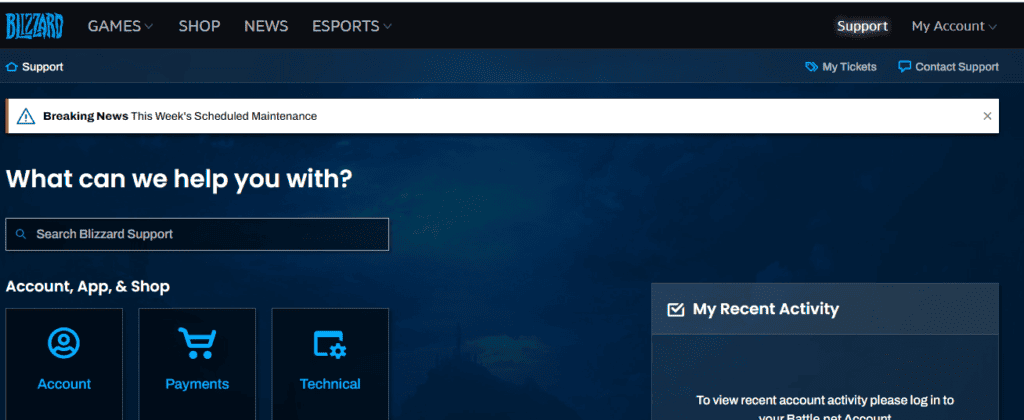
If none of the above steps work, you may need to contact Blizzard Support for further assistance. They can help troubleshoot the problem and ensure your account security is not compromised.

