Are you getting error code 6 in Bitwarden mobile application while login?
Bitwarden is a good-to-go and open-source encrypted digital vault to secure credentials on any website or application.
Bitwarden is a very safe application, using 256-bit AES encryption to encrypt the information inside Bitwarden Vault.
Bitwarden is completely free, with unlimited storage of logins, and provides a secure password generator.
However, seeing a Bitwarden error Code 6 while logging in to the Bitwarden account would be frustrating.
When you try to log in, an error message says, “An Error has Occurred,” followed by “Traffic from your network looks unusual, Connect to you a different network or Try again later, [Error Code 6].”
The Bitwarden Error Code 6 appears when there is a problem with the permission status of your account.
Though Bitwarden Error Code 6 can be troubling, it is easy to solve with simple troubleshooting steps.
Here is how you can fix the Bitwarden Error Code 6.
What Is Bitwarden Error Code 6?
The error code 6 in Bitwarden indicates that there is an issue with your network traffic or request.
This error message usually appears when the Bitwarden server has blocked the request or IP address due to the traffic being considered as potentially malicious.
This means that the server suspects that the network traffic is not legitimate and may pose a security risk.
Error code 6 in Bitwarden occurs only in mobile application.
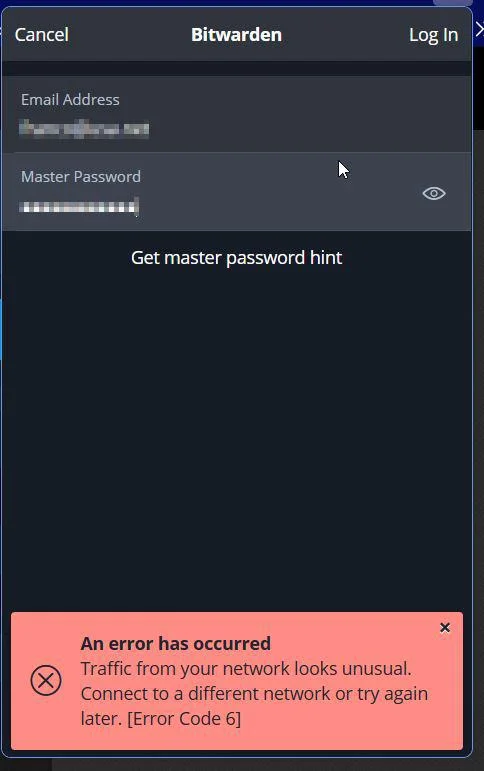
However, Bitwarden stated that the issue would be resolved automatically after some time, but what if you need the data in an emergency?
So first, understand the reason behind Bitwarden Error Codes 6.
You are getting the Bitwarden Error Code 6 because of the following reason,
- Frequent changes in the IP Address
- Using VPN and private browsers such as TOR, Brave, etc.
- Using a proxy server for the website
- Using an outdated browser or the Bitwarden client
- Issue with firewall settings in your router or any antivirus program
You can also check the Bitwarden working status here:https://status.bitwarden.com/
If there is any critical issue or common problem among users, Bitwarden will display it on the website.
Let’s see How to resolve Bitwarden Error Code 6 in a step-by-step guide.
How To Fix Bitwarden Error Code 6?
To Fix Bitwarden Error Code 6, you can try to troubleshoot your network connection and ensure that your request is valid and not triggering any security filters on the Bitwarden server.
Let’s start with basic troubleshooting for Network and Mobile application in detail:
1. Turn Off And On Your Mobile Data
If the Bitwarden Error Code 6 occurs due to the IP address, then resting the IP address helps to eliminate the error.
Turn OFF your mobile data, wait 2 minutes, and Turn ON your mobile data.
Then try logging in.
Repeat the process two to three times.
Because every time you turn it on, the network gets new random IP.
There is a higher chance that any one of the IPs might hit and solve the issue with the Bitwarden application.
You might even turn on or Off your airplane mode because it resets whole signal traffic in the air.
If the error persists, don’t try more than three or four times. Move on to the next troubleshooting steps.
2. Try Switching The Network
The first and foremost troubles shooting step is recommended by Bitwarden.
Switch your network to a different service provider or service type.
For example, connect with mobile data if you are using a modem WiFi connection. Of course, you can borrow internet from your friend’s network and try login with the Bitwarden application,
It will help you to fix the Bitwarden Error Code 6 issue.
3. Disable Any VPN Connections Or Proxy Server Applications In Your Mobile Device
If you use a VPN connection, the system takes the IP Address from the server, not your router or network provider.
If there is any issue with the VPN IP address, this turn, Bitwarden refuses to connect and produces Bitwarden Error Code 6.
The work of proxy server is hiding the original IP with the fault IP. If Bitwarden finds any mismatch in location and time in the application and network, it flashes Bitwarden Error Code 6.
Disable your VPN connection and Proxy servers, and try connecting your Bitwarden Vault.
4. Restart Your Modem Or Router
Usually, the public IP address changes if you restart the Modem or Router.
Changing the IP address helps you to fix the Bitwarden Error Code 6.
Power off your router or Modem, wait 2 minutes, and power back on.
It not only changes the IP address but also resets and clears any disturbance in the network.
5. Check Your Firewall Setting On Your Router
If you make any change in the firewall, it will not allow unwanted requests from outside.
The firewall considers the Bitwarden server request as unwanted Traffic and shields it for an unknown reason.
So Disable the firewall setting in the router, try login in, and see if the Bitwarden Error Code 6 is gone.
6. Disable Any Antivirus Security Application Installed On Mobile
Commonly, antivirus program blocks everything coming into our mobile without any reason.
Try login in by disabling and uninstalling the Antivirus application.
If you can log in with Bitwarden vault now, the issue is with the Antivirus program.
7. Reinstall The Bitwarden Application From Your Mobile Device
If the error is not gone after following the above troubleshooting, try reinstalling the Bitwarden application.
Uninstalling the application will solve any network glitches or cache files in the mobile that block you from login.
- Go to the Play store, search for the Bitwarden application, and Uninstall it.
- If you are a Mac user, Go to the App store, search for the Bitwarden application, and remove it from your device.
- Power off and back On your mobile device.
- Then reinstall it from the App Store or Google Play, depending on your mobile type.
- Now try login in with our Bitwarden account.
I hope the application works fine now.
If none of these troubleshooting steps works for you, you need to contact Bitwarden customer service.
If you do, please provide the following:
- IP Address and details of VPN or proxy service ( If the IP address is public, mention that also)
- Network Details ( Whether the network is mobile data or Wi-Fi connection)
- The Bitwarden client type. For example, web vault, Desktop app, or Android device
- The error Code message. Here the message is Bitwarden Error Code 6
Follow the link to contact Bitwarden customer support: https://bitwarden.com/contact/

