Are you looking to overcome the frustrating “Choices Pending” bug in Baldur’s Gate 3 when attempting to respec your character?
This issue can hinder your gameplay experience, but fear not – solutions are available.
In this blog, we’ll explore effective methods to resolve the Respec Choices Pending bug, drawing from both player experiences and expert recommendations.
How To Fix Baldur’s Gate 3 Respec Choices Pending Bug?
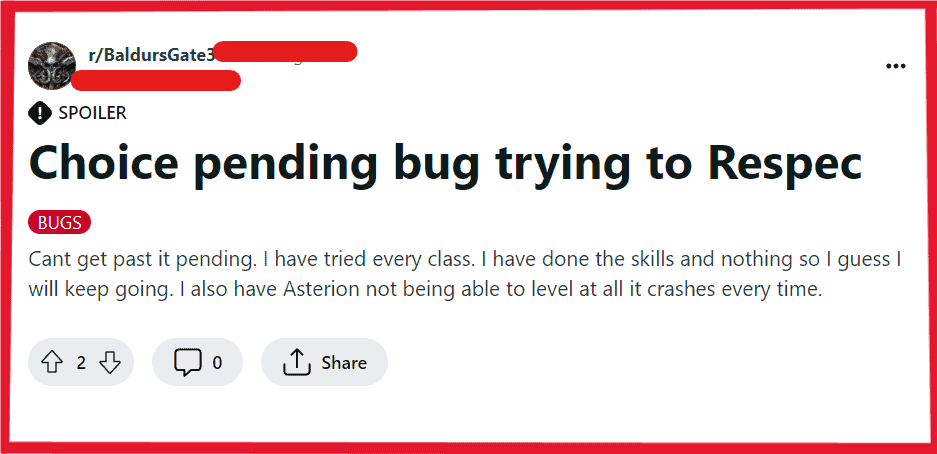
To Fix Baldur’s Gate 3 respec choices pending bug, you can deselect and reselect skills, change multiclassing order or pick specific abilities, and restart Baldur’s Gate 3. Additionally, you can verify game files, and check for Baldur’s Gate 3 updates to fix the issue.
1. Deselect And Reselect Skills
Sometimes, the bug can be resolved by simply deselecting and reselecting skills. This process can refresh the game’s recognition of your choices and remove the Choices Pending status.
- Open the character panel where you’re experiencing the “Choices Pending” bug.
- Try deselecting all the skills and abilities you have chosen during the level-up or respec process.
- After deselecting, reselect the skills and abilities again, confirming each choice.
- Check if the “Choices Pending” message has cleared and if you can now complete the respec process.
2. Change Multiclassing Order Or Pick Specific Abilities
The Choices Pending bug may also be related to the order in which you choose to multiclass or the specific abilities you are selecting. Tweaking these choices can sometimes bypass the bug.
- If you’re multiclassing, go back to the class selection screen.
- Try selecting your classes in a different order than you did initially.
- Alternatively, if you suspect a specific ability is causing the issue, try not selecting it or choosing a different ability instead.
- Proceed with the level-up or respec to see if the issue is resolved.
3. Restart Baldur’s Gate 3
Sometimes, a simple restart of the game can resolve the issue. This is one of the most common and simplest solutions that players have reported success with
For PC (Steam):
- Open Steam client, click ‘Steam‘ menu, select ‘Exit‘.
- Right-click Steam icon in system tray, choose ‘Exit‘.
- Relaunch Steam, go to ‘Library’, start Baldur’s Gate 3.
For PC (Directly without a client):
- Close game using ‘X‘ or ‘Alt + F4‘.
- If stuck, open Task Manager (‘Ctrl + Shift + Esc’), end game process.
- Open game shortcut or installation folder, double-click to play.
For Consoles (Xbox, PlayStation):
- Hit home button, return to dashboard.
- Select Baldur’s Gate 3, press ‘Options‘ or ‘Menu‘, choose ‘Close Application‘ or ‘Quit‘.
- Reopen game from dashboard with ‘A‘ (Xbox) or ‘X‘ (PlayStation).
4. Verify Game Files
Corrupted or missing game files can cause persistent bugs. Verifying the integrity of game files through the game platform (e.g., Steam) can fix such issues by replacing any problematic files with fresh copies.
- Open your game client (e.g., Steam).
- Go to the ‘Library‘ section and right-click on Baldur’s Gate 3.
- Select ‘Properties,’ then go to the ‘Local Files‘ tab.
- Click on ‘Verify Integrity of Game Files‘ and wait for the process to complete.
- Once done, relaunch the game and check if the issue persists.
5. Check For Baldur’s Gate 3 Updates
Make sure your game is up to date. Developers release patches that often include bug fixes, and updating to the latest version can resolve existing issues
- Open your game client where Baldur’s Gate 3 is installed.
- Go to the game’s page or library listing and look for any available updates.
- If an update is available, download and install it.
- After updating, start the game and see if the bug has been fixed.
6. Roll Back To A Previous Save
Sometimes, the bug might be tied to your current game state. Rolling back to a previous save can sometimes bypass the issue if that save was not affected by the bug.
- In the game, access the load game menu.
- Choose a save file created before encountering the “Choices Pending” bug.
- Load the previous save and try to go through the respec process again.
- If the bug does not appear, continue playing from this save point.
7. Disable Mods For Baldur’s Gate 3
If you are using mods, they could be causing or contributing to the “Choices Pending” bug. Disabling mods can help determine if they are the source of the problem.
- Identify all mods currently active in your Baldur’s Gate 3 game.
- Disable mods via mod manager or manual file removal.
- Restart the game, and try respec without mods.
- If fixed, re-enable mods individually to find the culprit.
8. Contact Larian Studios’ Support
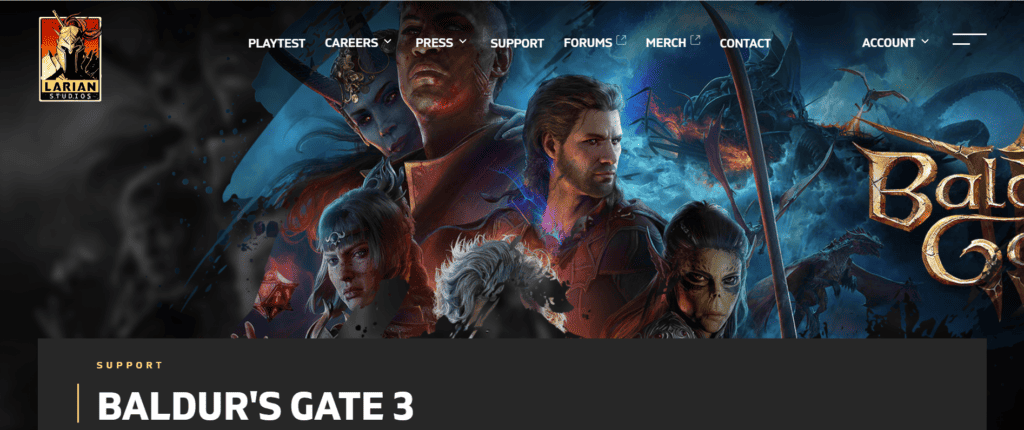
If none of the above solutions work, the issue might be more complex and require intervention from the game’s developers.
Contacting Larian Studios’ support team can provide you with professional assistance and potentially a bug fix.

