Are you encountering the frustrating Arlo Base Station Error 4403 while setting up or using your Arlo security system?
This connectivity issue can be a roadblock in ensuring the smooth functioning of your Arlo cameras and base station.
In this comprehensive guide, we will explore the common causes of the Arlo Base Station Error 4403 and provide step-by-step solutions to help you resolve this issue effectively.
Let’s dive into the troubleshooting process and get your Arlo system back on track.
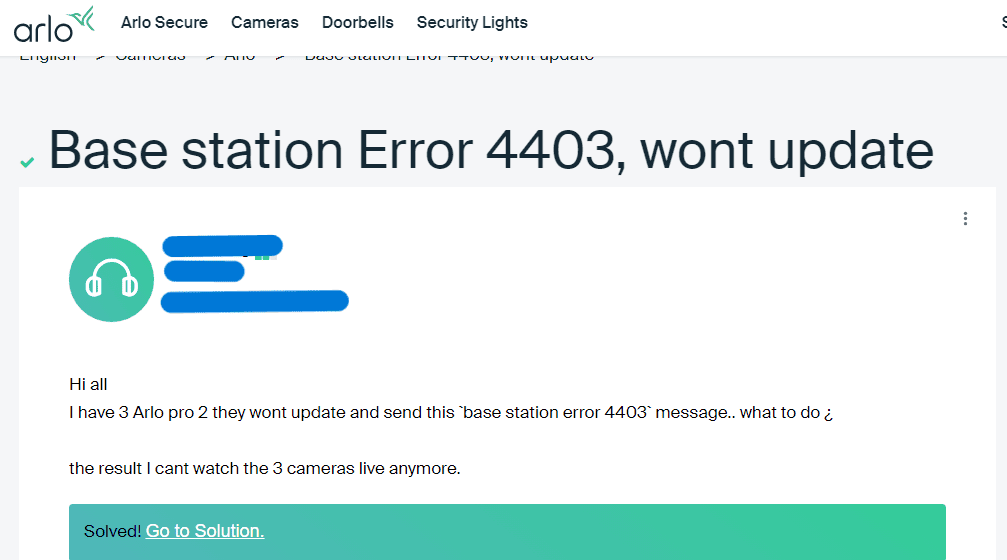
How To Fix Arlo Base Station Error 4403
To fix “Error 4403” in the Arlo Base Station, you can reboot the base station, check for firmware updates, and inspect network connections. Additionally, you can reset the factory to resolve the error.
1. Reboot The Base Station
A simple yet effective first step is to manually reboot your Arlo Base Station. This can be done by:
- Locating the on/off button on the back of the base station.
- Turning off the base station and waiting for about 10 seconds.
- Turning the base station back on.
Rebooting the device can clear temporary glitches that might be causing the error.
2. Check For Firmware Updates
Error 4403 can also suggest that your base station’s firmware is outdated. To check for updates:
- Open the Arlo app on your smartphone or go to the Arlo web portal on your computer.
- Navigate to the settings for your base station.
- Look for the option to update the firmware and follow the on-screen instructions.
It’s important to ensure that your base station maintains the latest firmware version for optimal performance and security.
3. Inspect Network Connections
Connectivity issues can also trigger Error 4403. Verify that:
- Your internet connection is stable.
- The Ethernet cable connecting your base station to the router is not damaged and is securely plugged in.
- Your router is functioning correctly and is not blocking access to your base station.
4. Factory Reset
If the above steps don’t resolve the issue, a factory reset may be necessary.
Be aware that this will erase all settings and you’ll have to set up your system again. To perform a factory reset:
- Press and hold the reset button on the back of the base station for about 10 seconds.
- Release the button when the LEDs on the front of the base station blink amber.
- Once the base station reboots, set it up again as if it were new.
5. Contact Arlo Support
If the error persists after trying these solutions, it may be time to contact Arlo Technical Support. They can provide more in-depth troubleshooting or advise if there’s a hardware issue with your base station.

