Anydesk is an open-source remote and lightweight desktop application. It supports almost all OS, such as Linux, Windows, and Mac.
Anydesk is a platform-independent application, and many professionals use it to manage and troubleshoot system errors.
It is a reliable and secure application; you can transfer files and remote access other pc with any desk from anywhere in the world.
When you are working on the Any-desk application, the session will be interrupted by the error message: “The session has ended, Status: win32_10060”
The error mainly occurred due to network connectivity issues and prevented applications from accessing the remote Windows PC.
What Causes Anydesk Win32 Error Code 10060
Anydesk Win32 Error code 10060 means a network connection issue accessing the remote computer.
The other possible reasons are
1. Windows firewall setting might block Any desk from running
2. VPN connections might interfere the Any desk web traffic
3. Issue with modifying the setting in Any Desk configuration
4. There might be a virus infecting the computer.
How To Fix Anydesk Win32 Error Code 10060
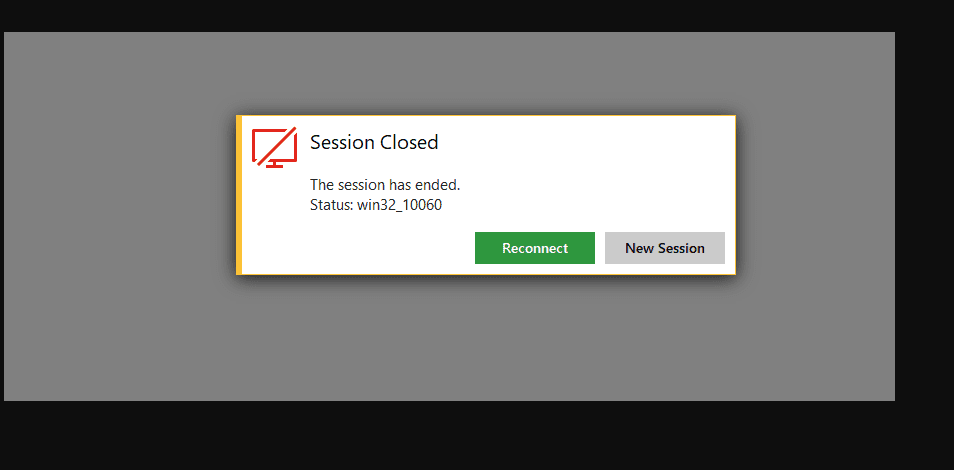
Make sure the Internet connection is stable and is working fine.
Anydesk works fine if it has a direct ISP internet connection.
Also, ensure your system has access to Google if your system is under the office’s private Network.
If it doesn’t have access to Google, you must input the respective IP Address and DNS in the network configuration setting.
The error occurs if the system is connected to the VPN network since some restriction might stop you from accessing the remotely access.
Switching to the standard Network will resolve the Anydesk error code 10060.
1. Network Congestion
If there is a lot of traffic in the Network, it provides network congestion and cannot access it.
Restart both the remote and host device and try connecting the Anydesk. It works fine.
2. Disconnect From VPN Network
The error occurs if the system is connected to the VPN network since some restrictions might stop you from accessing the remotely accessed computer.
Switching to the standard network will resolve the AnyDesk error code 10060.
3. Try With Another ISP Provider
If the ISP provider exceeds the daily limit, it provides limited internet speed.
In that case, trying an alternate ISP will fix the issue.
4. Update Windows Security
Any malicious or infected files might block the Anydesk remote connections.
Update Windows security, scan for malicious activity, and remove it in all systems in the Network.
Restart your PC and Try accessing the Anydesk.
5. Enable Direct Connection On Anydesk
If the error continues, enable the Allow direct connections option under the AnyDesk settings for both computers.
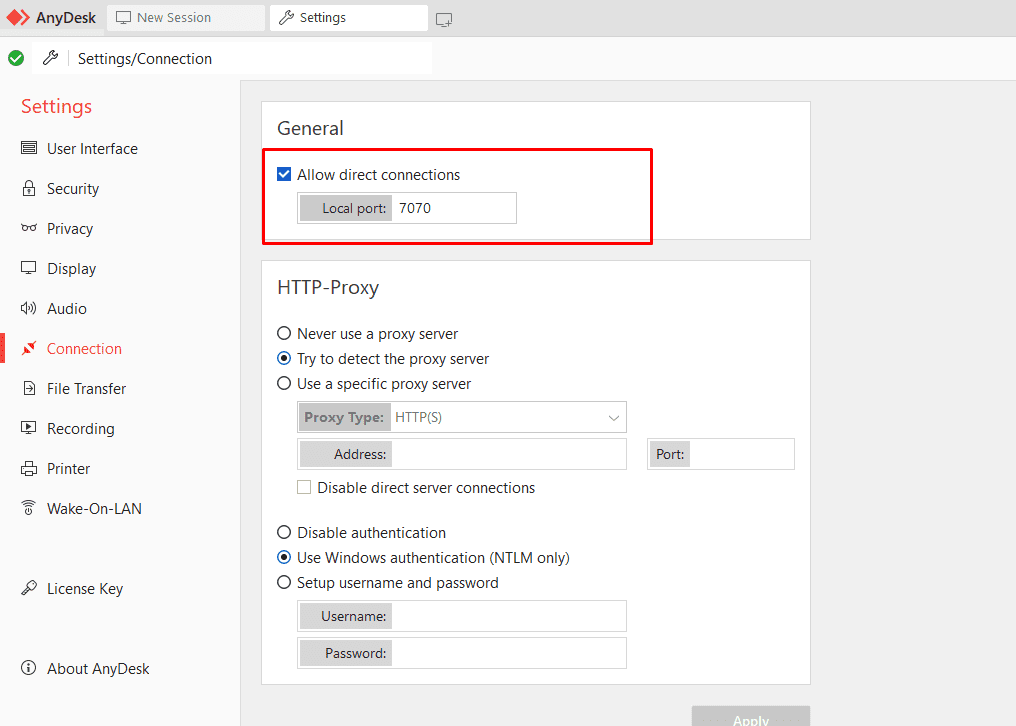
- Go to AnyDesk Settings.
- Tap on Connection.
- Then Tap on General.
- Then enable Allow direct connections in the setting.
Alternatively, add the “/np” at the end of the Any desk ID Ip address.
For example, 010101222/np
6. Add Exception On Windows Firewall And Antivirus Software
Add Anydesk application to Windows Firewall setting and Antivirus software.
Disabling Windows Firewall and Antivirus are not remanded for any pc.
- Type Windows Defender Firewall from the start.
- Click on Allow an app or Feature to Windows Firewall.
- Check mark Any desk from the application list.
- Click On Okay.
Add Any desk to the Antivirus software to avoid any feature consequences.
Restart your PC and Try accessing Anydesk. See if the error is gone.
Following the above Network, fix the error. If the error persists, contact Any desk customer support.

