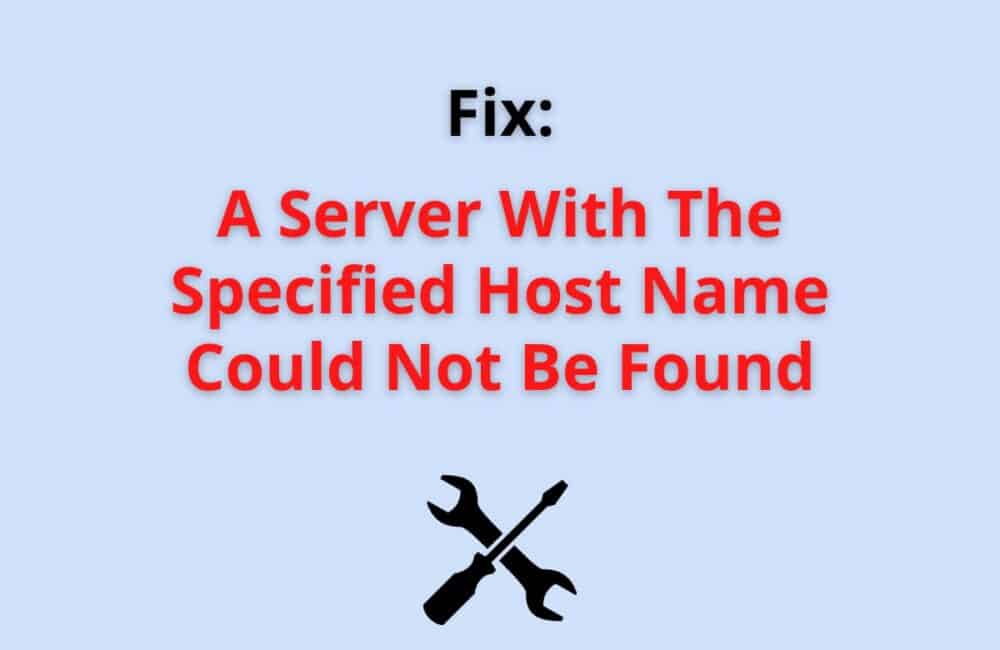There have been plenty of cases where Apple product customers have reported that they saw a white box displaying “A server with the specified hostname could not be found.”
It happens while opening an application on an iPhone or Macbook. You need not run to the apple service center as we might have the exact solution for your problem.
You open any website, and there it is, a white box displaying “A Server with the specified hostname could not be found.” You open any application, and there it is again.
You try to put your phone on flight mode and then turn it off, but the results are still the same. This could be due to numerous reasons,
Such as the phone might be connected to solid wifi, or maybe there is a software issue. Whatever it is, we are here to make sure to resolve the issue.
Read the full article and follow the steps to fix this issue.
What Does A Specified Hostname Mean?
It typically points out to a network connectivity issue that is preventing your device from connecting to the internet service.
A common phrase iPhone users may encounter is an error message that includes the word: “The server with the specified hostname could not be found.” This signifies either the URL is no longer available or is misspelled.
What Can A Server With The Specified Hostname Not Be Found Mean?
This error indicates that the server name is incorrectly specified in the device settings. To change the name of the server on your iOS device, Close the app in the background and follow the instructions below.
Try the classic “Turn your WiFi or Internet off and back on” trick. If you can connect to the modem, try turning it off and then on again.
Why Does It Say Safari Cannot Open The Page Because The Server Cannot Be Found?
The primary reason you get the error “Safari could not connect to iPhone server” could be that you are not using a reliable DNS server to load the website.
DNS is a domain name application used to upload a website to the Internet.
That is why a domain name system was developed. So use Google’s most reliable and efficient DNS server to use it.
How Do You Fix A Server With The Specified Hostname That Could Not Be Found?
To check and modify the DNS server, follow the simple steps displayed in the article’s next section below.
Fix 1: Check The Internet Connection
So, check if you have enabled WiFi or a mobile network in Settings. Also, check that Flight mode is not allowed. So, whether you are using WiFi or a mobile network, make sure you have a good internet connection before using Safari.
Fix 2: Using An Appropriate IP Address
You can also enter the IP address of the URL to search for Safari, and if you do not know its IP address, you can use the tool to find its domain name online. However, if it does, it means that
The DNS server problem needs to be fixed. In the following solution, we have explained how this is done.
How Do You Fix A Server With The Specified Hostname That Could Not Be Found On IPhone?
Hostname errors don’t recur in all apps but represent a severe problem in the App Store. Unfortunately, this means that it may appear when you try to download or
Update the software directly from the App Store on your Apple or macOS device.
Fix 1: Clear The Safari History And Saved Cookies And Cache On Your IPhone.
- To delete cookies and history, tap on the Settings option and then choose Safari.
- Click on the option Clear History and website data. Deleting your account, browsing data, and cookies in Safari will not erase your auto-fill details.
- A cookie is a piece of information that a website saves on your device, so the website will be able to recognize you if you visit again.
- To let the Safari block cookies, click on the “Settings” option.
- Click on Safari, then turn the “Block All Cookies” feature on.
Fix 2: Restart Your IPhone
Usually, restarting your apple phone helps to reboot and launch all the activities and applications running on your device.
This further helps your iPhone to refresh all its applications. To restart your iPhone, follow these simple steps.
- Hold the volume up or side button until a power slide appears.
- The volume button is located on the left side of the device, and the sidebar is located on the right.
- Drag the slide, then wait 30 seconds for your device to shut down.
- If your device is suspended or unresponsive, force reboots your device.
- To unlock your device again, hold the sidebar button (on the right side of your iPhone) until you see the logo of Apple.
Fix 3: Reset Network Settings
Clear the cache and change the DNS settings, but also with Safari, it can not connect to the iPhone server problem.
After that, resetting network settings will delete all WiFi passwords and even DNS settings.
- Go to the “Settings” menu and then “General.” Then, tap the “Reset” option to continue.
- Finally, press “Reset network settings,” When a box appears to confirm the change of settings, perform a reset.
How Do You Fix A Server With The Specified Hostname That Could Not Be Found On Apple Music?
Apple Music is one of the leading music streaming services, with over 56 million paid users worldwide.
However, even Apple Music can have technical problems despite its colossal product. But if you have issues with Apple Music, don’t worry.
Because of the complexity of technology available to us today, we often encounter many error codes and messages in our favorite programs.
For example, one thing to check when facing an Apple Music 22950 error code is a WiFi connection.
Fix 1: Check Your WiFi
- Make sure you are within range of the WiFi range.
- On your iPhone, turn off WiFi and turn it on again to restart the connection.
- If that doesn’t fix your problem automatically, restart your iPhone.
Fix 2: Set Your Network Settings
The error message “The server with the specified hostname is unavailable” is more closely related to Apple’s servers, as some customers have reported that Apple News is also down at the same time as Apple Music.
In this case. We strongly recommend following the steps below to fix this Apple Music error code.
- On your iPhone, go to “Network Settings.”
- Click “Adjust proxy.”
- Set the proxy to “automatic.”
- Make sure your device and home broadband router use the latest software available.
Fix 3: Configure DNS
- Start the operation again.
- Close the Overbird application and hover over the device settings option.
- Open “WiFi,” which is at the top of the list. WiFi settings should now be turned on, and then click “i” on the WiFi background.
- Press “Configure DNS” …
- Click on “Manual,” and you will now receive a combination of selected registered DNS servers.
- Swipe right to left at the indicated number to erase all the caching DNS servers.
- Then click the “Delete” option.
- Press the sign displayed as green plus and enter the server “1.1.1.1.”
How Do You Fix A Server With The Specified Hostname That Could Not Be Found On Mac?
If the device is not the problem, make sure the internet is working correctly and is not interrupted. If the issue is still not resolved, you can follow the solutions listed below to fix the problem.
Fix 1: Restarting The Application
You can and should always start with a simple restart. However, users of the app service worldwide every day can sometimes be difficult or delayed.
Sometimes, restarting an app will fix speed problems or appear when you try to open it.
Fix 2: Double-Check The Website URL
If you have manually entered the website URL, Then recheck the URL to make sure it was entered 100% accurately.
Even a minimal error cannot load a web page or refresh the page multiple times because it can load the page.
Conclusion
If your device still shows that white box displaying “A server with the specified hostname could not be found.” It could be due to some serious hardware or software.
We suggest you locate your nearest Apple service center and explain your issue. This is because your device might have experienced a tragic physical or technical
Incident that needs to be checked and solved before any further problem occurs.