Are you experiencing issues with 7TV emotes not showing up on your Twitch or YouTube channel?
It can be frustrating when your emotes don’t display as intended, but fear not!
In this comprehensive guide, we will explore effective solutions to address the issue of 7TV emotes not showing.
Whether you’re a streamer or a viewer, understanding how to troubleshoot and resolve this problem will enhance your overall streaming experience.
Let’s dive into the world of 7TV emotes and discover the steps to ensure they appear seamlessly on your channel.
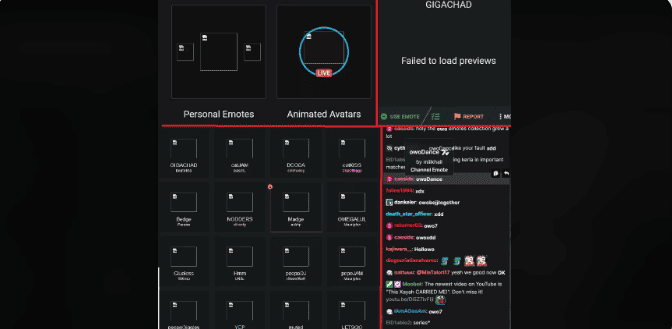
How To Fix 7tv Emotes Not Showing
This error 7tv emotes not showing can be removed by refreshing your browser, clearing the browser cache, checking overlay settings, logging into your Twitch account, and updating extensions.
1. Refresh Your Browser
A quick and simple solution is to refresh your browser by pressing CTRL + F5 (Command + Shift + R on Mac).
This can often resolve the issue and allow the emotes to display properly
2. Clear Browser Cache
Clearing your browser’s cache can help eliminate any temporary data or glitches that may be causing the emotes to not show up.
Navigate to your browser settings and clear the cache to see if this resolves the problem.
- In your browser, access the settings or options menu.
- Look for the “Clear browsing data” or “Clear browsing history” option.
- Select the option to clear the cache and ensure that the time range includes “All time” or a suitable duration.
3. Check Overlay Settings
- If you are using an overlay, access the overlay settings within your streaming software or platform.
- Verify that the settings specifically related to 7TV emotes are correctly configured to display the emotes.
- Ensure there are no conflicting settings that may be preventing the emotes from showing up.
4. Log In To Your Twitch Account
Make sure you are signed into your Twitch account in the chat. Sometimes, not being logged in can impact the visibility of emotes.
- If you are not already logged in, navigate to the Twitch website and sign in to your account.
- Access the chat where the emotes are not displaying and ensure that you are logged in to your Twitch account.
5. Update Extensions
If you are using browser extensions such as BetterTTV or FrankerFaceZ, ensure that they are updated to the latest versions. Outdated extensions can sometimes lead to issues with emote display.
- If you are using browser extensions such as BetterTTV or FrankerFaceZ, open your browser’s extension or add-ons menu.
- Check for updates for these extensions and ensure that they are running the latest versions available.
- If updates are available, install them to ensure compatibility with 7TV emotes.

