How To Fix 1Password Autofill Not Working
1Password is a well-known application for managing passwords, which enables users to securely store and organize their passwords across various devices.
One of its most notable features is the ability to autofill login credentials and other confidential data on websites and applications.
Nonetheless, at times, users might face difficulties with 1Password’s autofill feature not working on either their iOS device or Chrome browser.
In this article, we will delve into the reasons behind this issue and suggest solutions to resolve it.
If 1Password IOS Autofill Is Not Working
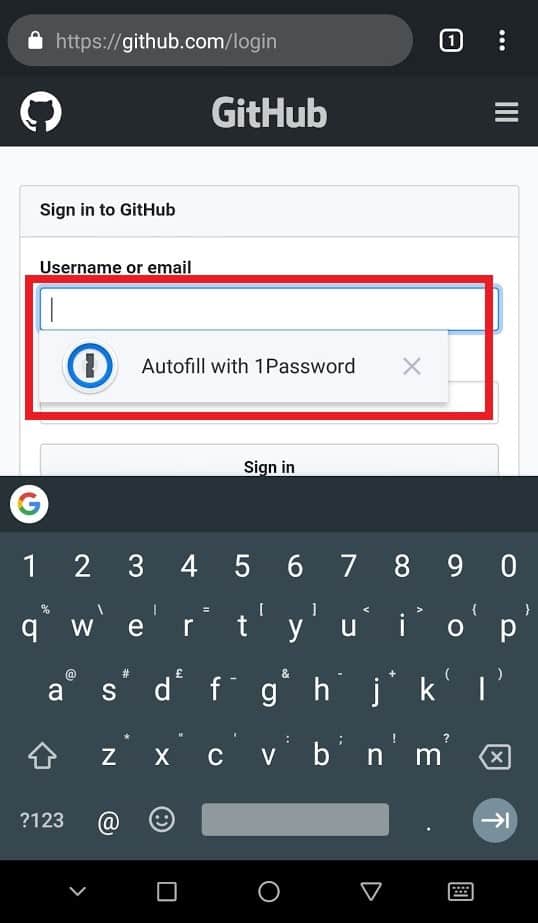
The autofill function of 1Password on iOS depends on the detection of login fields by the iOS system and prompts the user to fill in the appropriate login credentials.
If the autofill feature of 1Password is not functioning correctly on iOS, it is probable that the issue stems from the iOS system or settings.
Here are some possible solutions to fix the 1Password iOS autofill not working:
1. Verify 1Password Autofill Settings
To begin, ensure that the autofill option is activated in the 1Password application’s settings.
To achieve this, launch the 1Password app and navigate to Settings > Autofill. Verify that the toggle for “Autofill Passwords” is in the enabled position.
2. Confirm IOS Autofill Settings
Subsequently, ensure that the autofill option is activated in the iOS settings. Navigate to Settings > Passwords & Accounts > AutoFill Passwords. Verify that the toggle for “AutoFill Passwords” is switched on and that 1Password appears in the list of available password managers.
3. Update IOS And 1Password App
Verify that both the iOS operating system and the 1Password application are current.
Check for any iOS updates by going to Settings > General > Software Update, and ensure that the 1Password app is up to date by checking the App Store for any available updates.
4. Restart Your IOS Device
Occasionally, a straightforward solution to fix the problem of autofill not working is to restart the iOS device.
Press and hold the power button and swipe to power off, then turn the device back on.
If 1Password Autofill Is Not Working On Chrome
The autofill function of 1Password on the Chrome browser depends on a browser extension that identifies login fields and prompts the user to fill in the appropriate login credentials.
If the autofill feature of 1Password is not functioning correctly on Chrome, it is probable that the issue stems from the browser extension or settings.
Here are some possible solutions to fix 1Password autofill not working on Chrome:
1. Check 1Password Browser Extension Settings
To begin, verify that the 1Password extension is installed and activated in Chrome.
Check this by clicking the three-dot menu located in the top-right corner of Chrome, and then go to More tools > Extensions. Confirm that the 1Password extension is listed and the toggle is switched on.
2. Verify Chrome Autofill Settings
Subsequently, ensure that the autofill option is activated in the Chrome settings. Navigate to Settings > Autofill > Passwords and verify that the toggle for “Offer to save passwords” is in the enabled position.
3. Update Chrome Browser And 1Password Extension
Verify that both the Chrome browser and 1Password extension are current.
Check for any updates to the browser by going to the Chrome menu > Help > About Chrome, and ensure that the 1Password extension is up to date by checking the Chrome Web Store for any available updates.
4. Use Manual Copy And Paste As An Alternative
If none of the aforementioned solutions prove to be effective, one can attempt to manually copy and paste the password from the 1Password application to the corresponding login field.

