Have you ever encountered the frustrating error message “there was a problem preparing your chat” while using ChatGPT? It can be quite annoying when you’re in the middle of an engaging conversation, and suddenly everything comes to a halt.
The full error will display the message, “There was a problem preparing your chat. Please refresh the page and try again.”
But fear not! In this article, we will explore the possible causes behind this error and provide simple solutions to fix it.
What Causes “There Was A Problem Preparing Your Chat” Error On ChatGPT?
This error can be due to a variety of reasons, such as weak or unstable internet connections or severe issues with ChatGPT.
Another possible reason could be a browser extension, such as an ad blocker, that may prevent the site from loading.
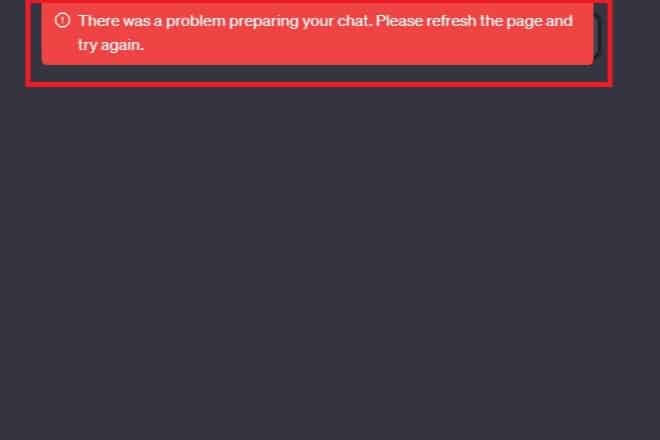
Luckily, we have some solutions that might help you resolve this issue.
How To Fix “There Was A Problem Preparing Your Chat” Error On ChatGPT?
1. Check The ChatGPT Server Status
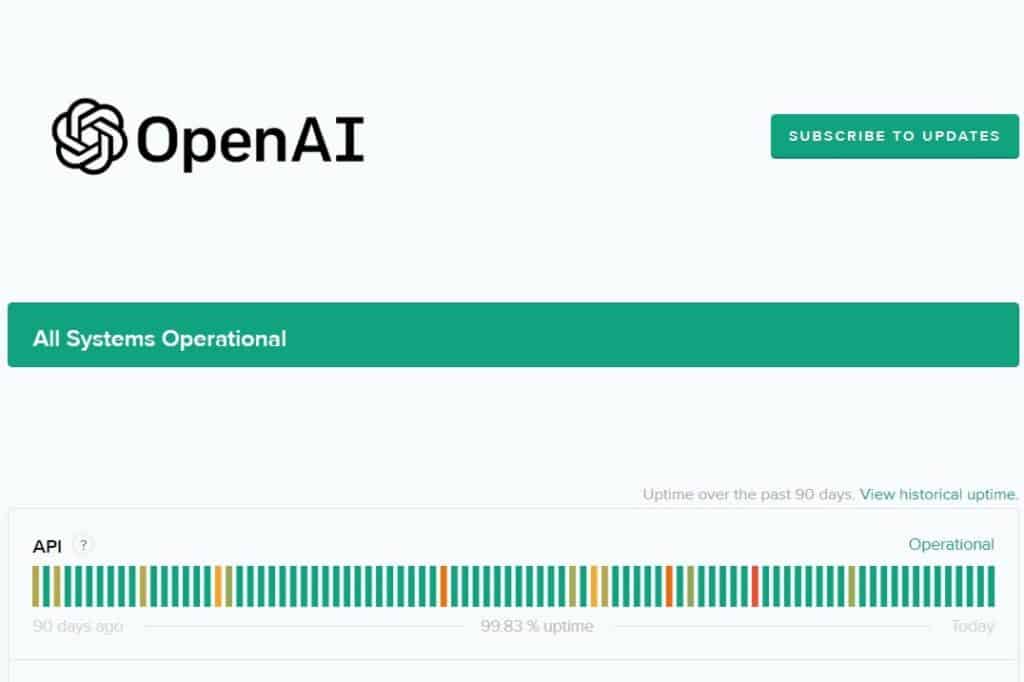
Firstly, before trying out any troubleshooting methods, check the ChatGPT server status.
You can do this by simply visiting the official ChatGPT server status page.
If the server is down, you have to wait for some time and then try again later.
2. Refresh The Page
Sometimes this error can be temporary, which can be resolved just by refreshing the page.
To do this, hit the F5 button on your keyboard or click on the reload button in the browser.
3. Disable Your Browser Extension
If you’re using any browser extension, such as an ad blocker, it might interfere with the website, resulting in such an error.
It is advisable to temporarily disable the browser extension and then try again.
To temporarily disable a browser extension, follow these steps:
- Open your browser’s settings or preferences.
- Look for the “Extensions” or “Add-ons” menu options.
- Click on it to view a list of installed extensions.
- Locate the extension you want to disable and toggle the switch or click on the “Disable” button next to it.
4. Contact ChatGPT Support
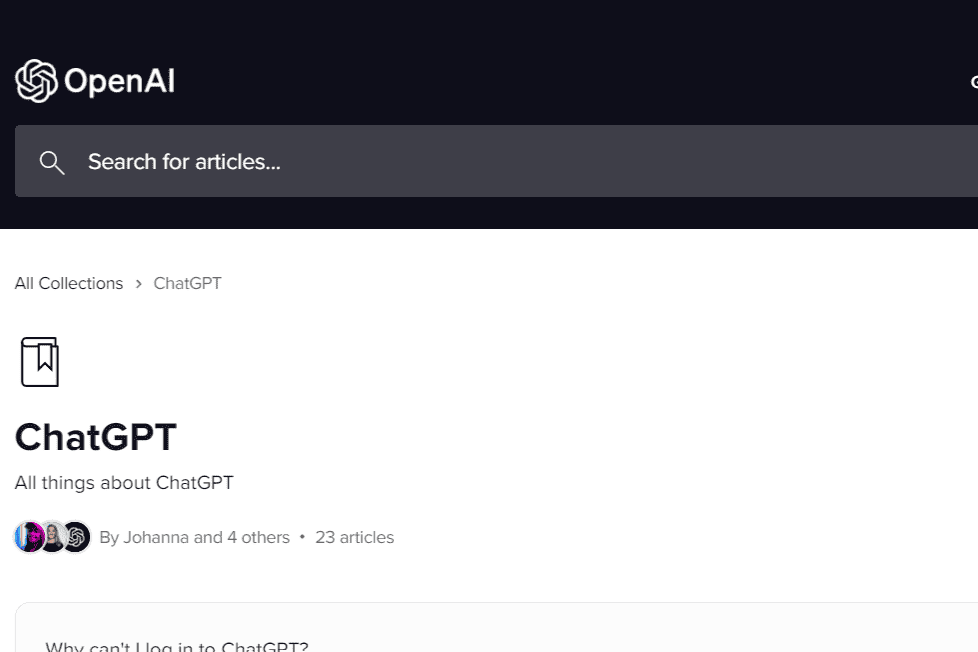
If none of the above solutions has worked, then you should contact ChatGPT support.
They will be able to fix this issue specifically for you.
You can contact ChatGPT support by clicking on this link.
