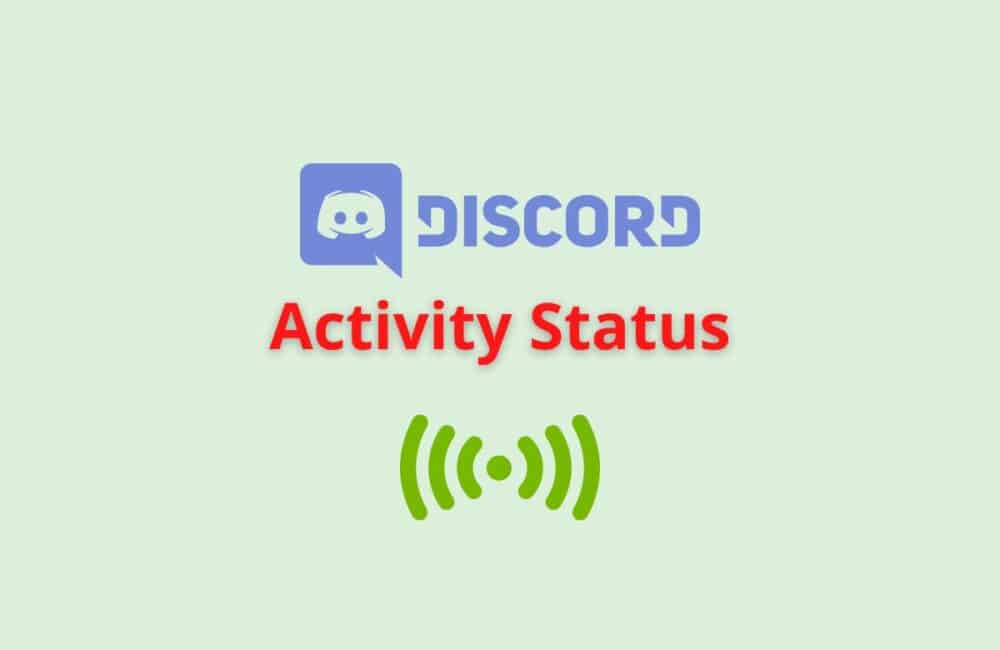Discord is where you can make a home for your communities and friends. Where you can stay close and have fun over text, voice, and video chat.
Whether you’re part of a school club, a gaming group, a worldwide art community, or just a handful of friends who want to spend time together, Discord makes it easy to talk every day, and hang out more often.
In this article, we will explain about Activity status: what is activity status in Discord and how to change activity status in Discord and if activity status not showing what to do.
What Is Activity Status On Discord?
Activity Status on Discord means the status that is displayed under your name on Discord. Discord status is a flexible status update feature that allows users to choose between being AFK, online, or custom! There are four alternatives for this status – Online, Idle, Do not disturb, Invisible, and Custom.
Does Discord Show Your Activity?
Yes, Discord shows your activity if you are doing anything while using Discord. It displays the activity status under your name. It will show what game you are playing and the time you are playing.
If you want to show custom activity status , you can show that one also easily.
Also Read: How To Bypass Discord Phone Verification?
How To Change Your Discord Activity Status Via Mobile?
Steps to Change Your Discord Activity Status Via Mobile:
Step 1: Open The Discord App
Firstly, you have to open the Discord app on your android or iPhone. You will easily get the app on Play Store or App Store and download the app. You have to log in using your credentials.
Step 2: Tap On The ‘Three Horizontal Lines’
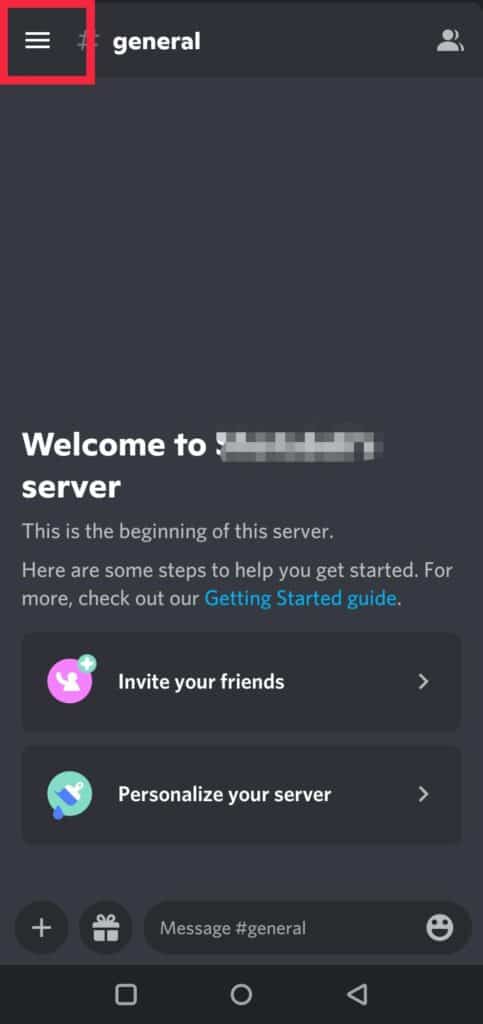
When you open the app, on the very first page you will see three horizontal lines on the upper left corner of the screen. You have to click on those lines.
Step 3: Click On The ‘User Settings’ Option
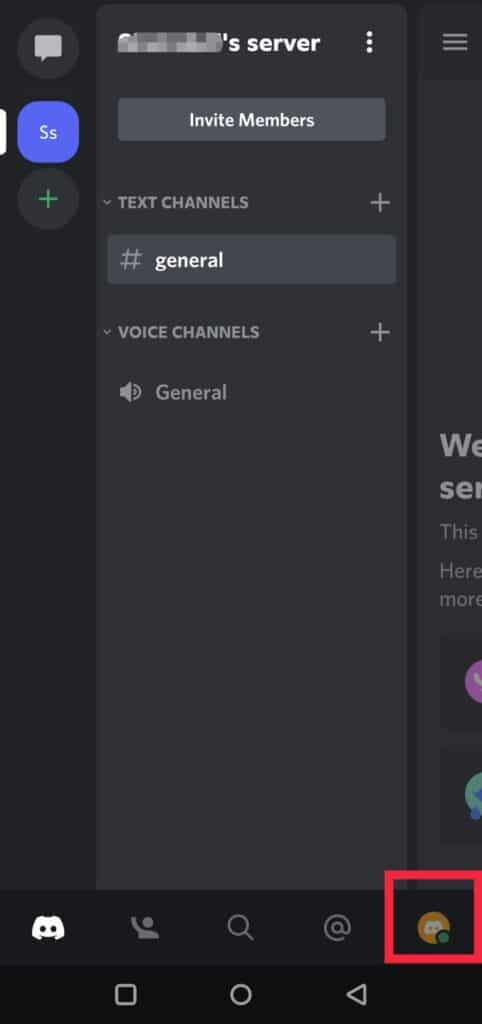
After clicking on the horizontal lines, on the next screen you have to tap on the ‘User Settings’ option. You will get the option on the bottom left corner of the page.
Step 4: Tap On ‘Set Status’
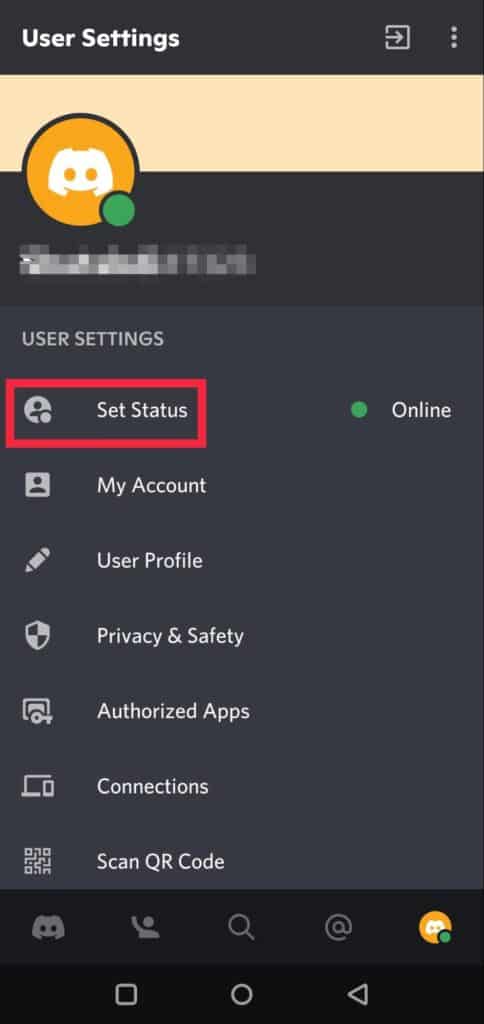
Open the User settings and you will get a list of options. From that drop-down menu, you have to choose the ‘Set Status’ option which will be on the top of the page.
Step 5: Choose Any Among The Five Alternatives
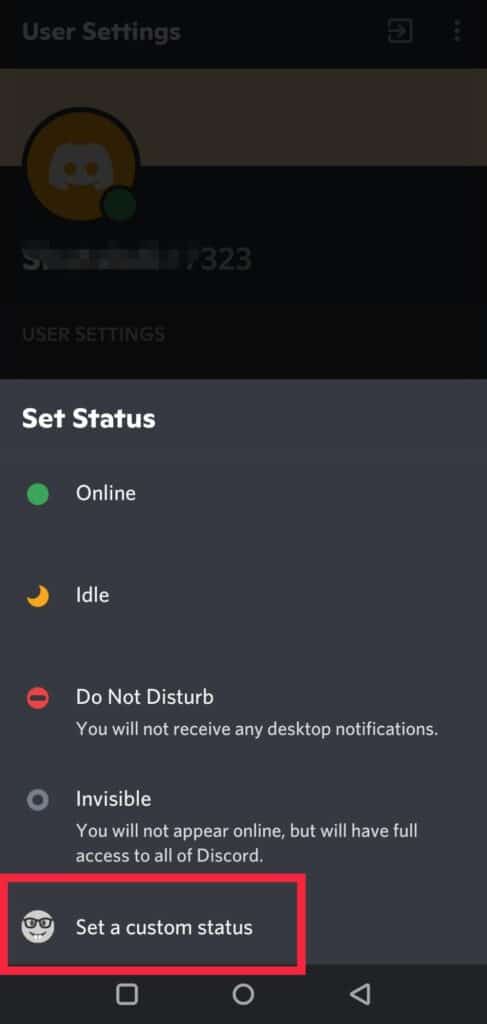
After clicking on the Set Status, you will get a pop-up menu of five alternatives. The alternatives will be Online, Idle, Do Not Disturb, Invisible and Custom Status. Your activity status will be changed according to whatever option you select.
Also Read: How to Add/ Connect Roblox to Discord Status?
How To Change Your Discord Activity Status Via PC?
Updating your Discord status on a Windows or Mac computer is quite straightforward, and the Discord interface is similar on both platforms.
As a result, there’s no necessity for any specific steps. If you’ve read this far, you’re probably already aware of how to change your Discord status.
Steps to Change Your Discord Activity Status Via PC:
Step 1: Open The Discord App
At first, you have to Login into your Discord account using the Discord app on your Mac or Windows computer.
Step 2: Tap On The ‘Profile’ Icon
Now, Select the ‘profile’ symbol in the lower-left corner of the display. You will be directed toward the page where you can see your account status.
Step 3: Click On ‘Set Status’
Next, you will see the ‘Set Status’ option at top of the page. You have to tap on ‘Set Status’ to change your activity status on Discord.
Step 4: Choose Any Status Option You Want
After clicking on the ‘Set Status’ option, you will get four options to choose from. The four options are – Online, Idle, Do Not Disturb, and Invisible.
Also, you will get an option to customize your status. Whatever option you will select, your activity status will be changed accordingly.
Why Discord Activity Status Not Showing?
These were some of the causes for the lack of discord activities –
- Disabled activity status
- Having difficulties with the server
- Discord as it was in the past
- Re-installing is required.
- Update problem with the windows
Also Read: How to Undisable Discord Account?
How To Fix “Discord Activity Status Not Showing”?
You can fix this issue by trying the following methods-
Fix 1: Instead Of Using The Browser, Use The Discord App
Discord occasionally experiences glitches or bugs that need a patch or two from the developer to fix, but if you don’t have the app installed, you may be unaware of the most recent fixes.
In these and other situations, having the app on your device is preferable to utilizing the online browser version.
Fix 2: Turn On Activity Status
It’s possible that your Discord activity isn’t showing up on your smartphone since the feature hasn’t been enabled yet. You may always go back and activate the functionality if you accidentally skipped a step.
Fix 3: Update The Discord App
You may be seeing the Discord activity issue if you do not have the newest version of the program installed on your device.
Discord frequently experiences issues or glitches, which the developer team quickly fixes with patches and upgrades. As a result, ensure you have the most recent version.
Fix 4: Re-install The Discord App
It’s possible that you’re using an outdated version of the application or that it wasn’t downloaded from a reliable source.
These are only a few of the reasons why reinstalling the program is the ideal and only solution.
These are some of the fixes that you can try to fix the ‘Discord Activity Status Not Showing’ issue.
What Does ‘Idle’ Mean On Discord?
The term ‘Idle’ on Discord refers to a person who has not logged out of Discord and still hasn’t checked at or engaged with it in a few minutes.
If you’re aware of the context “AFK” (Away From Keyboard), you’ll recognize Discord’s idle status. When a user has Discord active on their desktop or browser but hasn’t checked it in a while, they are instantly marked as idle.
How To Tell If Someone On Discord Is Actually Offline?
There is currently no method to find if someone is truly offline or simply invisible in Discord. It’s both a boon and a blight. You can easily act as if you aren’t there, and you’ll never find if someone is genuinely offline on Discord.
How Can I Tell When Someone Was Last Online On Discord?
Discord does not keep track of when a person was last seen online. Regardless of the fact that customers have been demanding this function for a long time, Discord has remained pretty quiet about it – most likely because it puts the security of a few users at risk.
Does Discord Show You Online When The App Is Closed?
It depends on the situation. If you exit the app, you should be offline in a few moments, and if you merely move to another app, you should be online for about 5 minutes or so, since, after that time, the phone would put Discord to sleep to preserve battery.