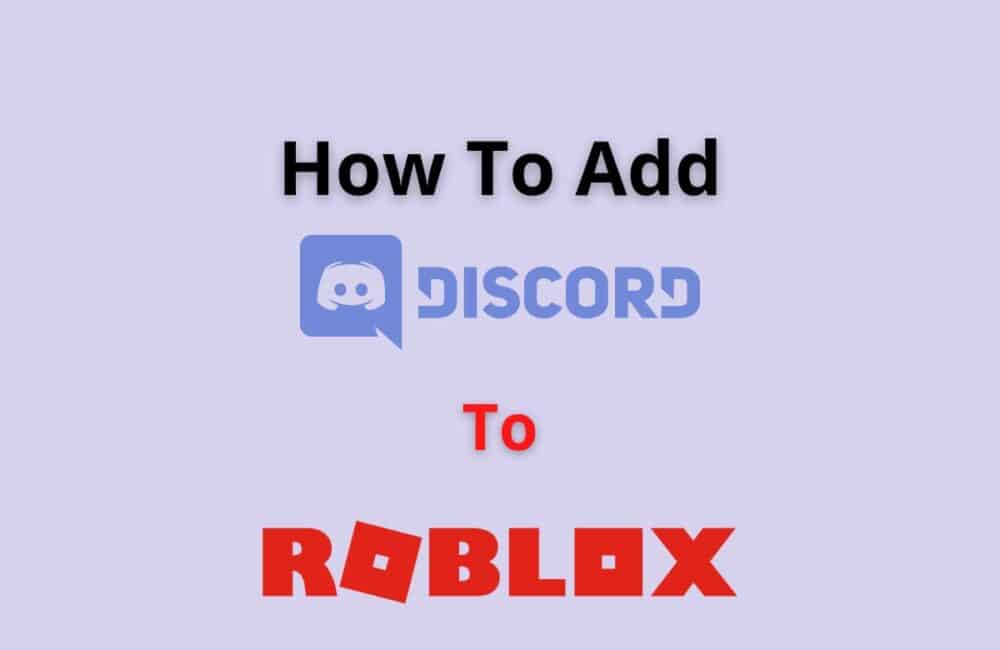If you’ve been playing Roblox for a while, you might have wondered: How can I get my friends to play it too? Discord is a favorite choice for gamers who want to play their favorite games together without leaving a text trail.
If you and your friends already use Discord to chat, you can use Roblox to get your friends to try your favorite game. Here’s how to add Roblox to Discord.
What Is Roblox In Discord?
Roblox is a well-known online gaming platform with one of the largest user bases in the industry.
Because of its popularity, a slew of Roblox-specific community servers has sprung up on Discord, allowing you to connect and communicate with other Roblox players one-on-one and in groups.
However, the enormous amount of server alternatives available on the internet makes it difficult to pick which server is best for you.
How To Add/Connect Roblox To Discord Status?
To add/ connect Roblox to Discord Status, First play any game >> Minimise the game in PC >> Navigate Toward Discord’s Settings >> Switch on the Activity Status >> Check your Discord Status
Steps to Add/ connect Roblox to Discord Status:
Step 1: Play Any Roblox Game
The very first thing is to play any Roblox game because otherwise you won’t be able to see your Discord Status.
To proceed, go to roblox.com and log in to your account.
After logging into your Roblox account, you’ll have to play a game.
Proceed to the game’s page and turn on the play button.
Note: The “Activity Status” feature will only work if you are playing a PC game.
Step 2: Minimize The Game
After you join Roblox, you have to minimize the page and open Discord.
To minimize the game, hit the “-” mark on the window.
Note: Your Discord status does not show that you are playing Roblox if you are using the Roblox mobile app. It supports PCs.
Step 3: Navigate Toward Discord’s Settings
When you’ve minimized the Roblox game, you should open Discord.
Move towards the settings of discord and there you will find the ‘Activity Status’ option. There you have to activate the ‘Activity Status’.
To do so, hover your mouse over your profile image and select the gear icon next to it.
Step 4: Switch On The Activity Status
After clicking the gear button, you’ll be directed to the “My Account” settings.
On the left side, there are several options.
The “Activity Status” option is found under the “Activity Settings” heading.
Tap on “Activity Status” to view your “Activity Status” preferences.
Make sure “Display current activity as a status message” is enabled.
If it isn’t, you’ll have to tap the switch to turn it on.
If “Display current activity as a status message” is activated, Discord will update your status based on the game you’re playing.
Step 5: Check Your Discord Status
After turning on “Display current activities as a status message,” you may now see your Discord status to confirm.
When you join an empty Discord server, you will be at the top of the member list.
You’ll have to scroll down the member list to find your profile if you’re on a server with a big number of people.
Once you’ve found your profile, you’ll notice the status “Playing ROBLOX” next to your Discord name.
By clicking on the link, you can see how long you’ve been playing Roblox.
Also Read: How to get Decal ID on Roblox?
Why Should You Add Roblox To Discord Status?
Adding/ Connecting Roblox to your Discord server will give your members a fun and exciting way to communicate and collaborate while gaming. R
oblox is an online game that lets users create their own games and worlds. As an added bonus, joining your Discord server will give your members access to Roblox’s massive community of players. Join now and see how Roblox can change the way you game!
Conclusion
Discord’s “Activity Status” feature will show the game you’re presently running as your status.
Discord will recognize the game you’re playing instantly.
Discord may not be able to spot the game at all times. If that’s the situation, you’ll need to add the game manually from “Activity Status.”
If you’re interested in adding Roblox to your Discord server, there are three important things to keep in mind. First, ensure that your server has enough room for new players. Second, make sure that your server rules are conducive to a welcoming community.
And, lastly, make sure that you and your community members are familiar with the game. Learning how to play and understand the rules will go a long way in making your server successful.
Now that you know what Roblox is and how you can integrate the game into Discord, it’s time to go and play!