Are you finding the “Click Wallpaper to show Desktop” feature on your macOS Sonoma-equipped device more of a hindrance than a help?
Whether you’re working on a MacBook Air during a commute, managing projects on an iMac in your office, or utilizing a Mac Mini in your home setup, this functionality can sometimes disrupt your workflow.
In this blog, we will delve into the steps necessary to disable this desktop-clicking behavior across all your Mac devices, ensuring a more streamlined and personalized user experience on macOS Sonoma.
How To Disable Desktop Click On MacOS Sonoma?
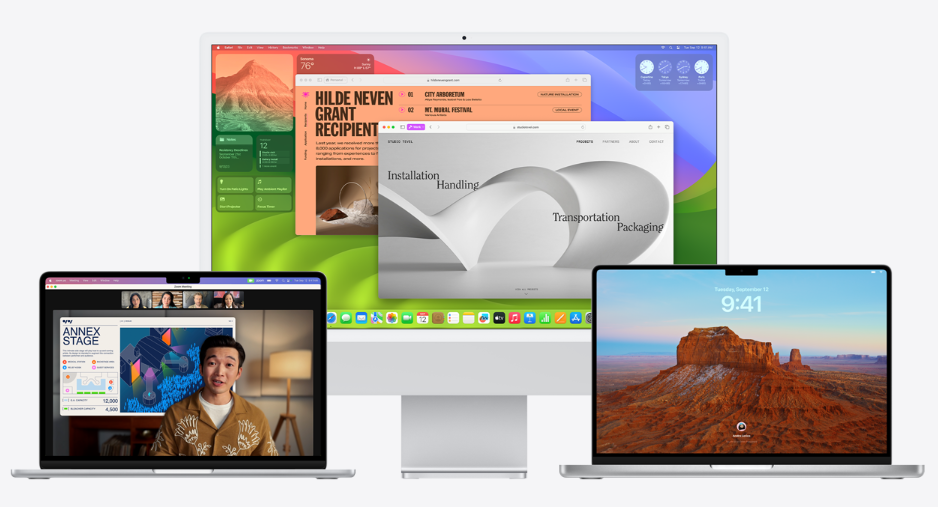
Here’s a step-by-step guide on how to disable the “Click Wallpaper to Reveal Desktop” feature in macOS Sonoma:
Step 1: Click on the Apple logo in the top-left corner of your Mac display and choose ‘System Settings’ from the dropdown menu.

Step 2: In the System Settings sidebar, click on ‘Desktop & Dock’ to access these specific preferences.

Step 3: Under the ‘Desktop & Stage Manager’ section, locate the ‘Click wallpaper to show desktop’ option.
Step 4: Click the dropdown menu next to ‘Click wallpaper to show desktop’ and switch it from ‘Always’ to ‘Only In Stage Manager’.
Step 5: If you find that you do not use Stage Manager or if you prefer to prevent the desktop reveal behavior entirely, you can choose to disable Stage Manager. To do this, click on the Control Center icon in the menu bar and toggle off Stage Manager.
