Whether you are fed up with using Zoom meetings or concerned about your security issues, there’s a way to easily delete the zoom account.
However, the video conferencing platform Zoom has gained wide popularity since the covid times. It’s an online platform that is used for various purposes, including video calls, online meetings, school meetings, online classes, webinars, and so on.
Meanwhile, Zoom is not considered a safe platform; thus, there are many users who are willing to delete the account without any hassles.
It’s easy to delete an account on Zoom, but this can only happen by using your Zoom account on the desktop. Below, we mentioned the easy steps that will navigate you to delete the account.
How To Delete Zoom Account?
Zoom allows its users to easily delete the account, and you can only follow this process on your online desktop. Moreover, this change is permanent as you cannot reopen your account once you delete it.
Steps to Delete Zoom Account:
Step 1: Visit Zoom Official Website
Visit the official Zoom website by clicking on the zoom.us website. After that, add your credentials to log in to the account if you are not already logged in on the desktop.
Step 2: Go to My Account
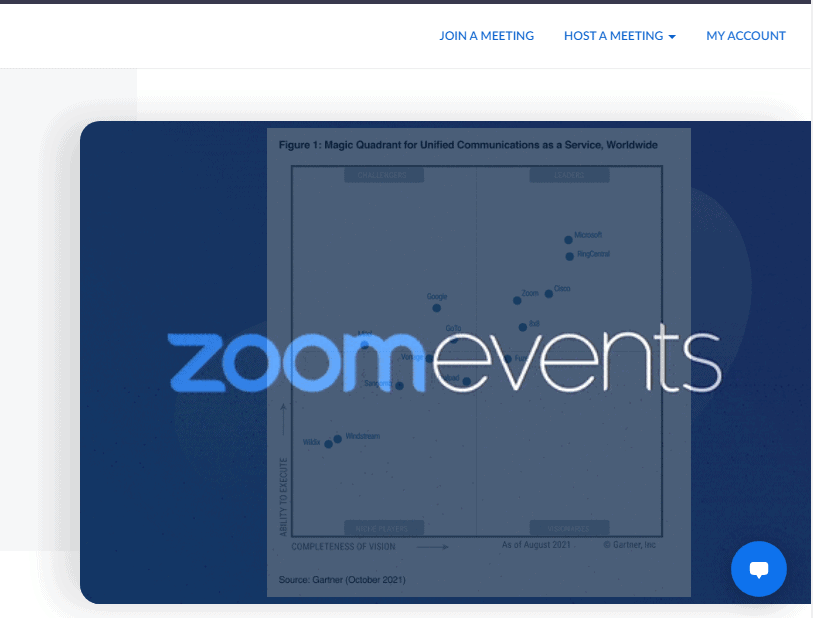
Now, this page will appear on your screen, and at the right corner, there’s an option of “My Account,” click on it and proceed with the process.
Step 3: Click on Account Management
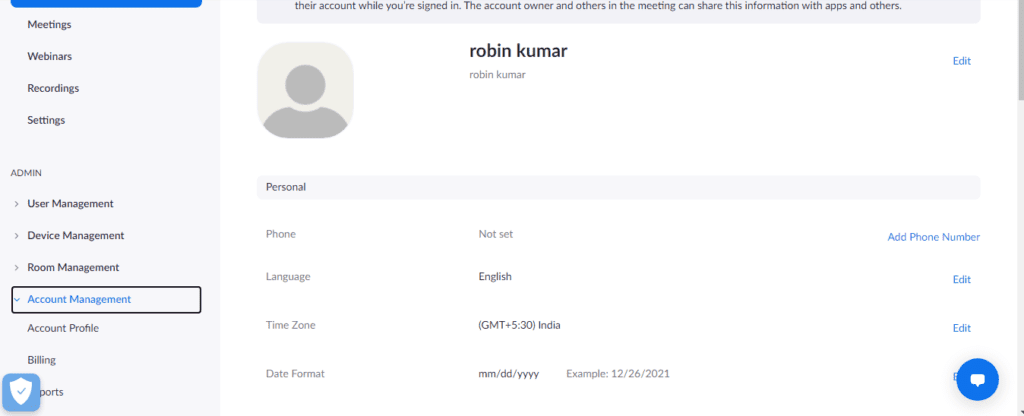
Now, at the left corner of the page in the Admin’s section, there’s an option of “Account Management,” click on it, and a list of many options will appear on your screen.
Step 4: Click on Account Profile
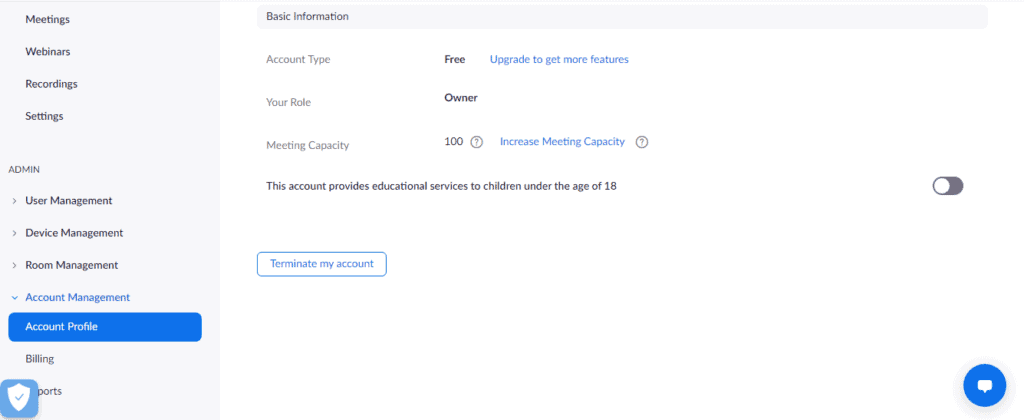
After clicking on “Account Management,” you will get the first option of “Account Profile.” Click on it, and this page will appear on your screen.
Step 5: Click on Terminate my Account
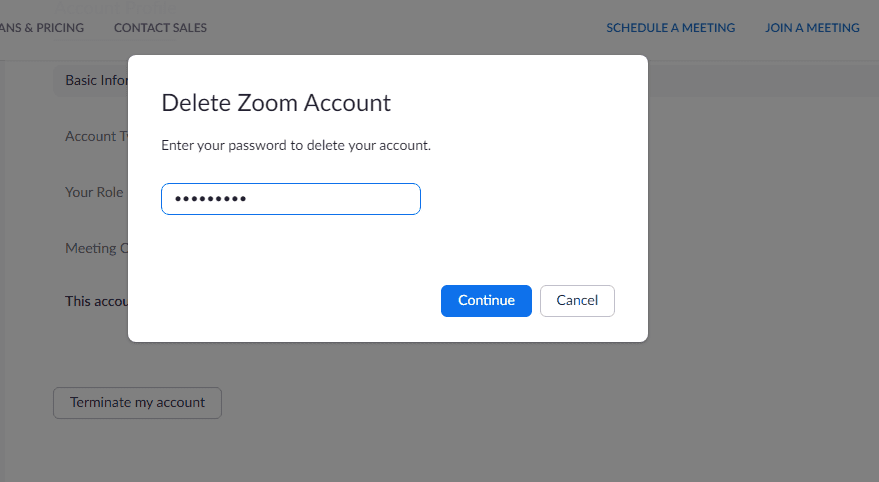
Now, you will get an option of “Terminate Account,” select that option, and there will be a pop-up message asking for the password of your account. Fill the password and select continue.
Step 5: Account Deleted
Finally, your account is deleted, and you will receive an email on your registered email ID.
Things You Should Know Before Deleting Zoom Account
There’s nothing difficult to delete an account on Zoom, but there are numerous things that one should keep in mind, and some are as follows:
- If you are a basic zoom user, you can delete your account anytime.
- If you are a subscription-based user, you can’t delete your Zoom account until the subscription has expired.
- There’s no option to regain your account once you delete your account on Zoom.
Summing Up
In the end, we conclude that there’s nothing stressful in deleting the Zoom account. Simply open the website of Zoom > My account > Account management > Account profile > Terminate my account, and you can successfully delete the Zoom account.
We hope this guide will be helpful for you in deleting the Zoom account permanently. By following the above mentioned, you can delete the Zoom account without any hassles.
Frequently Asked Questions
What Are The Alternatives To Zoom?
There are many video conferencing platforms such as Google Meet, Team, Skype, Hangout, and much more that are the best alternatives of Zoom.
Can I Record A Meeting On Zoom?
Yes, Zoom has an option of screen recording through which you can record your meetings.
How Many Participants Can Join A Zoom Meeting?
Zoom allows 100 participants to join a meeting at a time.

