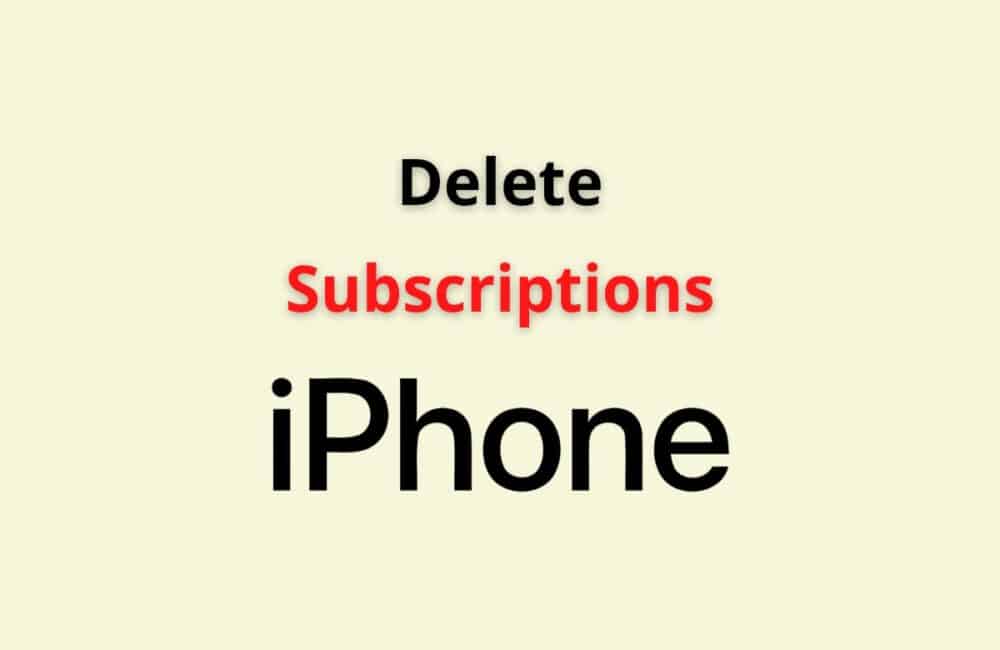It can be difficult to memorize all the apps and services for which you have subscribed. For your convenience, Apple has made it easy to find, view status, and cancel subscriptions that you don’t want to renew.
It is possible to delete/cancel subscriptions using the iPhone that you have acquired with the different installed apps on your iPhone.
You can also delete subscriptions for Apple Fitness+, Apple News+, Apple TV+, and other such subscriptions on iPhone.
It is important to delete or cancel a subscription if you no longer need it. Otherwise, it may automatically get renewed, and your money will get unnecessarily deducted.
In case you don’t want a subscription to get renewed, for which you have registered for a discounted or free trial, then you should delete it before a minimum of 24 hours of the trial completion.
How To Delete Subscriptions On IPhone?
Steps To Delete Subscriptions On iPhone:
Step 1: Open Settings
To delete an active subscription on your iPhone, you require to launch the Settings app on your iPhone.
Step 2: Tap On Your Name
After this, in the settings app, you need to tap on your name.
Step 3: Choose ‘Subscriptions’
After tapping on your name, you will see some options. Locate and tap the ‘Subscriptions’ option.
Step 4: Choose The Subscription You No More Want
As you tap on subscriptions, all of your active or expired subscriptions will appear. Choose the subscription name that you want to delete.
Step 5: Cancel Your Subscription
After selecting the subscription, you want to delete, tap on Cancel Subscription or Cancel Free Trial.
Step 6: Read The Message That Appears On The Screen
Here, you can know about the subscription you are canceling, its duration, and when it will expire if you cancel it.
Step 7: Tap Confirm
Now, the final step is to tap “Confirm” this will confirm the cancellation of your subscription.
Also Read: How To Delete Expired Subscriptions On iPhone?
How To Know If A Subscription Is Canceled IPhone?
Steps To Know If A Subscription Is Canceled iPhone:
Step 1: Go To Settings
To know if a subscription is canceled on your iPhone, go to the settings app on your iPhone.
Step 2: Tap On Your Name
In the settings app, you will see your name at the top of the screen. Tap on it.
Step 3: Choose The ‘Subscriptions’
Tapping your name will show several options on your screen. Tap on subscriptions.
Step 4: Find And Tap The Subscription Whose Status Is To Be Determined
In the subscriptions option, you will find all of your active and expired subscriptions. You can find and tap that subscription whose status you want to know.
Step 5: Look At The Subscription Status
Now, you can get the status of your selected subscription. If a ‘Cancel’ option is available for the subscription, then it means that the subscription has not been canceled yet.
You may tap ‘Cancel’ if you want to cancel it.
But, if the ‘Cancel’ option is not available, then it means that the subscription is already deleted or canceled. Therefore, it won’t be renewed now.
What Happens When You Cancel Subscription On IPhone?
When you cancel a subscription for an app or service on your iPhone, then that service will not get renewed on your iPhone.
If you cancel a paid subscription, then it will not get renewed automatically after the expiration of the subscription period. However,
You can use the canceled paid subscription till the next billing date.
But in case you cancel a subscription that was on a free trial, then you may not be able to use that free trial subscription even for the remaining free-trial period, right from when you cancel it.
Although, there may be some exceptions that may allow you to use the free-trial subscription service till the completion of the free-trial period, even after you cancel it in between.
Also Read: How To Remove Someone From A Group Text On iPhone?
How To Hide Past Subscriptions On IPhone?
Steps To Hide Past Subscriptions On iPhone:
Step 1: Launch The Settings App On Your IPhone Device
On your iPhone, locate and open the settings app.
Step 2: Select The “iTunes & App Store” Option
Next, you have to tap on the ‘iTunes & App Store’ option in the settings app.
Step 3: Tap On Your Apple ID
You can easily find your Apple ID on the top side of your iPhone screen. Once you locate it, tap on it.
Step 4: Choose “View Apple ID”
After you tap on your Apple ID, you will find the option “View Apple ID.” You have to tap on it.
Step 5: Choose “Subscriptions”
After you tap on the “View Apple ID” button, you will get a list of many options. Out of them, choose the “Subscriptions” option.
Step 6: Discover And Tap On The Subscription Name You Want To Hide
Under the subscriptions, you will find all of your activities as well as expired subscriptions. Scroll down to find the subscription you want to hide and then tap on it.
Step 7: Hide The Chosen Subscription
After selecting a particular subscription, you will get the choice to hide it. You can toggle on the “Hide Subscription.” This will hide the chosen past or expired subscription.
Also Read: How to Find Copy Paste History on iPhone?
Conclusion
Apple has provided you with an easy way to manage all of your app’s subscriptions. You can manage all of the subscriptions that you purchased
With the different apps and services using your iPhone, iPad, and Mac.
If you don’t want to use or renew any subscription, then you should cancel it before the next renewal date in order to prevent it from getting renewed.