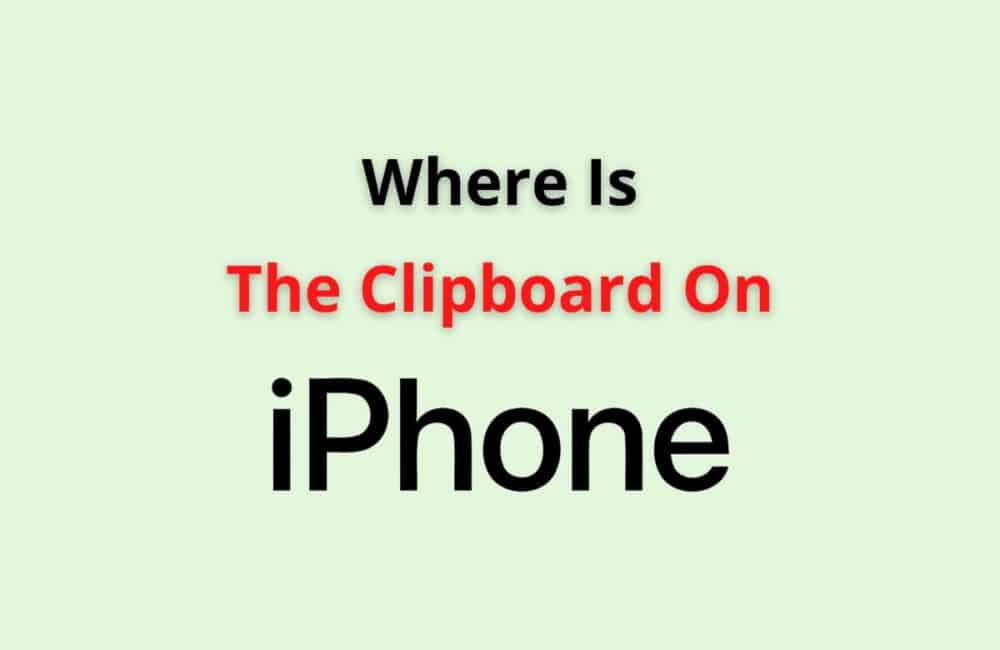The clipboard is an internal feature in the iPhone which means that you can use this feature to copy a text or a paragraph and paste it in a place of your choice. Being an internal feature it is not a matter of where but “what”.
For using the clipboard feature all you have to do is long-press on a text and click on the Copy option in the pop-up dialogue.
By doing so you have successfully copied the text on your clipboard and now you can go ahead and paste the text wherever you would like.
Similarly, you can also cut a particular text from a document that can be edited and paste the contents elsewhere. Keep in mind that the clipboard feature only holds one copied or cut text at a time.
This means that you simply cannot copy and cut multiple texts and paragraphs and paste them according to your liking.
Also, if you lock your device you would not be able to access the same copied text twice. You would have to go ahead and copy the text again.
Where Is The Clipboard On The IPhone?
Clipboard feature is in-built into the keyboard of your iPhone. Your keyboard allows you to copy a certain text or a paragraph and paste the content into any document as you require.
This option is available in all versions of the iPhone.
You just have to long press in the area you would like to paste the text and select the same option from the pop-up dialogue.
Make sure that the document you are trying to paste the text can be edited otherwise this option would not be available.
Hence, as we have discussed this is an internal feature in your iPhone which is in-built into your keyboard and there is no particular app available for this feature.
You can certainly download an external app known as Copied on your iPhone for an external keyboard but the static clipboard will not function in such a case.
How To Access A Clipboard On An IPhone?
There are three different options available for you to access the clipboard option on your iPhone.
Although this is an internal feature you can create a shortcut or access the clipboard in the notes app on your device. Here is how you can access the clipboard feature on your iPhone:
Method 1: Create A Shortcut For The Clipboard On Your IPhone
The shortcut app on your device allows you to access the apps directly from your home screen without having to navigate to specific sections on your device.
By using the short-cuts app you can create a clipboard short-cut on your device.
Follow the steps mentioned below to create the keyboard shortcut:
Step 1: Launch The Short-Cuts App
Head over to the short-cuts app on your device.
Step 2: Head To The Gallery Menu
Hover to the Gallery menu within the short-cuts app.
Step 3: Search For Clipboard
Search for the adjust clipboard or the show clipboard option in the search bar.
Step 4: Press The Add Shortcut Option
Click on the Add Short-cut option beside the clipboard tab.
Step 5: Head Back To My Shortcuts
Now you have to head over to the My Shortcuts tab.
Step 6: Search For Your Newly Added Short-cut
Browse through the app to search for your newly added shortcut.
Step 7: Click On Adjust Clipboard
Now you can go ahead and click on the Adjust Clipboard option to activate the shortcut.
Also Read: How To Add Someone To A Group Text On iPhone?
Method 2: Use Third-party Apps
You can use several third-party apps for your iOS device in order to manage your clipboard feature. One such app is the “Copied” app.
Here you can navigate all the content that you had previously copied on your clipboard making it easier for you to search for the content and copy and paste it later on as you require.
Method 3: Using The Notes App
The notes app on your device allows you to store short documents and lists which you may require later on. Here is how you can make use of the Notes app on your device to access items from your clipboard:
Step 1: Copy A Section Or Paragraph You Would Like To Paste
Copy or cut the section of a paragraph you would like to view later on.
Step 2: Launch The Notes App On Your Device
Launch the Notes app on your device and create a fresh note.
Step 3: Paste The Content From Your Clipboard
Long press in the writing section to access the paste option and paste the content you had previously copied in the note.
This will make it a whole lot easier to find the content you had previously copied and so you can organize the important contents from your clipboard in the Notes app on your device.
Also Read: How To Send A Voice Message From iPhone To Android?
How To Use A Clipboard On An IPhone?
Steps to Use a Clipboard on an iPhone:
Step 1: Long Press On The Text You Want To Copy
Long press to select the text or the paragraph you would like to copy or cut and choose the same option from the pop-up dialogue.
Step 2: Head Over To The Page Where You Would Like To Paste The Text
Head to the page where you want to paste the text and long press on your screen.
Step 3: Click On Paste
As you long press on your screen you will again find a pop-up dialogue where you can select the Paste option. And there it is you have successfully managed to paste the content on your page.
Is There A Paste Clipboard On IPhone?
Yes, you can access the paste option on your clipboard as you copy a text and choose the paste option after long-pressing on your screen.
The iPhone clipboard does not allow you to edit the content you have copied until you paste it on a specific page.
Moreover, the clipboard function is an internal feature of your keyboard which is why there is no app available for this feature.
You can certainly use third-party apps for the clipboard feature for your iOS device. The clipboard feature works the same for all iOS devices.
Also Read: How To Check If Your iPhone Has Been Hacked?
How Do I Find Things Saved To My Clipboard?
You Can Not. Currently, the clipboard feature in the iPhone does not allow you to access the history of the texts you had previously copied but, you can certainly use the Notes app or the third-party apps to navigate and manage the content you have previously copied.
Other than that, there is no direct way to find things from your clipboard.
What Does Clipboard Mean On IPhone?
The clipboard feature in iPhone allows you to copy content from a selected text or paragraph and paste the content on a specific page of your choice.
This is an internal feature built into the keyboard of your device and it works on a one-time basis.
You can only perform the action of copy-pasting one text or paragraph at a time and afterward, you will be able to use this feature again. It works the same for all iOS devices with a keyboard.
What Does Copied To Clipboard Mean On IPhone?
After copying a particular text you might see a text displayed on your screen that states “copied to clipboard.”
This denotes the fact that the content you had just copied has been copied on your clipboard and you can paste the content wherever you like.
Make sure to paste the text somewhere before copying another text because if you try to copy multiple texts at once you will only be able to paste the last text you copied by default.
Does The IPhone Have A Clipboard Like Android?
Yes, all the iPhone devices with a keyboard do support the clipboard feature like Android. The feature also works the same way as the clipboard does on Android devices.
There are no new additions made in the iPhone in terms of the clipboard feature and it only allows the options to cut, copy and paste.
Also Read: How To Update iPhone With Cellular Data?
How To Turn Off Universal Clipboard On IPhone?
The universal clipboard feature on your iPhone allows you to copy a text from your device and paste it into another iOS device such as a Mac or another iPhone using the “Handoff” feature which is turned on by default in all iOS devices with a keyboard.
Steps to Turn off Universal Clipboard on iPhone:
Step 1: Launch The Settings App On Your Device
Head over to the Settings app on your device and navigate to the General settings menu.
Step 2: Click On AirPay & Handoff
Once you have reached the settings app and navigate towards the “General Settings,” hit the AirPlay and Handoff option in the General settings menu.
Step 3: Turn Off Handoff
Now you can go ahead and turn off the Handoff option so that your device can no longer share the access to your clipboard with the other iOS devices that you own.
In Conclusion
Along with providing the usual clipboard features, the iOS devices also allow you to use the universal clipboard feature to copy a certain text from your iPhone and paste the text into your Mac and vice-versa.
If you feel uncomfortable using this feature you can toggle off the feature from the General settings menu and by turning off the ‘Handoff’ switch from the “AirPlay & Handoff” menu.