Following in the footsteps of WhatsApp Business and Telegram, Snapchat has launched a premium membership service to increase revenue.
Snapchat+ is Snapchat premium membership that gives users access to “a variety of exclusive, experimental, and pre-release features.”
For $3.99 USD each month, Snapchat+ subscribers may access exclusive, experimental, and pre-release features!
These features improve and personalize your Snapchat experience, allowing you to go deeper into the app’s most used features.
Additionally, you may check out amazing new features before everyone else!
Also, You can customize the look of the Snapchat app’s icon on your phone’s home screen.
In this article, we will discuss about how to change Snapchat app icon.
How To Change Snapchat App Icon?
Steps to change Snapchat App Icon:
Step 1: Go to your Snapchat Profile.
Step 2: Now, Tap on your “Snapchat+ membership card” at the top.
Step 3: Click on “App Icon“.
Step 4: Choose Any app icon which you like.
Step 5: After that Snapchat App icon will be change.
Note: You Should have Snapchat Plus subscription to change Snapchat App icon.
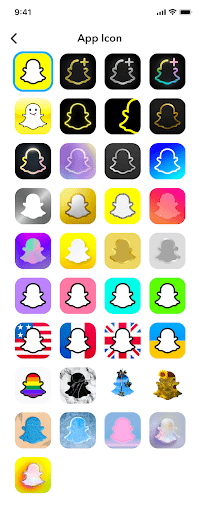
How To Change Snapchat App Icon Without Snapchat Plus Subscription?
Steps to Change Snapchat App Icon Without Snapchat Plus Subscription:
Step 1: Download and install “X Icon Changer” app from Play Store or App Store.
Step 2: Now Open the web browser and download Snapchat icon which you want to use.
Step 3: Now, Open “X Icon Changer” app.
Step 4: Choose Snapchat App among all apps.
Step 5: Now, Tap on “Photo” tab to upload the Snapchat icon you have downloaded.
Step 6: Upload the Snapchat Icon.
Step 7: Edit the Snapchat app icon if you want.
Step 8: After editing, Tap on Done.
Step 9: Now, provide the Shortcut permission to “X Icon Changer” app.
Step 10: After providing the permission , Tap on “OK” which is located in top right corner.
Step 11: Snapchat App icon changed successfully.
Other Snapchat Plus features Guide:




