The team-based action game Overwatch 2 is free to play and is set in the hopeful future. Each match is the ultimate 5v5 battlefield combat.
First-person shooter Overwatch 2 was created and released by Blizzard Entertainment.
Overwatch 2 game was released on October 4, 2022.
Are you playing Overwatch 2 on PC OR a console like PS4, PS5, or Xbox?
Console users of Overwatch 2 have few options they can adjust, while PC players may change how their game appears to enhance performance.
As lot players are searching about changing color or changing enemies color in Overwatch 2.
In this guide, we will explain how to change color or enemy color on Overwatch 2.
How To Change Color In Overwatch 2?
Steps to Change Color in Overwatch 2:
Step 1: Launch Overwatch 2
Step 2: Tap on “Esc Menu” button which is located in bottom right
Step 3: Tap on “Options“
Step 4: Tap on “Accessibility” tab from top menu bar
Step 5: Tap on “Color Blindness“
Step 6: Now, adjust the color accordingly (like enemy UI, friendly UI, alert, group etc.)
Step 7: After that color will be changed successfully.
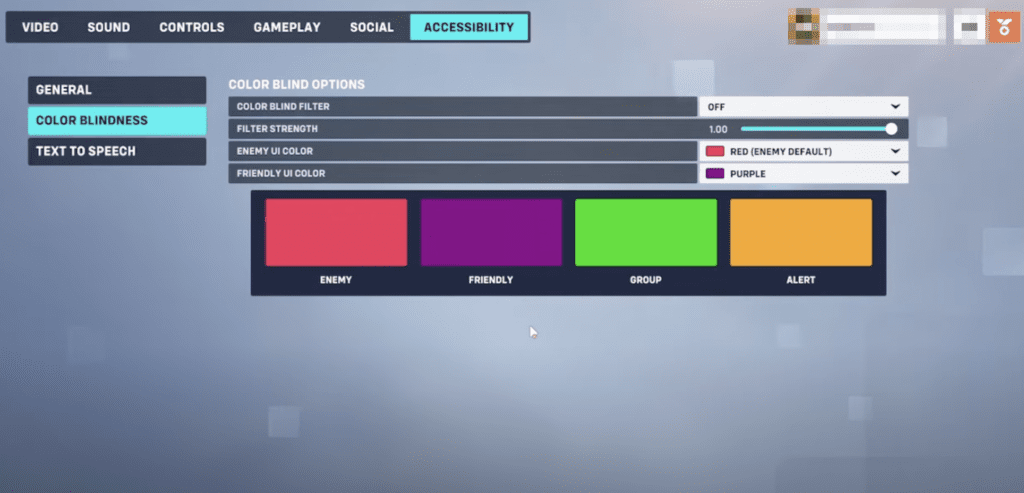
How To Change Enemy UI Color In Overwatch 2?
Steps to Change Enemy UI Color in Overwatch 2:
Step 1: Launch Overwatch 2
Step 2: Tap on “Esc Menu” button which is located in bottom right
Step 3: Tap on “Options“
Step 4: Tap on “Accessibility” tab from top menu bar
Step 5: Tap on “Color Blindness“
Step 6: Now, Change Enemy UI color what you want
Step 7: After that color will be changed successfully.
How To Change Friendly UI Color In Overwatch 2?
Steps to Change Friendly UI Color in Overwatch 2:
Step 1: Launch Overwatch 2
Step 2: Tap on “Esc Menu” button which is located in bottom right
Step 3: Tap on “Options“
Step 4: Tap on “Accessibility” tab from top menu bar
Step 5: Tap on “Color Blindness“
Step 6: Now, Change Friendly UI color what you want
Step 7: After that color will be changed successfully.
