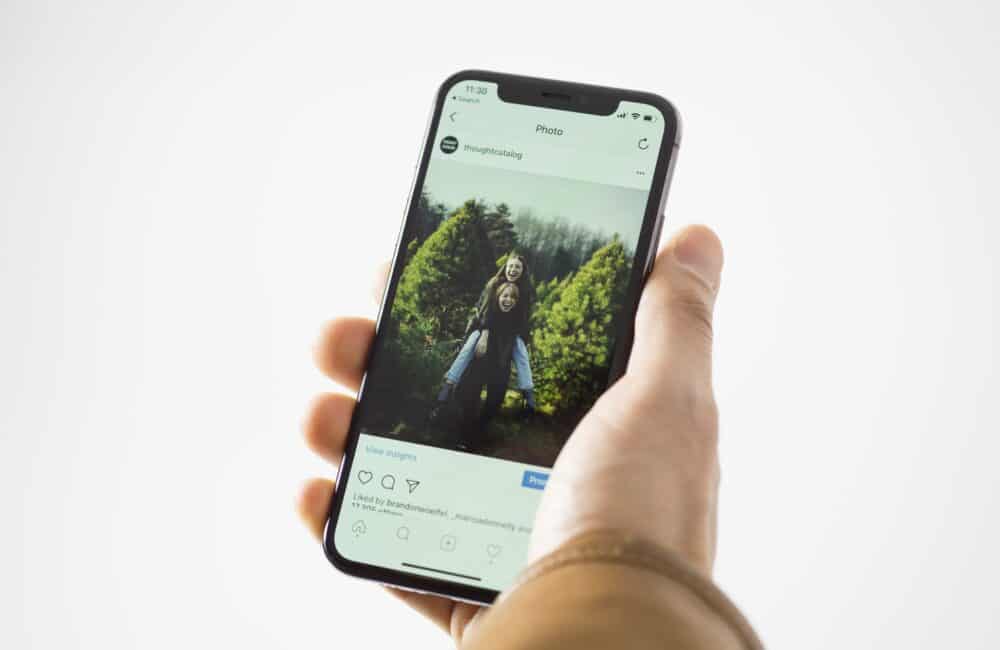Instagram, which is the most adored and widely used social media platform, is well known for its features and its wide reach.
Every Instagram user, once at a point, decides to change their grid or just wants to remove a bulk of posts without deleting them but is not sure how they can mass archive or unarchive their Instagram posts.
In this article, we will discuss a set of steps that will help you on how to go about achieving all your Instagram posts at once and will also answer the question if we can unarchive our Instagram posts at once. Let’s get started.
Can You Archive All Instagram Posts At Once?
Yes, you can achieve all Instagram posts at once. This isn’t any hard task to archive all Instagram posts at once.
Instagram has recently launched its new feature where it allows its users now to archive bulk posts all at once instead of going through each and every post individually to archive it.
You can use the direct option available on Instagram or use a third-party app. Both the methods are valid and safe.
Can You Unarchive All Instagram Posts At Once?
No, you can not unarchive all your Instagram posts all at once.
Unlike the archiving option, where Instagram allows the archiving of the posts all at once, the “unarchiving’ does not work on the same ground.
You still have to follow the individual procedure to unarchive your uploaded photos, videos and reels.
This feature of not allowing users to unarchive their posts all the once, in actuality, gives them a chance to think critically – is there a necessity to unarchive the posts all the once that you once archived them. ?
How To Archive All Instagram Posts?
Steps To Archive All Instagram Posts:
Step 1: Go To Your Instagram App
From your home screen, tap on the Instagram icon to launch the app. If you are not logged in, then enter your password and Gmail.
Step 2: Click On The Three Lines
After that, from the main screen of Instagram, click on the little human icon on the bottom right.
Once you are there, click on the three horizontal lines on the top right corner of the page.
Step 3: Select Your Activity
Next, you will see a list of options. You have to select the “you activity” section from the given options.
Step 4: Tap On Photos Or Videos
Once done, you will be taken to another page. Out there, you will see three options. You have to click on “photos and videos” to view all the posts on your Instagram.
Step 5: Sort The Posts
Subsequently, you have to sort and filter the post by recent date or the end date; whichever you desire, you can click on the sort type and filter.
Step 6: Tap On Archive
Now, your photos and videos will all be in a sorted manner. Click on each of them to archive them.
Lastly, once you have selected all the photos and videos, you will see the archive option on the bottom left corner of the screen. Tap on it to successfully archive all your posts.
How To Unarchive All Instagram Posts?
Steps To Unarchive All Instagram Posts:
Step 1: Open Instagram
Firstly, you have to launch your Instagram account from your mobile’s home screen.
A point to be noted is that for both archiving and unarchiving, you cannot use the web version of Instagram.
Step 2: Go To Menu
Secondly, you have to go to your profile page by tapping on the Me icon from the bottom and then click on the three dots/bars, which is the Menu bar.
Step 3: Click On Archive
Thirdly, once you have clicked on the menu bar, you will be given a set of options. Click on the archive option with a half-clock icon.
Step 4: Tap On The Post
Fourthly, you will see all your archive pictures, videos and stories.
On the heading, tap on it to “show photos” or videos, whichever you desire, and then click on the post from the bulk that you want to unarchive.
Step 5: Click On Three Dots
After that, when you open the picture, you will see three horizontal dots on the top right corner of the posts(not at the top right corner of the page). Simply click on it.
Step 6: Select Show On Profile
Lastly, you will be given three options. You just have to click on the first one, which is “Show on profile”, and tap on it.
And then, go back to your profile page, and you will see the archive post has been unarchived.
Note – Before trying the above set of steps, make sure you have updated your Instagram account from the Google play store or App store.
Also Read:
Conclusion
Archiving is no longer a big task for any Instagram user. You can easily mass archive all your Instagram posts by going to your activity section and clicking on the desired photos or videos and then select all the posts, and then clicking on the archive option.
You can also use third-party apps like Click Assistant for Android and Web Macro Not for iOS devices.
An android phone user can also try out using an emulator with his PC. But the last two methods might be a lengthy process.
You can pick up a method at your convenience. Unarchiving all the Instagram posts at once is not possible.
You still have to find the archived posts and then individually unarchive them. The above set of steps will guide you if you get stuck in between.