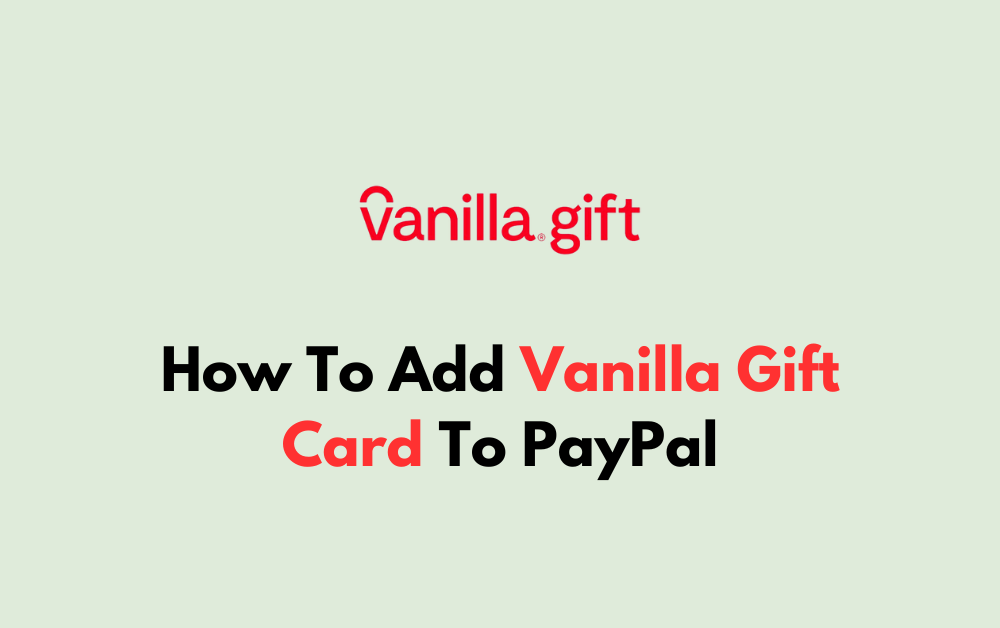Adding a Vanilla Visa gift card to PayPal can provide a convenient way to utilize the funds on your gift card for online transactions.
In this guide, we will explore the step-by-step process of adding a Vanilla Visa gift card to your PayPal wallet, enabling you to make seamless online purchases and transfers.
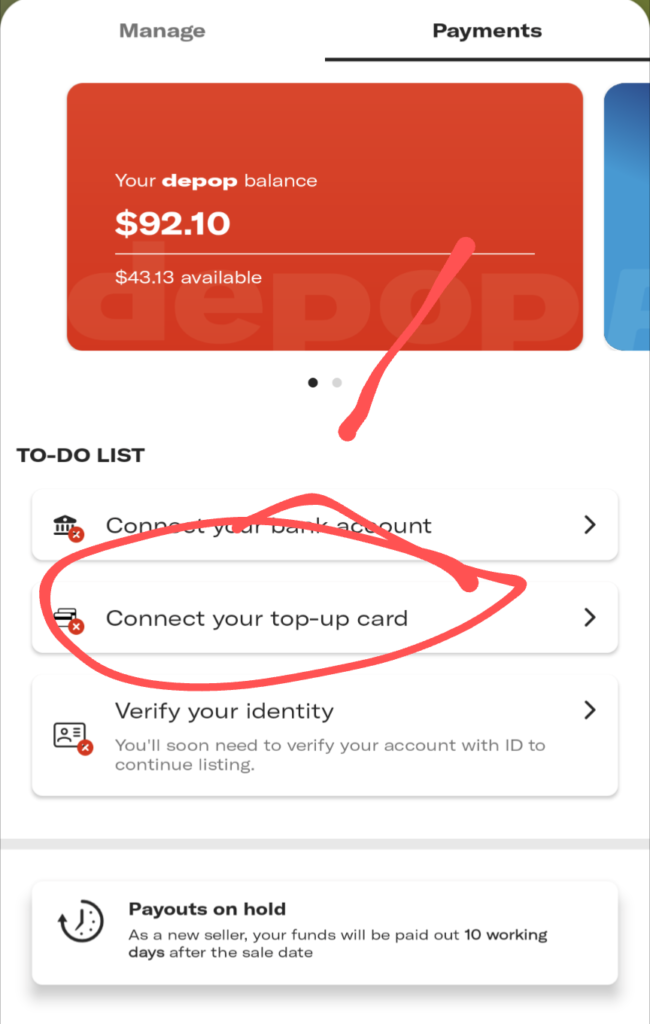
How To Add Vanilla Gift Card To PayPal?
To add a Vanilla gift card to your PayPal account, you can follow the steps below:
- Log in to Your PayPal Account: Visit the PayPal website and log in to your account using your credentials.
- Access the Wallet Tab: Once logged in, navigate to the “Wallet” tab. This tab allows you to manage your payment methods, including credit and debit cards.
- Link a Debit or Credit Card: Within the Wallet section, you should see an option to “Link a debit or credit card.” Click on this option to begin the process of adding your Vanilla gift card to PayPal.
- Select “Link a Card Manually” (if applicable): Depending on the options provided, you may need to choose “Link a card manually” to proceed with adding your gift card.
- Enter Card Details: You will be prompted to enter the required details of your Vanilla gift card. This typically includes the card number, expiration date, security code (CVV), and the billing address associated with the card.
- Review and Confirm: Double-check the information you’ve entered to ensure accuracy. This step is crucial to avoid any issues with linking the card.
- Successful Linking: Once you have successfully entered and verified the card details, PayPal will confirm the successful addition of your Vanilla gift card to your account.
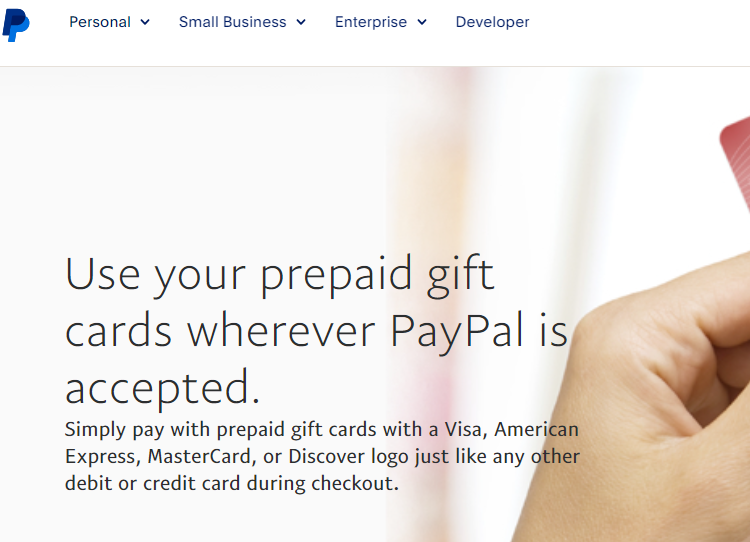
After completing these steps, your Vanilla gift card should be successfully linked to your PayPal account. You can now use it for online purchases and transactions through PayPal.
For further assistance or if you encounter any issues during the process, you can refer to the detailed instructions provided on the PayPal website and other reputable sources.