Are you experiencing issues with deleting your Tinder account? It can be frustrating to encounter the message “There Was A Problem Deleting Your Tinder Account.”
The full error message says-“Couldn’t Delete Account, There was a problem deleting your Tinder account. Please try again later.“
In this blog, we will explore various troubleshooting steps and solutions to help you resolve this issue.
By following the tips and techniques outlined in this guide, you can overcome this obstacle and successfully delete your Tinder account.
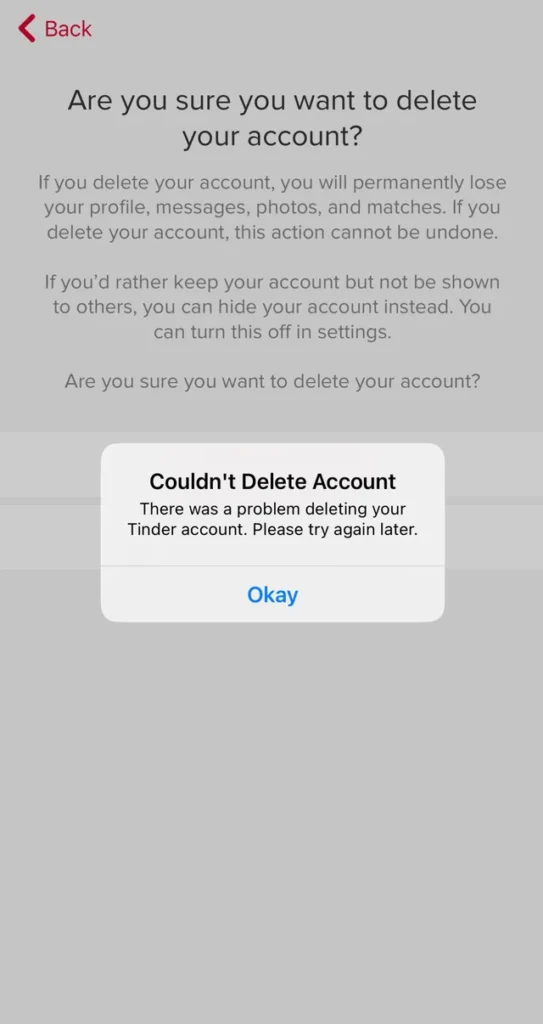
How To Fix There Was A Problem Deleting Your Tinder Account?
If you are having trouble deleting your Tinder account, then you can check your internet connection, log out log in again in Tinder, and update the Tinder app. Moreover, you may also make sure to log out from all devices and submit a request to Tinder.
Below is a detailed explanation of all the above-mentioned fixes:
1. Check Your Internet Connection
An unreliable internet connection might be one of the reasons why you are unable to delete your account. Check your internet signal and try again if the attempt to delete your account is unsuccessful.
While experiencing a slow or no internet connection, it is suggested to reboot the Wi-Fi router. These are the steps to follow in restarting the Wi-Fi router:
- Simply switch off the router and unplug it from all the devices and power supply.
- Wait for 3 minutes and then plug it in again.
- Now wait for the signal to come back and connect to the internet through it
You can check your internet speed by clicking here.
2. Log Out And Log In Again To Tinder
Sometimes simply logging out and logging in again can fix a lot of problems and issues. Start the Tinder app on your mobile device or log in to the Tinder web app on your computer.
To log out and log back into your Tinder account, follow the steps:
For Android:
- Open the Tinder app on your Android smartphone.
- Locate and tap on your profile icon (usually found at the top left corner).
- Select “Settings” from the menu that appears.
- Look for the “Log Out” button near the bottom of the screen. It may also say something like “Sign Out.”
- Confirm that you wish to log out when prompted.
Now that you’ve logged out, proceed to log back in:
- Close the Tinder app completely by swiping it away from the recent apps list or force-closing it through your device’s Settings > Apps & Notifications > Find Tinder > Force Stop.
- Reopen the Tinder app. You will now see the sign-in screen where you can enter your credentials to log back in.
For iOS:
The process for iPhones and iPads is similar but slightly different due to Apple’s interface design:
- Launch the Tinder app on your iPhone or iPad.
- Navigate to your profile by tapping on your profile picture located at the top left corner.
- Choose “Settings” from the available options.
- Search for the “Log Out” button within the settings menu.
- Confirm that you wish to log out when asked.
Now, try to delete your account, you might be able to do it now. Access your profile and navigate to the settings tab. Scroll all the way down the page until you reach the bottom, and then select the option that reads “Delete Account.”
Tinder will pop up a question asking you if you want to permanently delete your account.
3. Update The Tinder App
If you are not using the latest version of the Tinder app, you might have issues with its features such as not being able to delete your account. Delete and reinstall the Tinder app to get the latest version of Tinder, and it’s possible that by doing this, things will work.
Here’s how to update the Tinder app:
For Android:
- Open the Google Play Store app on your Android device.
- Tap on the three horizontal lines in the top left corner of the screen to open the menu.
- Select “My apps & games” from the menu.
- Find Tinder in the list of apps and tap on it.
- If an update is available, you will see an “Update” button next to the Tinder app. Tap on it to start the update process.
For iOS:
- Open the App Store app on your iPhone or iPad.
- Tap on your profile picture in the top right corner of the screen.
- Scroll down to the “Available Updates” section and find Tinder in the list of apps.
- If an update is available, you will see an “Update” button next to the Tinder app. Tap on it to start the update process.
4. Make Sure To Logout From All Devices
If the above options do not work for you, try logging out of your account from all devices, including your mobile, iPad tablet, laptop, or desktop. Then try logging in again.
5. Submit A Request To Tinder
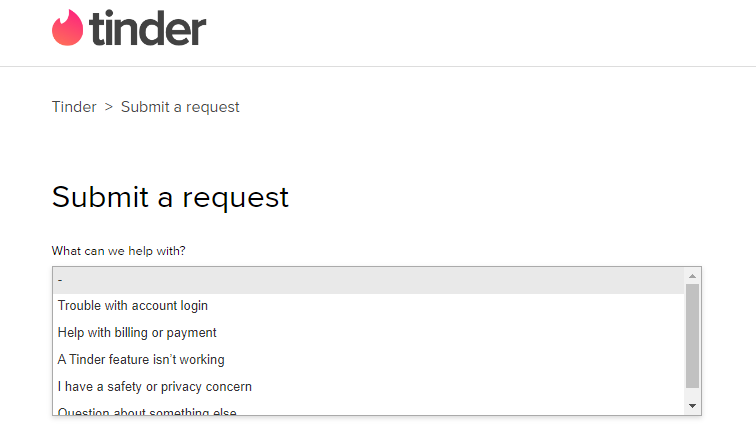
Some users were able to delete their Tinder account by submitting a ticket with Tinder.
Go to ‘Tinder to submit a request, and choose the appropriate category: From the dropdown menu, select the topic related to your problem. For example, if you’re trying to delete your account, choose ‘Trouble with account login,’ and then select ‘Can’t delete my account.’
Fill out your email and contact info, make sure to use the phone number and email attached to your profile, and then follow the further instructions.
6. Cancel Your Subscriptions
If you have an active subscription on Tinder, it’s evident that you can still delete your account. But, you should make sure you do not have any active subscriptions on Tinder such as Tinder Gold or Tinder Plus before deleting.
Removing the existing subscriptions will give an indication to Tinder that you no longer want to use the service and do not want to be charged.
Here are the steps to cancel your subscription:
For Android:
- Open the Google Play Store app on your Android device.
- Tap on the three horizontal lines in the top left corner of the screen to open the menu.
- Select “Subscriptions” from the menu.
- Find Tinder in the list of subscriptions and tap on it.
- Tap on “Cancel Subscription” and follow the prompts to confirm the cancellation.
For iOS:
- Open the App Store app on your iPhone or iPad.
- Tap on your profile picture in the top right corner of the screen.
- Scroll down to the “Subscriptions” section and tap on it.
- Find Tinder in the list of subscriptions and tap on it.
- Tap on “Cancel Subscription” and follow the prompts to confirm the cancellation.
Remember that deleting the app and/or your account does not cancel your subscription. If you are having trouble with cancellation, report the issue to Tinder customer support.
