Are you a Scotiabank customer encountering the frustrating error code ems006? You’re not alone.
The full error message says-“Sorry, we couldn’t complete your request. Please try again later. (EMS006).”
Many Scotiabank customers have experienced this specific issue when attempting e-transfer and online banking.
In this blog, we will delve into the mysterious Scotiabank Error Code ems006 and provide you with practical solutions to resolve it.
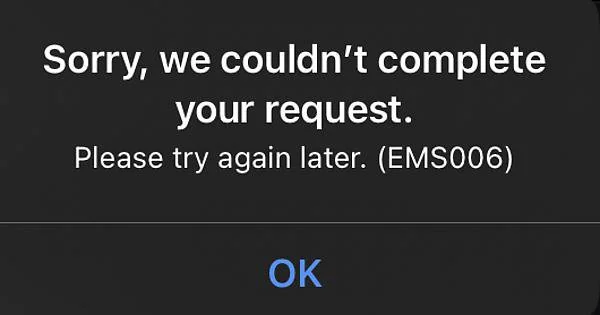
How To Fix Scotiabank Error Code Ems006?
To fix Scotiabank Error Code ems006, you can check account limits, secure the transaction environment, and check your location. Moreover, you may also update the Scotiabank app, and contact Scotiabank support if nothing works.
Below is a detailed explanation of all the above-mentioned fixes:
1. Check Account Limits
Review your account limits to ensure that you are not exceeding any transaction or withdrawal limits. This may sometimes trigger the ems006 error code.
To check your account limits, log in to your Scotiabank account and go to the “Accounts” page. Select “Manage My Accounts” and then go to “Profile” and select “Manage ScotiaCard & Account Access.”
From there, go to “Fast cash account setting & ScotiaCard limits” to see the electronic transfer limit for your account.
2. Secure Transaction Environment
Ensure that you are conducting your transactions in a secure environment. This may involve checking your internet connection and using secure networks to avoid any potential issues.
Always conduct financial transactions on secure, private networks. Avoid using public Wi-Fi networks, as they are more susceptible to hacking and unauthorized access.
Also, ensure that your devices, including computers, smartphones, and tablets, have updated security software.
Whenever possible, enable two-factor authentication for your banking and financial accounts. This adds an extra layer of security by requiring a second form of identification, such as a code sent to your phone, in addition to your password.
3. Location Consideration
If you are travelling abroad, it’s important to note that some users have encountered the ems006 error while out of the country. If this applies to you, it’s advisable to take this into consideration when trying to resolve the issue.
If you are out of the country and using a VPN then this may also be the reason for the error. So if you have enabled a VPN then try disabling it or changing the server locations.
The steps to disable a VPN depend on the device and VPN software you are using. Here are some steps that may help you disable a VPN:
- Windows: Click on the Start menu and go to Settings. Click on Network & Internet, then VPN. Select the VPN connection you want to disable and click on Disconnect.
- Mac: Click on the Apple menu and go to System Preferences. Click on Network, then select the VPN connection you want to disable. Click on the minus (–) button at the bottom of the list to remove the VPN connection.
- iOS: Go to Settings, then General, and select VPN. Tap on the VPN connection you want to disable and toggle the switch to Off.
- Android: Go to Settings, then Network & internet, and select VPN. Tap on the VPN connection you want to disable and toggle the switch to Off.
4. Update Scotiabank App
If you are using the mobile app for transactions, ensure that you are using the latest version. If not, consider upgrading to the newest version of the Scotiabank app to potentially resolve the error.
Follow these steps to update the Scotiabank Mobile App on various platforms:
- Apple iOS:
- Open the App Store app on your iPhone or iPad.
- Search for “Scotiabank” in the search bar.
- Locate the Scotiabank app among the results.
- Check if there is an update available next to the app name. If yes, tap ‘Update.’
- Wait until the download completes and the installation starts automatically.
- Android:
- Open the Google Play Store on your Android smartphone or tablet.
- Type “Scotiabank” in the search bar.
- Find the Scotiabank app among the search results.
- Check if there is an update available next to the app name. If yes, tap ‘Update.’
- Confirm the update process by tapping ‘OK‘ or ‘UPDATE.’
5. Contact Scotiabank Support
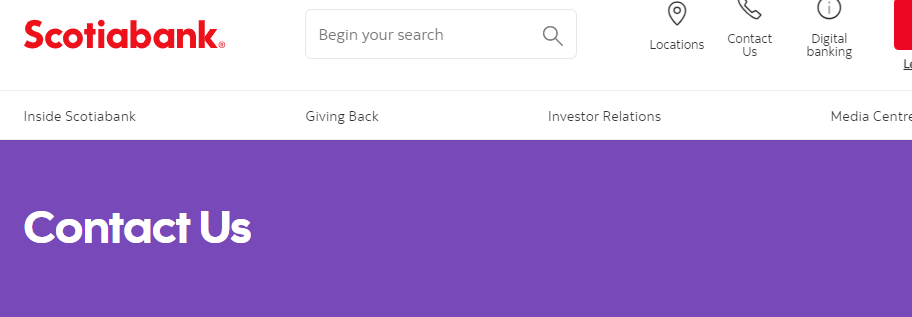
If the error persists and you cannot identify the issue or resolve it through the above steps, you should contact Scotiabank’s customer support.
You can reach them at 1-800-265-5613 or via email at [email protected] for further assistance. They can provide specific guidance based on your account details and the nature of the error.
