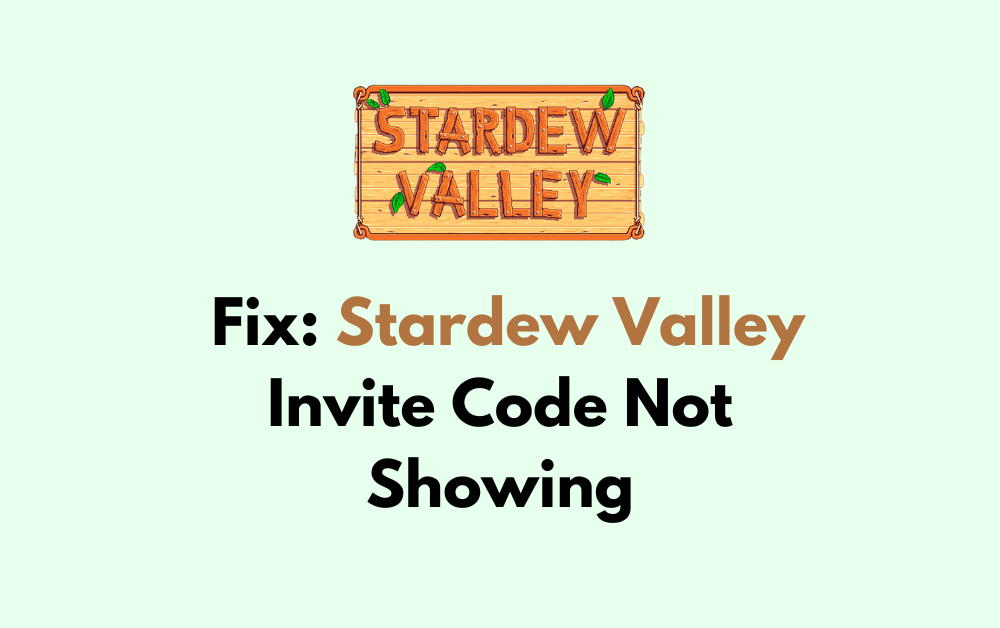Are you experiencing frustration with the invite code not showing up in Stardew Valley?
It can be a real buzzkill when you’re eager to join your friends in the game but encounter this issue. However, fear not!
In this blog, we will explore various troubleshooting methods to help you resolve the problem and get back to enjoying the multiplayer experience in Stardew Valley.
How To Fix Stardew Valley Invite Code Not Showing?
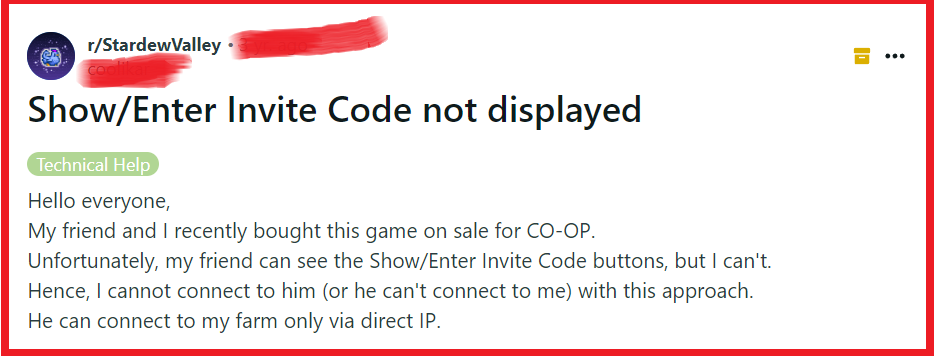
To fix the Stardew Valley Invite code not working, you can check Steam profile privacy settings, check your internet connection, and update Stardew Valley and Steam. Additionally, you can restart Stardew Valley and Steam, and change the Steam profile name.
1. Check Steam Profile Privacy Settings
The visibility of your game details, including the invite code for multiplayer sessions in Stardew Valley, can be affected by your Steam profile privacy settings.
If these settings are too restrictive, it may prevent the invite code from being displayed.
Adjusting the privacy settings can make the invite code visible again.
- Go to your Steam profile.
- Click on “Edit Profile.“
- Select “Privacy Settings” from the dropdown menu.
- Ensure that your “Game Details” are set to “Public” or “Friends Only,” depending on your preference. This should allow the invite code to be displayed and shared with friends.
2. Check Your Internet Connection
A stable internet connection is crucial for multiplayer games like Stardew Valley, as it requires an active network to generate and share invite codes.
If your internet connection is unstable or disconnected, it may prevent the invite code from showing.
- Ensure that your computer or gaming device is connected to the internet.
- Try loading a webpage to confirm your internet connection is working.
- If the webpage doesn’t load, restart your modem and router by unplugging them for a minute and then plugging them back in.
- Once your internet connection is re-established, relaunch Stardew Valley and check if the invite code is now showing.
3. Update Stardew Valley And Steam
Outdated versions of Stardew Valley or the Steam client can lead to various issues, including the invite code not being displayed.
Ensuring both the game and Steam are up to date can fix this problem.
- Open the Steam client.
- Go to the “Library” section.
- Right-click on Stardew Valley and select “Properties.“
- Under the “Updates” tab, ensure that automatic updates are enabled.
- Steam should automatically download and apply any available updates for Stardew Valley.
4. Restart Stardew Valley And Steam
Sometimes a simple restart of the game and the Steam client can resolve temporary glitches or issues that might be preventing the invite code from showing.
- Exit Stardew Valley completely.
- Close the Steam client.
- Reopen Steam and then launch Stardew Valley again.
- Check if the invite code is now visible when you start a multiplayer session.
5. Change The Steam Profile Name
Changing your Steam profile name can help others recognize you in games like Stardew Valley and is a simple process that can be done in a few steps.
This won’t change your Steam account name, which is permanent, but it will change the name displayed to friends and in multiplayer games.
- Open the Steam client and log into your account.
- Click on your current profile name at the top of the window, then select “Profile” from the dropdown menu.
- On your profile page, click the “Edit Profile” button on the right side.
- In the “Profile Name” field, type your new desired name.
- Scroll down and click “Save changes” to update your profile name.
6. Check Firewall And Antivirus Settings
Firewalls or antivirus software might block Stardew Valley’s network features, which includes generating and entering invite codes.
Configuring these settings to allow Stardew Valley can solve the problem.
- Open your firewall or antivirus program.
- Navigate to the settings or preferences menu.
- Locate the firewall or exceptions list within the settings.
- Add Stardew Valley as an allowed program or ensure it’s not blocked.
- Save the changes and restart your computer.
- Launch Stardew Valley to see if the issue is resolved.
7. Contact Stardew Valley Support
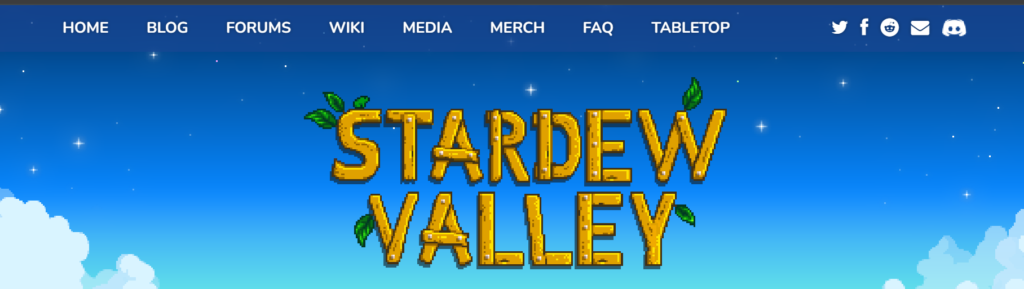
If none of the above solutions work, there may be a more complex issue at hand.
Contacting Stardew Valley support can provide you with assistance tailored to your specific problem.
The support team can offer specialized assistance and may be aware of widespread issues or updates that users are not.