Are you struggling with the “Connection Failed” error in Stardew Valley?
This common issue can dampen the spirits of any virtual farmer looking forward to a day in the pixelated countryside with friends.
Multiplayer sessions in Stardew Valley offer a unique opportunity to join forces in farming, mining, and exploring, but such connection problems can leave you feeling more isolated than a lone scarecrow on a winter’s day. Fear not!
In this blog post, we’ll walk you through several effective strategies to troubleshoot and fix your connection woes, ensuring that you and your fellow farmers can once again join forces and cultivate not just crops, but lasting in-game memories.
How To Fix Stardew Valley Connection Failed?
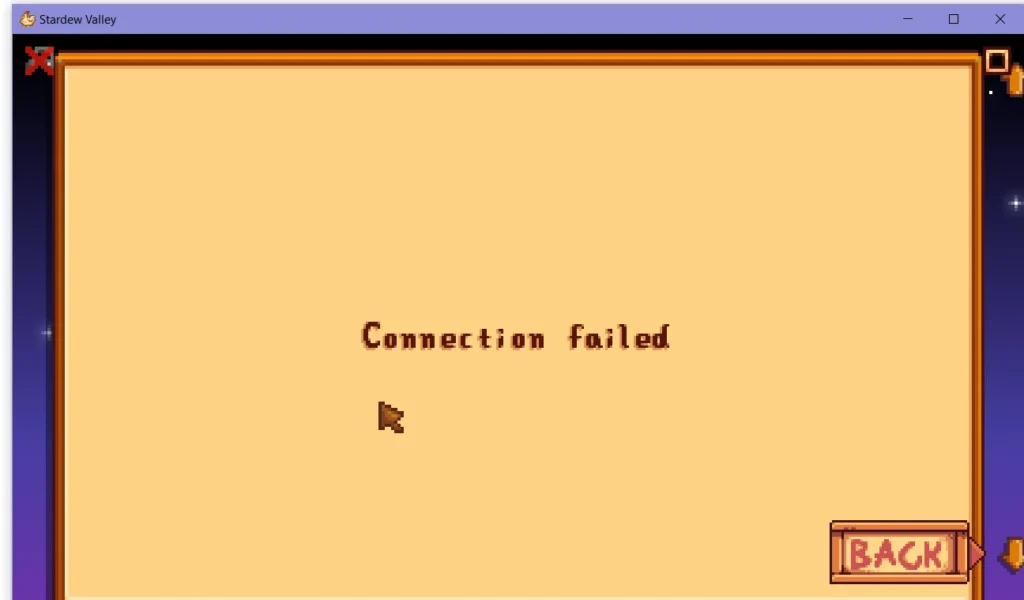
To fix Stardew Valley connection failed, you can check your internet connection, reboot Stardew Valley/Client, and update Stardew Valley to the latest version. Additionally, you can disable firewall/antivirus temporarily, and ensure port forwarding is set up correctly.
1. Check Your Internet Connection
A stable internet connection is crucial for multiplayer gaming. An intermittent or slow connection can cause the “Connection Failed” error, as the game requires a consistent link to communicate with other players’ games.
- Perform a speed test to ensure your internet connection is stable and fast enough for online gaming.
- Reset your modem/router by unplugging it for about a minute and then plugging it back in.
- If you’re on Wi-Fi, try moving closer to the router or switching to a wired Ethernet connection for improved stability.
2. Reboot Stardew Valley/Client
Sometimes, a simple restart of the game or the client it’s running on can resolve connection issues.
This can clear up any temporary glitches or conflicts that might be causing the “Connection Failed” message in Stardew Valley.
For PC:
- Completely exit Stardew Valley and close the game client.
- If using a client like Steam, also exit the client.
- Restart the client and launch Stardew Valley again.
For Xbox:
- Press the Xbox button to return to the home screen.
- Highlight Stardew Valley, press the Menu button, and select ‘Quit’.
- Restart Stardew Valley by selecting it from the home screen or ‘My games & apps’.
For PlayStation:
- Press the PS button to go to the home screen.
- Highlight Stardew Valley, press the Options button, and select ‘Close Application’.
- Confirm to close the Stardew Valley if prompted.
- Restart Stardew Valley by selecting it from the home screen or your game library.
3. Update Stardew Valley To The Latest Version
Outdated game versions can lead to compatibility issues and prevent you from connecting to other players who may have updated their game.
Ensuring that you have the latest version of Stardew Valley can fix bugs and connection problems that the developers have addressed in patches.
For PC:
- Open the game client (e.g., Steam, GOG Galaxy).
- Go to your library and right-click on Stardew Valley.
- Select ‘Properties’ (Steam) or ‘Manage Installation’ (GOG), then ‘Updates’.
- If an update is available, follow the prompts to download and install it.
For Xbox:
- Press the Xbox button to open the guide.
- Go to ‘My games & apps’ and select ‘See all’.
- Highlight Stardew Valley and press the Menu button on your controller.
- Select ‘Manage game and add-ons’ and then ‘Updates’.
- If an update is available, select it to download and install.
For PlayStation:
- Go to the PlayStation home screen and highlight Stardew Valley.
- Press the ‘Options’ button on your controller.
- Select ‘Check for Update’ from the menu.
- If an update is available, follow the on-screen instructions to download and install it.
4. Disable Firewall/Antivirus Temporarily
Sometimes, your firewall or antivirus may block Stardew Valley’s connection to the internet. Disabling these programs temporarily can help determine if they are the cause of the issue.
For Firewall:
- Open firewall settings from the Start menu or system tray.
- Find the option to disable the firewall.
- Turn off the firewall for the current network profile.
- Remember to re-enable it after testing.
For Antivirus:
- Right-click the antivirus icon in the system tray.
- Select the option to disable or turn off protection.
- Choose the duration to disable if prompted.
- Re-enable the antivirus after testing.
5. Ensure Port Forwarding Is Set Up Correctly
Port forwarding allows for direct connections to your game server. If the ports required by Stardew Valley are not properly forwarded, it can lead to connection issues, such as the “Connection Failed” message.
- Access your router’s settings by typing your IP address into a web browser.
- Locate the port forwarding section (this may vary by router model).
- Add a new port forwarding rule for Stardew Valley using the game’s specific port (default is 24642 for both TCP and UDP).
- Enter your computer’s IP address as the destination for these ports.
- Save the changes and restart your router to apply the settings.
6. Check For Server Maintenance Or Downtime
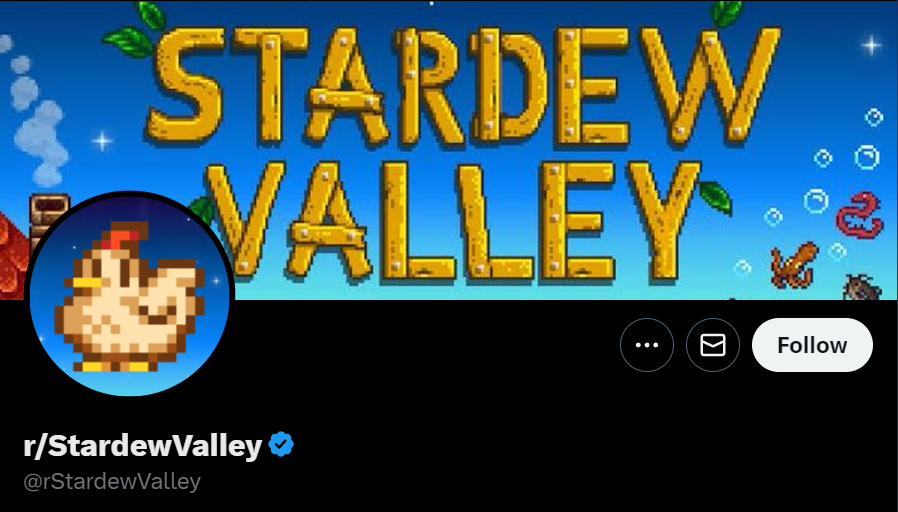
Sometimes the issue is not on your end but with the game’s servers. Checking for server maintenance or downtime can save you time troubleshooting.
- Visit the official Stardew Valley forums or social media channels for any announcements regarding server status.
- If server downtime is confirmed, wait until the maintenance period is over before attempting to connect again.
7. Reset In-Game Multiplayer Settings
Incorrect multiplayer settings within the game can also cause connection issues. Resetting these settings to their default can help establish a successful connection.
- Launch Stardew Valley and go to the ‘Options’ menu.
- Find the ‘Multiplayer’ section and note down any custom settings you may have applied.
- Reset the settings to their default values and try connecting to a multiplayer game again.
8. Check For Visual C++ Installation
Stardew Valley requires certain Microsoft Visual C++ redistributable packages to function correctly. If these components are missing or corrupted, it can lead to connection failures and other game errors.
- Navigate to the ‘Apps & Features’ section in your Windows Settings.
- Scroll through the list to find the Microsoft Visual C++ redistributables.
- If you notice any are missing, or to be certain, download the latest redistributables from the official Microsoft website.
- Install the redistributables and restart your computer before trying to play Stardew Valley again.
9. Uninstall And Reinstall Stardew Valley
As a last resort, if none of the above solutions work, you may need to uninstall and reinstall Stardew Valley.
A fresh install can fix connection issues caused by deeper problems within the game’s files.
For PC:
- Open the game client and go to your library.
- Right-click on Stardew Valley and select ‘Uninstall’.
- Follow the prompts to remove the game from your PC.
- After uninstallation, download and reinstall Stardew Valley from the game client.
For Xbox:
- Press the Xbox button to open the guide.
- Go to ‘My games & apps’ and select ‘See all’.
- Highlight Stardew Valley and press the Menu button.
- Select ‘Uninstall’ and confirm the action.
- Once uninstalled, reinstall Stardew Valley from the ‘Ready to install’ section or the Xbox Store.
For PlayStation:
- Go to the PlayStation home screen and highlight Stardew Valley.
- Press the ‘Options’ button and select ‘Delete’.
- Confirm to uninstall the game.
- Reinstall Stardew Valley by downloading it again from your Library or the PlayStation Store.
10. Contact Stardew Valley Support
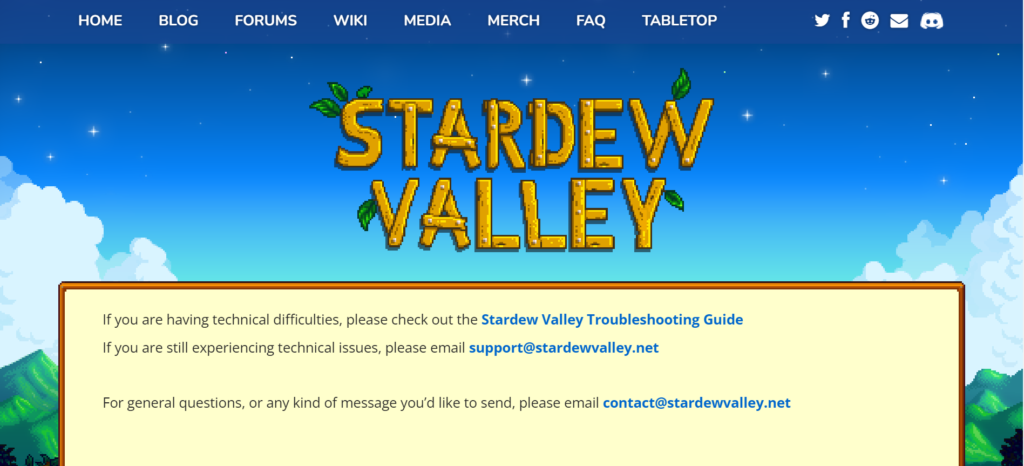
If you’ve tried all the above solutions and still encounter the “Connection Failed” error, it may be time to seek help from the official Stardew Valley support.
They can provide you with troubleshooting steps to fix this issue.

