Are you experiencing the frustrating Amazon Prime error code 5004 that states, “Problem Occurred: We’re Unable to Process Your Request”? This error can be a hindrance to your viewing experience but fear not!
The full error message says, “Problem occurred: We’re unable to process your request. Please try again later or contact Amazon Customer Service at amazon.com/videohelp. Error code: 5004.“
In this blog, we will explore effective solutions to troubleshoot and resolve Error Code 5004 in Amazon Prime, ensuring that you can enjoy uninterrupted streaming on Amazon Prime Video.
How To Fix Amazon Prime Error Code 5004 Problem Occurred We’re Unable To Process Your Request?
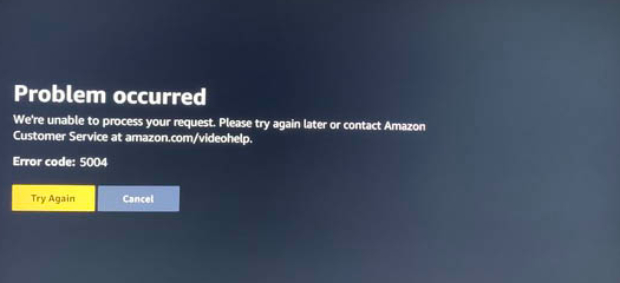
To fix the Amazon Prime error code 5004 problem occurred we’re unable to process your request, you can ensure a stable internet connection, check your Amazon Prime account, and pause other internet activity. Additionally, you can update your device’s software and Prime Video App, and clear your device’s cache and data.
1. Ensure A Stable Internet Connection
A common cause of the Amazon Prime error code 5004 is an unstable or weak internet connection, which disrupts the streaming service’s ability to communicate with your device.
By securing a stable connection, you can ensure that data transmission is smooth, which is essential for streaming content without errors.
- Test your internet connection speed using an online speed test tool to verify that it meets the minimum requirements for Amazon Prime Video.
- Properly restart your modem and router:
- Unplug the power cords from your modem and router.
- Wait for about 30 seconds to clear the memory and reset any temporary configurations.
- Plug the power cords back into the modem and router.
- Wait for a few minutes to allow the devices to fully power on and restore the connection.
- If using Wi-Fi, try moving closer to your router or eliminating obstacles that may interfere with the signal.
- For a more stable connection, consider using a wired Ethernet connection directly to your device.
2. Check Your Amazon Prime Account
Sometimes the error can stem from issues with your Amazon Prime account, such as payment problems or account verification. Ensuring your account is in good standing is crucial for uninterrupted service.
- Navigate to the Amazon Prime Video settings and verify that your account has an active subscription.
- Update your payment information if it’s outdated or if there have been recent changes to your preferred payment method.
- Contact Amazon customer service if you suspect any issues with your account that you cannot resolve on your own.
3. Pause Other Internet Activity
Heavy internet traffic on your network can affect streaming quality and may trigger error code 5004. Pausing other internet activities can free up bandwidth for Amazon Prime Video.
- Disconnect other devices from your network that may be using bandwidth (e.g., online gaming, downloads, or streaming on other devices).
- Pause any ongoing downloads or updates on your device while using Amazon Prime Video.
- If possible, limit the use of high-bandwidth applications until after you’re done streaming on Amazon Prime Video.
4. Update Your Device’s Software And Prime Video App
Keeping both your device’s operating system and the Amazon Prime Video app up to date is essential for compatibility and performance.
Outdated software or apps can lead to streaming issues like the error code 5004. By updating, you ensure you have the latest security patches, bug fixes, and features.
Check for any software updates for your device:
- Access the ‘Settings’ menu on your device.
- Look for ‘System Update’ or ‘Software Update.’
- If an update is available, follow the prompts to download and install it.
- Restart your device after the update is complete.
Update the Amazon Prime Video app:
For Android:
- Open the Google Play Store app.
- Tap on the profile icon at the top right.
- Tap on ‘Manage apps & device.’
- Find the Amazon Prime Video app in the list.
- If an update is available, tap ‘Update.’ Check if the issue still persist.
For iOS:
- Open the App Store.
- Tap on your profile icon at the top right.
- Scroll to see pending updates.
- Find the Amazon Prime Video app.
- If an update is available, tap ‘Update.’ After update check if the issue is resolved.
For Amazon Fire Stick:
- Go to the home screen of your Fire Stick.
- Navigate to ‘Settings.’
- Select ‘Applications.’
- Choose ‘Manage Installed Applications.’
- Select the Amazon Prime Video app.
- If an update is available, an option to ‘Update’ should be visible. Select it to start the update process. then open the app to see if the issue is resolved.
5. Clear Your Device’s Cache And Data
Over time, your device’s cache can accumulate and potentially interfere with the Amazon Prime Video app’s functionality. Clearing the cache and data can help to eliminate any stored errors and improve app performance.
For Android:
- Go to ‘Settings’ on your device.
- Tap ‘Apps’ or ‘Application Manager.’
- Scroll down and tap on ‘Amazon Prime Video.’
- Tap ‘Storage.’
- Tap ‘Clear Cache’ and ‘Clear Data.’
For iOS:
- Go to ‘Settings’ on your device.
- Tap ‘General.’
- Tap ‘iPhone Storage.’
- Scroll down and tap on ‘Amazon Prime Video.’
- Tap ‘Offload App’ and confirm.
For Amazon Firestick:
- From the Fire Stick home screen, go to ‘Settings.’
- Navigate to ‘Applications.’
- Select ‘Manage Installed Applications.’
- Find and select ‘Amazon Prime Video.’
- Choose ‘Clear Cache’ and ‘Clear Data.’
6. Disable VPN Or Proxy Services
If you are using a VPN or proxy service, it can cause issues with location-based content restrictions, which might result in error code 5004. Disabling these services can help ensure that Amazon Prime Video functions correctly.
- Turn off any VPN or proxy service you might be using on your device.
- Ensure that your internet connection is now direct and not routed through any external servers.
- Try streaming Amazon Prime Video content again to check if the error persists.
7. Uninstall And Reinstall The Prime Video App
Corrupted app data can cause error code 5004, and reinstalling the app can give you a fresh start by removing any corrupted files and downloading the latest version of the app.
For Android:
- Go back to ‘Apps’ or ‘Application Manager.’
- Tap ‘Amazon Prime Video.’
- Tap ‘Uninstall.’
- Restart your device.
- Go to the Google Play Store and reinstall the Amazon Prime Video app.
For iOS:
- Press and hold the Amazon Prime Video app icon on your home screen.
- Tap ‘Remove App’ and confirm.
- Go to the App Store and download the Amazon Prime Video app again.
For Amazon Fire Stick:
- From the same menu, select ‘Uninstall.’
- Confirm to uninstall the app.
- Go to the Amazon Appstore from your home screen.
- Search for the Amazon Prime Video app.
- Download and install Amazon Prime Video again.
8. Contact Amazon Prime Video Support

If none of the above solutions work, the issue may lie with Amazon’s servers or a more complex problem with your account or device.
Reaching out to Amazon Prime Video support can provide you with personalized assistance.
- Visit the Amazon Prime Video help center on their website.
- Choose the option to contact customer support, which may include chat, email, or phone support.
- Provide them with the error code 5004 and any other relevant details about the issue you’re experiencing.
- Follow any additional troubleshooting steps they provide to resolve the error.

