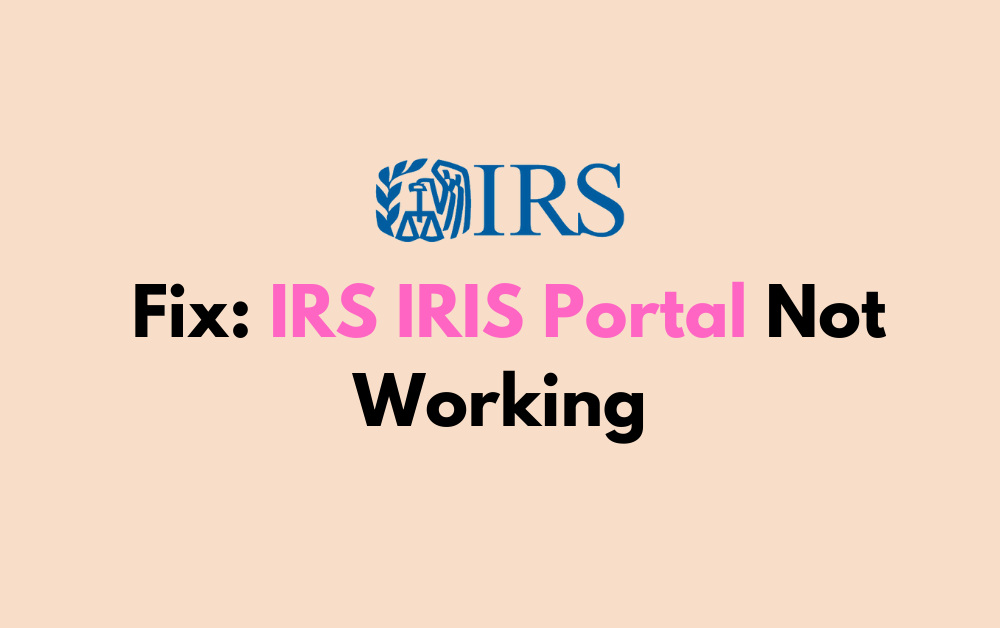Are you struggling to access the IRS IRIS portal? Frustrated by error messages and technical glitches? You’re not alone.
Many taxpayers and professionals encounter challenges with the IRIS portal, impacting their ability to manage tax-related tasks efficiently.
In this blog, we will explore common issues with the IRS IRIS portal and provide practical guidance on how to resolve them.
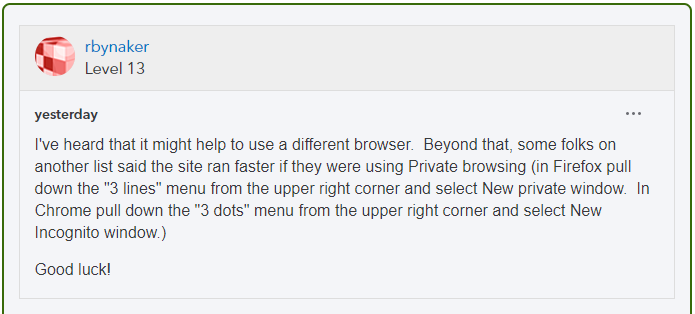
How To Fix IRS IRIS Portal Not Working?
If your IRS IRIS portal is not working, then you can use a different browser, try a private browsing window, and clear the browser cache. Moreover, you may also check for system updates, and review IRIS support.
Below is a detailed explanation of all the above-mentioned fixes:
1. Use A Different Browser
Some users have reported that the IRIS portal works better with a different web browser. Try accessing the portal using a different browser such as Chrome, Firefox, or Microsoft Edge.
And then check whether the issue is resolved or not.
2. Use a Private Browsing Window
It has been suggested that the IRIS portal may run faster when using incognito mode. You can try accessing the portal using the private or incognito mode of your web browser.
To open a private or incognito window in different web browsers, you can follow these steps:
Google Chrome:
- Click on the three-dot icon in the upper-right corner.
- Select “New Incognito window” from the drop-down menu.
Mozilla Firefox:
- Click the menu button (three horizontal lines) in the upper-right corner.
- Select “New Private Window” from the drop-down menu.
Microsoft Edge:
- Click on the three-dot menu button in the upper-right corner.
- Select “New InPrivate window” from the drop-down menu.
3. Clear Browser Cache And Cookies
Clearing your browser’s cache and cookies can help resolve certain issues with web portals. This can be done through the settings or preferences section of your web browser.
To clear the cache in different web browsers, you can follow these steps:
Google Chrome
- Click on the three-dot icon in the top-right corner of the browser window.
- Go to “More tools” and then “Clear browsing data.”
- Choose a time range and check the box for “Cached images and files.”
- Click on “Clear data” to clear the cache.
Mozilla Firefox
- Click on the menu button (three horizontal lines) in the upper-right corner of the browser window.
- Select “Settings” and then “Privacy and security.”
- Choose “Clear browsing data” and select the time range and the types of data you want to clear, including “Cached images and files.”
- Click on “Clear data” to clear the cache.
Microsoft Edge
- Click on the three-dot icon in the top-right corner of the browser window.
- Go to “Settings” and then “Privacy and Services.”
- Click on “Choose what to clear” under the “Clear browsing data” section.
- Select a time range and check the box for “Cached images and files.“
- Click on “Clear now” to clear the cache.
4. Check For System Updates
Ensure that your system and browser are up to date. Outdated software can sometimes cause compatibility issues with the portal.
To ensure that your system and browser are up to date, you can follow these steps:
Update Your Web Browser:
- For Chrome, open the menu (three dots in the top right corner), go to “Help,” and then click “About Google Chrome” to check for updates. If an update is available, it will be installed automatically when you relaunch the browser.
- For Firefox, open the menu, click on “Help,” and then select “About Firefox” to check for updates. If an update is available, it will be downloaded and installed automatically.
Check for System Updates:
- On Windows devices, go to Settings and locate the Windows Update section to check for and install any available updates.
- On Mac, you can check for system updates by clicking on the Apple menu, selecting “System Preferences,” and finally clicking “Software Update“.
5. Contact IRS Support
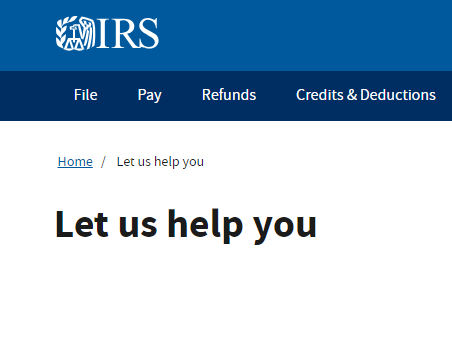
If the above steps do not resolve the issue, you may need to contact the IRS portal support for further assistance.
You can find the contact information on the official IRS website.
6. Review IRS Updates
Stay informed about any recent updates or known issues with the IRS IRIS Portal.
The IRS often communicates important information and updates through its official website and other communication channels.