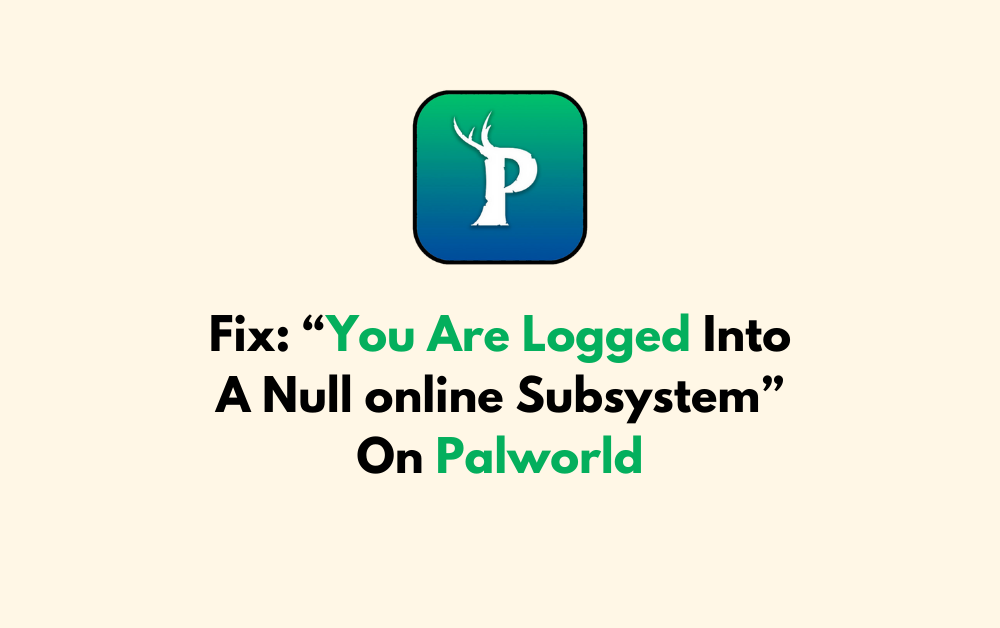Are you encountering the frustrating “null online subsystem” error in Palworld?
This issue prevents you from joining multiplayer servers, leaving you unable to play with friends or other players online.
The full error message usually reads: “You are logged into a null online subsystem“
In this article, we will guide you through the process of fixing this problem, so you can continue enjoying your game without any interruptions.
How To Fix “you Are Logged Into A Null Online Subsystem” On Palworld?
To resolve the issue of null online on Palworld, you should check the server status and try launching the game through Steam. Additionally, ensure that the game is up to date.
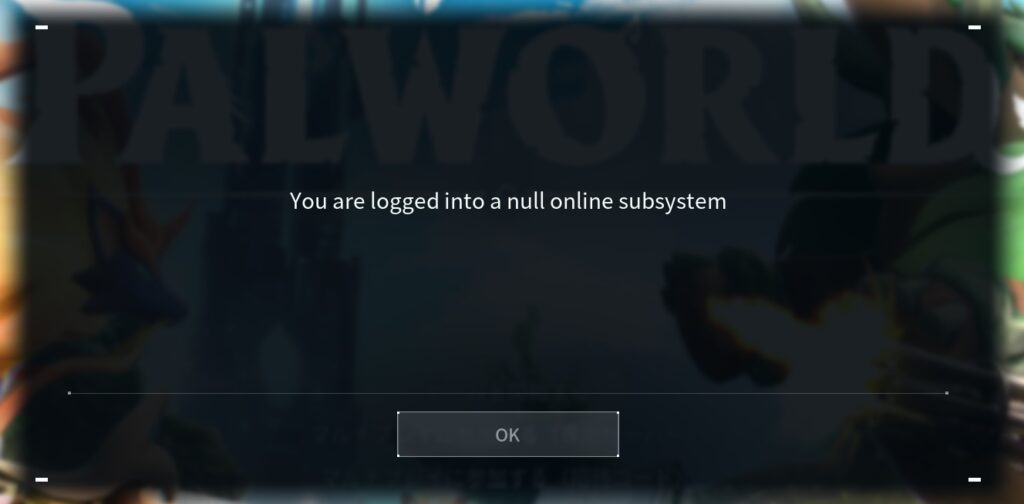
Down below, we have discussed the solution in step-by-step detail.
1. Check Your Internet Connection
A stable internet connection is crucial for multiplayer games. Ensure your network is working correctly and that you have a reliable connection.
Additionally, you can check for any network outages with your ISP that might be affecting your online gameplay.
Here are the steps to Check your internet connection:
- Turn off your router or modem, wait for a few seconds, and then turn it back on.
- If the problem persists, you can reset your network settings on your device. Go to the network settings menu and look for an option to reset or restart network settings.
- If you’re using Wi-Fi, try switching to a wired connection to rule out any potential wireless issues.
- Restart your router or modem to refresh the connection.
2. Check The Server Status Of Palworld
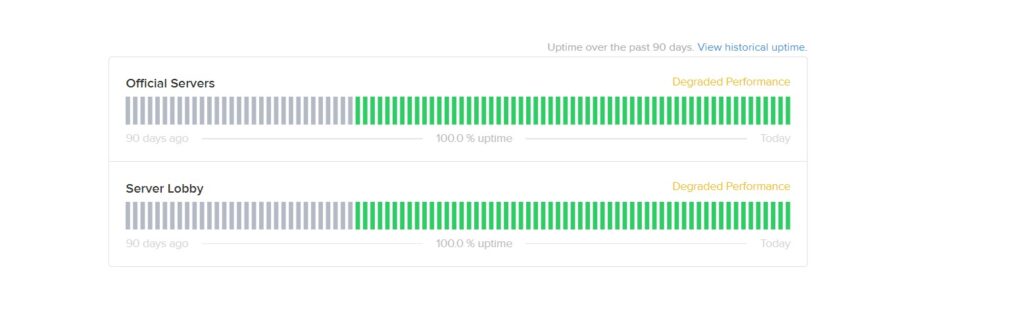
Visit the official Palworld server status page or forums where server status updates are often posted.
If the servers are down, you’ll need to wait until they’re back up and running before you can connect successfully.
3. Launch Palworld Through Steam
If you’ve pinned Palworld to your taskbar or desktop, make sure to open the game through the Steam client.
Running it directly without going through Steam can cause it to launch without the necessary Steam integration.
Here are the steps to Launch Palworld Through Steam:
- Open Steam and go to your Library.
- Right-click on Palworld and select “Properties.”
- In the Properties window, click on the “Local Files” tab.
- Click on the “Browse Local Files” button to open the game’s installation folder.
- Find the Palworld executable file (usually named “Palworld.exe”) and right-click on it.
- Select “Run as administrator” from the context menu.
- If prompted by Windows, click “Yes” to allow the game to make changes to your device.
4. Check For Palworld Update
Developers often release patches and updates to fix bugs and improve the gaming experience.
Ensure that your game is up to date by checking the ‘Updates’ section of Palworld in your library.
If an update is available, download and install it, as this might resolve the “null online subsystem” error.
To check for Palworld updates on Xbox and Steam, follow these steps:
For Xbox:
- Highlight Palworld on your dashboard.
- Press the “Menu” button on your controller.
- Choose “Manage game and add-ons.”
- Select “Updates” to check for Palworld updates.
For Steam:
- In your Steam library, find Palworld.
- Right-click on Palworld.
- Select “Properties.”
- Go to the “Updates” tab.
- Click “Check for updates” to look for Palworld updates.
5. Verify Palworld Game Files
This process can resolve the “null online subsystem” error by scanning through the game’s installed files and detecting any that are corrupt or don’t match the versions stored on Steam’s servers.
Here are the steps to verify the game file on the Steam:
- Open your Steam client.
- Go to the Library section.
- Right-click on Palworld in your list of games.
- Select ‘Properties‘ from the context menu.
- Click on the ‘Local Files‘ tab.
- Click on ‘Verify integrity of game files…‘.
Here are the steps to verify the game file on the Xbox:
- Open the Xbox app on your PC.
- Navigate to your game library.
- Find Palworld and click on the ‘…‘ menu for more options.
- Select ‘Manage‘.
- Go to the ‘Files‘ tab.
- Click on ‘Verify and Repair‘.
6. Contact Palworld Support
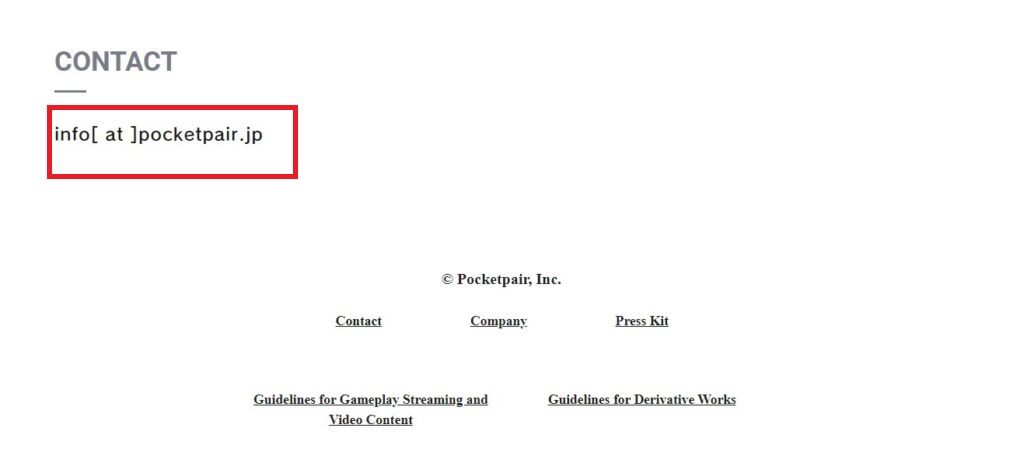
If all other troubleshooting steps fail, reaching out to Palworld’s support team can help identify and resolve more complex issues.
The support team can offer personalized assistance and may provide solutions that are specific to your situation or inform you about any ongoing problems they are working to fix.