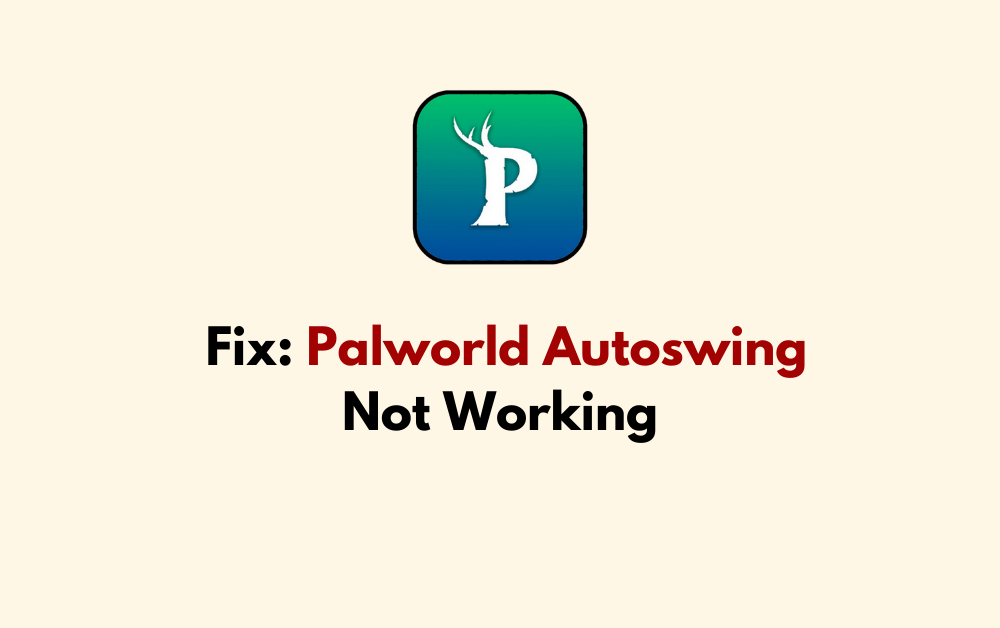Are you experiencing issues with autoswing not working in Palworld? Fret not, as we’ve got you covered.
Autoswing is a crucial feature in Palworld that enhances gameplay efficiency, and encountering problems with it can be frustrating.
In this comprehensive guide, we will delve into the common causes of autoswing malfunction and provide step-by-step solutions to rectify the issue.
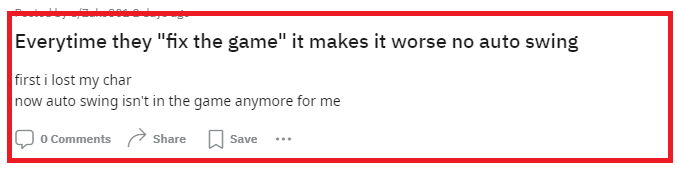
How To Fix Palworld Autoswing Not Working?
If your Palworld auto-swing is not working, then you can create a new world and host it, leave and rejoin your guild, and restart the game. Moreover, you may also adjust game settings, and update the game.
Below is a detailed explanation of all the above-mentioned fixes:
1. Create A New World And Host It
You can create and host a new world in Palworld to test if the auto-swing issue is resolved in a fresh game environment. This has worked for many Reddit users.
To create a new world and host it in a game like Palworld, you can follow these steps:
Create a New World:
- In the game’s main menu, select “Start Game” and then “Create New World“.
- Name your world and enable the multiplayer setting if you want to play with others.
Invite Friends to Play:
- After creating the world, start the game and load it into it.
- Press the “Escape” key, go to the “Options” tab, and find the Invite Code. Share this code with your friends so they can join your world.
Host a Dedicated Server (Optional):
- If you want to host a dedicated server, you can use the Palworld Dedicated Server tool available on Steam.
- Running this tool will allow you to set up a private server or make the server available to the public.
2. Leave And Rejoin Your Guild
You can leave and rejoin your guild in Palworld, which has been reported to resolve the auto-swing issue for some players.
Here are the steps to leave and rejoin your guild in Palworld:
- Access the in-game menu or interface related to guild management.
- Locate the option to leave the guild or similar functionality within the guild menu.
- Follow the prompts to confirm and proceed with leaving the guild.
- Once you have left the guild, interact with the game’s guild interface or other players to rejoin the same guild.
- Follow the necessary steps to rejoin the guild within the game’s interface or through interactions with guild members or leaders.
- After rejoining the guild, verify that all guild-related features, including autoswing, are now functioning as expected.
3. Restart Palworld
Close the game completely and then relaunch it. This simple step can sometimes resolve minor glitches, including autoswing not working.
To restart Palworld, you can follow these steps:
- Exit the game completely and ensure that it is no longer running in the background.
- Relaunch the game from the game platform or shortcut.
- If the issue persists, consider restarting your gaming platform or device before relaunching Palworld.
4. Adjust Palworld Game Settings
Sometimes, the issue may be related to the in-game settings. Try adjusting the control or input settings within the game to see if that resolves the auto-swing issue.
To adjust game settings in Palworld, you can follow these steps:
- Open the main menu: Start the game and navigate to the main menu.
- Select “Start Game” and choose your world: Click on “Start Game” and then select the world you want to play.
- Go to “Change World Settings”: At the bottom of the main menu, click on “Change World Settings“.
- Select “Custom Settings” within the Difficulty settings: Click on “Custom Settings” to access the custom difficulty settings.
- Adjust the settings to your preference: In the custom settings, you can adjust various options such as difficulty, graphics, and other game settings to your liking.
- Save your changes: Once you’ve made the desired adjustments, click “OK” to save your changes and apply them to your game.
5. Check For Updates In Palworld
Ensure that your game is up to date. Developers often release patches and updates to fix bugs and improve gameplay. Check for any available updates for Palworld and make sure your game is running the latest version.
To update Palworld, you typically need to follow these steps:
- Open the Steam client on your computer.
- Navigate to your “Library” tab.
- Locate “Palworld” in your list of games.
- Right-click on “Palworld” and select “Properties.”
- Go to the “Updates” tab within the properties window.
- Click on “Check for Updates” to see if there are any available updates for Palworld.
6. Contact Palworld Support
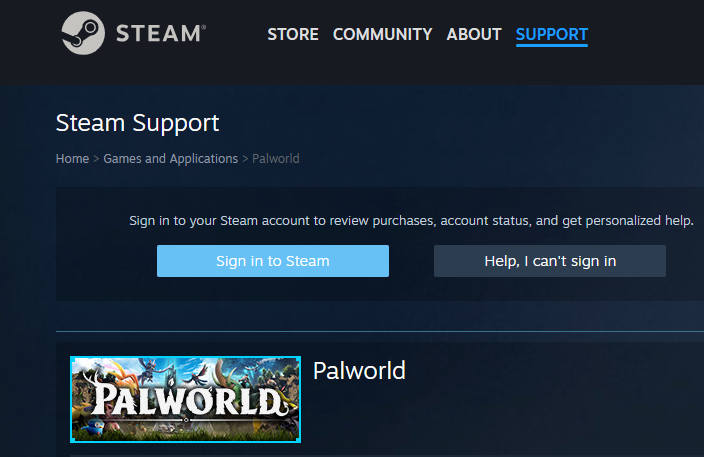
If you are still facing issues even after following the above-mentioned fixes, try contacting Palworld customer support.
They will guide you with better options and help resolve your issue faster.