Are you tired of encountering the Xfinity Stream Error Code TVAPP-00148 when trying to enjoy your favorite shows and movies? You’re not alone.
This frustrating error can disrupt your viewing experience, but the good news is that there are effective solutions available.
The error message says, “Sorry, something went wrong. Try again. Error TVAPP-00148.“
In this blog, we’ll explore various troubleshooting methods to help you resolve the TVAPP-00148 error and get back to seamless streaming on Xfinity.
How To Fix Xfinity Stream Error Code TVAPP-00148?
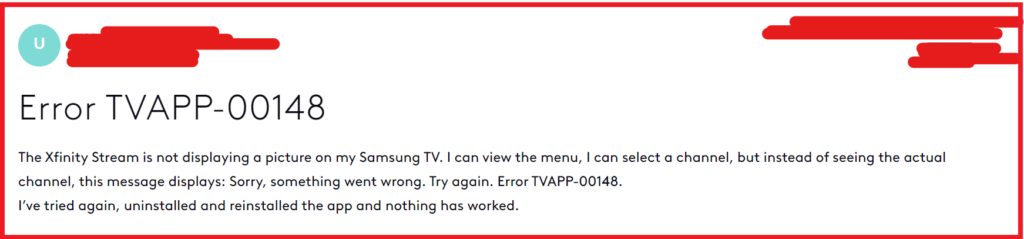
To fix Xfinity Stream error code TVAPP-00148, you can perform a power cycle on your Samsung TV, check your internet connection, and clear cache and cookies. Additionally, you can restart your device, and update the Xfinity Stream app.
1. Perform A Power Cycle On Your Samsung TV
A power cycle can resolve temporary software issues that might be causing the Xfinity Stream app to display the error code TVAPP-00148.
This process forces the TV to reboot, which can clear out any errors and get the app working again.
- Turn on your Samsung TV.
- Press and hold the power button on the TV remote.
- Wait until the Samsung logo appears on the screen, then release the power button.
- The TV will turn off and then turn back on by itself.
- After the TV restarts, open the Xfinity Stream app and check if the error has been resolved.
2. Check Your Internet Connection
A stable internet connection is essential for streaming content, and a weak or unstable connection could lead to error TVAPP-00148.
Ensuring your internet connection is stable can help prevent streaming issues.
- Test your internet connection speed online to ensure it meets the minimum requirements for streaming.
- If you’re on Wi-Fi, try moving closer to the router or eliminating any obstructions that may interfere with the signal.
- Restart your modem and router, unplug your modem and router, wait at least 30 seconds, then plug in your modem, wait another 60 seconds, and finally plug in your router.
- Consider connecting your device directly to the router using an Ethernet cable for a more stable connection.
3. Clear Cache And Cookies Of Browser
Clearing the cache and cookies can resolve issues with corrupted or outdated files that may be causing the error code TVAPP-00148 in the Xfinity Stream app.
Google Chrome:
- Click the three dots in the upper right corner.
- Select “More tools” and then “Clear browsing data.“
- Choose a time range, check “Cookies and other site data” and “Cached images and files.“
- Click “Clear data.“
Mozilla Firefox:
- Click the menu button (three horizontal lines) and select “Options.“
- Go to “Privacy & Security.“
- Under “Cookies and Site Data,” click “Clear Data.“
- Select “Cookies and Site Data” and “Cached Web Content” and click “Clear.“
Microsoft Edge:
- Click the three dots in the upper right corner and select “Settings.“
- Choose “Privacy, search, and services.“
- Under “Clear browsing data,” click “Choose what to clear.“
- Select “Cookies and other site data” and “Cached images and files,” then click “Clear now.“
4. Restart Your Device
Restarting the device can often resolve temporary glitches or issues in the system that may be causing the error code TVAPP-00148.
This process can refresh the system and eliminate any errors that are preventing the Xfinity Stream app from working properly.
- Turn off your TV and unplug it from the power source.
- Wait for about 1-2 minutes before plugging it back in.
- Turn on your TV and launch the Xfinity Stream app to check if the error persists.
5. Update The Xfinity Stream App
Outdated apps can lead to compatibility issues and errors. Updating the Xfinity Stream app ensures that you have the latest version with all the bug fixes and improvements.
Android:
- Open the Google Play Store app.
- Tap the profile icon at the top right.
- Tap “Manage apps & device.“
- Find the Xfinity Stream app under “Updates available.“
- Tap “Update” next to the Xfinity Stream app.
iOS:
- Open the App Store.
- Tap on your profile icon at the top right.
- Scroll down to see pending updates.
- Find the Xfinity Stream app and tap “Update.“
6. Uninstall And Reinstall The Xfinity Stream App
Sometimes the app itself may be corrupted and a simple reinstall can fix the error TVAPP-00148 by replacing the corrupted files with fresh ones.
Android:
- Press and hold the Xfinity Stream app icon.
- Tap “Uninstall” or drag the app to the “Uninstall” bin.
- Open the Google Play Store.
- Search for “Xfinity Stream.“
- Tap “Install.“
iOS:
- Press and hold the Xfinity Stream app icon.
- Tap “Remove App” and confirm by tapping “Delete App.“
- Open the App Store.
- Search for “Xfinity Stream.“
- Tap the cloud icon or “Get” to reinstall.
7. Contact Xfinity Support
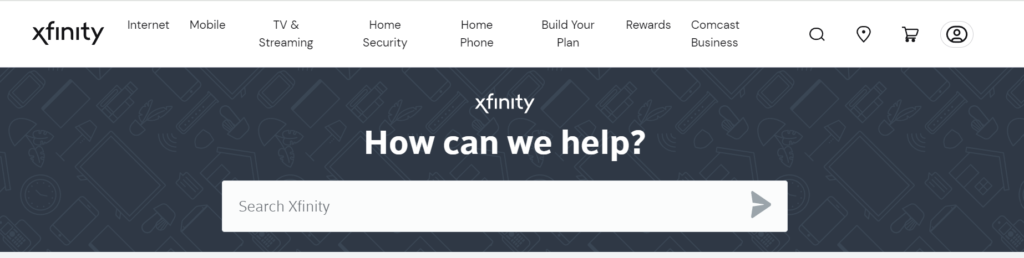
If none of the above solutions work, the issue may be on the service provider’s end or there may be a specific problem with your account that needs professional assistance.
Contacting Xfinity Support can help diagnose and resolve the issue.

