Streaming movies and TV shows on HDO Box can sometimes be marred by issues such as buffering and poor video quality.
These issues can detract from the overall viewing experience, but there are several troubleshooting steps you can take to improve performance.
In this article, we will be discussing in detail all the fixes that you can try to fix the problem of HDO Box issue and buffering, video quality issues.
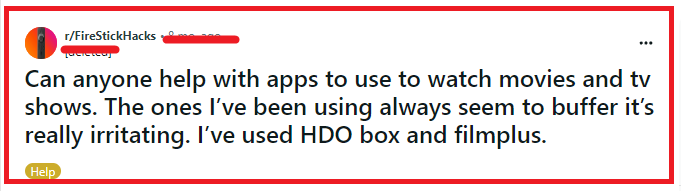
How To Fix HDO Box Issue And Buffering, Video Quality Issues?
To fix HDO Box issue and Buffering, Video Quality Issues, you can check the internet connection, update the HDO Box app and reduce streaming quality. Additionally, you can clear the cache and data of the HDO box app to fix the issue.
1. Check Your Internet Connection
A stable and fast internet connection is essential for streaming content without buffering or quality issues. Test your internet speed to ensure it meets the minimum requirements for streaming. If your connection is slow, try resetting your router, moving closer to your Wi-Fi source, or connecting directly via an Ethernet cable for a more stable connection.
To reset your router you can unplug it from the power source and wait for 3 minutes, then replug it again and switch it on.
2. Clear HDO App Cache And Data
Over time, the HDO Box app can accumulate cache and data that may affect its performance. Clearing the cache and data can free up space and potentially fix buffering issues.
Clear Cache For Android
- Go to Settings on your device.
- Open Apps.
- Select Manage Apps.
- Navigate to HDO Box app and tap on it.
- Tap on Clear Data or Clear Cache.
Clear Cache For IPhone
- Go to iPhone settings.
- Go to General.
- Find HDO Box app and click on that.
- Tap on the Offload App button.
- Again Reinstall the HDO Box app.
Clear Cache For Firestick
- Navigate to the home screen of your Firestick.
- Select ‘Settings‘ from the top menu.
- Scroll to and select ‘Applications’.
- In the Applications menu, select ‘Manage Installed Applications’.
- Scroll through the list of installed apps and find ‘HDO Box’.
- Select ‘HDO Box’ to access the app’s settings.
- Scroll down and select ‘Clear cache‘. This will remove temporary files that the app has stored.
3. Update The HDO Box App
Using the latest version of the HDO Box app can ensure that you have all the recent bug fixes and performance improvements. Check the official website or your App Store/Play Store for any available updates and install them.
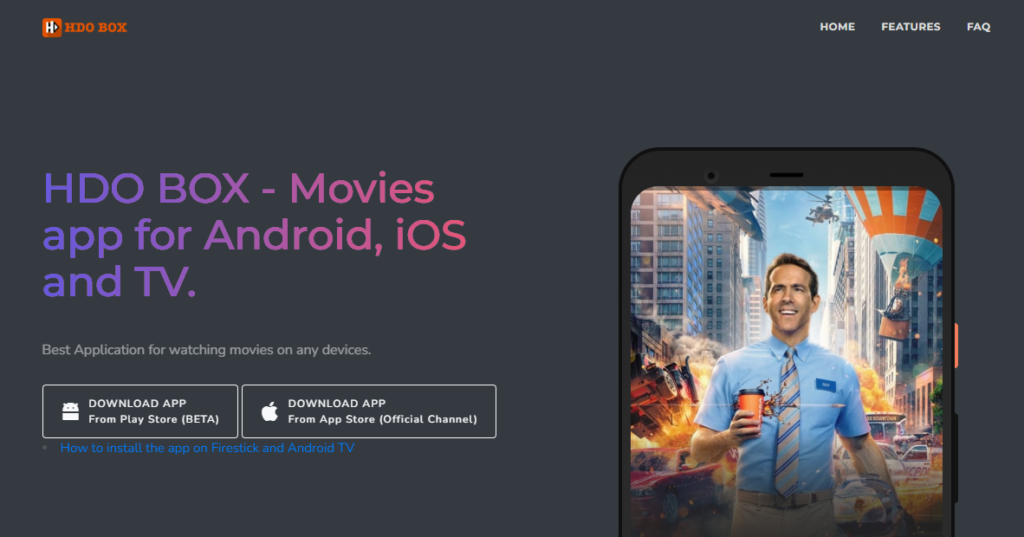
4. Reduce Streaming Quality
If you’re experiencing constant buffering, try lowering the streaming quality in the app’s settings.
While this may not provide HD quality, it can significantly reduce buffering by decreasing the amount of data your connection needs to handle.
- Open the app and go to the main menu or settings.
- Look for ‘Settings’ or a similar option that would contain video playback options.
- Within the settings, find an option labelled ‘Video Quality’, ‘Streaming Quality‘, or ‘Playback Settings’.
- Select the desired lower quality option, which might be labelled as ‘Low’, or ‘Standard’, or provide specific resolutions like ‘480p’.
5. Close Unnecessary Background Apps
Other applications running in the background can consume system resources and bandwidth, leading to buffering issues. Close any unnecessary apps to free up resources for HDO Box.
6. Use A VPN
Sometimes, internet service providers may throttle bandwidth for streaming services, leading to buffering issues.
Using a VPN can prevent your ISP from seeing what you’re doing and potentially improve streaming performance.
However, be aware that the use of VPNs with unlicensed content services does not make the act of streaming such content legal.
7. Uninstall And Reinstall The HDO Box App
If all else fails, uninstalling and then reinstalling the HDO Box app can sometimes resolve persistent issues. This can provide a fresh start by removing any corrupted files or glitches that may have developed over time.
To uninstall and reinstall the HDO Box app on your Android or iPhone device, follow these steps:
For Android:
- Go to your device’s ‘Settings‘ app and select ‘Apps‘ or ‘Application Manager’ (this may vary depending on your device).
- Scroll through the list of apps and find ‘HDO Box’.
- Tap on ‘HDO Box‘ and then select ‘Uninstall’.
- Confirm the uninstallation when prompted.
- Open the Google Play Store app on your device.
- Tap on the ‘Search‘ bar and type in ‘HDO Box’.
- Select the app from the search results.
- Tap ‘Install’ to download and install the app on your device.
- Once installed, open the app and log in if required.
For IPhone:
- Locate the ‘HDO Box’ app on your home screen.
- Press and hold the app icon until a menu appears or all the icons begin to jiggle.
- Tap on ‘Remove App‘ or tap the ‘X‘ on the app icon.
- Confirm the deletion by tapping ‘Delete’ or ‘Uninstall’.
- Open the App Store on your iPhone.
- Tap on the ‘Search’ tab at the bottom of the screen.
- Type ‘HDO Box‘ in the search bar and press ‘Search’.
- Once you find the app, tap ‘Get‘ or the cloud icon with a downward arrow to reinstall the app.
- Enter your Apple ID password or use Touch/Face ID if prompted.
- After the app is reinstalled, tap ‘Open’ to launch HDO Box.
For Firestick:
- Turn on your Firestick and ensure you’re on the home screen.
- Navigate to the ‘Settings‘ menu at the top of the screen.
- In the Settings menu, find and select ‘Applications’.
- Within the Applications menu, choose ‘Manage Installed Applications’ to view a list of all the apps installed on your Firestick.
- Scroll through the list until you find the HDO Box app.
- Select the HDO Box app to access the specific settings for that app.
- Select ‘Uninstall‘ and confirm when prompted to remove the app from your Firestick.
- Press the Home button on your Firestick remote to go back to the main menu.
- Select the magnifying glass icon at the top left of the screen to access the search function.
- If you previously installed HDO Box using the Downloader app, you’ll need to search for and open the Downloader app. If you haven’t used Downloader before, you will need to download it from the Amazon Appstore first.
- Open the Downloader app, enter the URL provided by HDO Box for downloading the app, and then select ‘Go’.
- Wait for the HDO Box APK file to download, then select ‘Install’ when prompted.
- Once the installation is complete, you can either select ‘Open‘ to launch HDO Box immediately or ‘Done‘ to return to the Downloader app.

