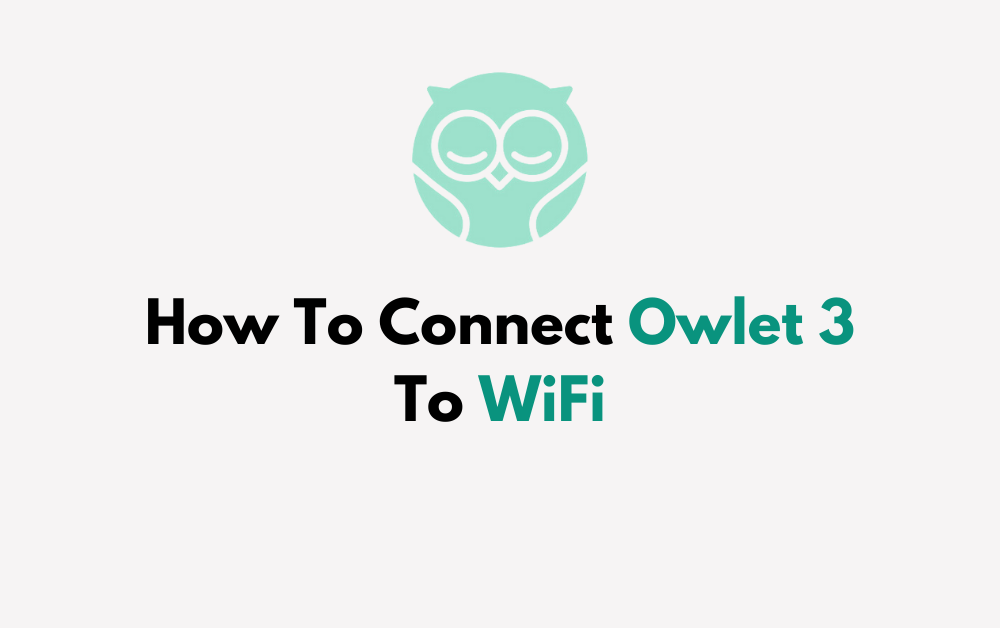Are you a parent or caregiver looking to set up your Owlet Smart Sock 3 and connect it to your Wi-Fi network?
Ensuring a seamless connection between your Owlet 3 and your home Wi-Fi is essential for monitoring your baby’s well-being.
In this comprehensive guide, we will walk you through the step-by-step process of connecting your Owlet Smart Sock 3 to your Wi-Fi network, enabling you to keep a watchful eye on your little one with ease and peace of mind.
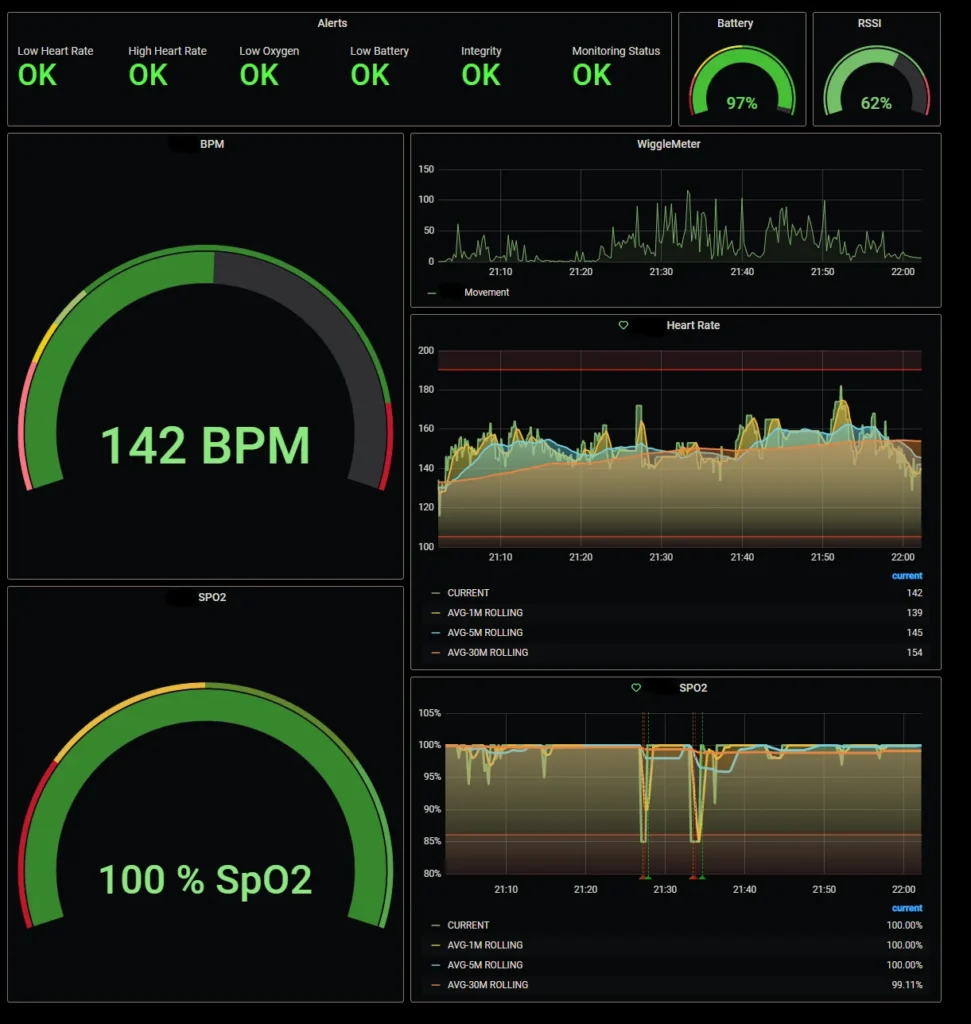
How To Connect Owlet 3 To WiFi?
To connect your Owlet 3 to Wi-Fi, follow these steps:
- Prepare the Base Station: Ensure that the Owlet Base Station is plugged into a power source and turned on. The Base Station serves as the central hub for the Owlet 3 smart sock and communicates with the Owlet Care App.
- Download the Owlet Care App: If you haven’t already done so, download the Owlet Care App from the App Store (for iOS devices) or Google Play Store (for Android devices).
- Create an Account: Upon opening the Owlet Care App, you’ll be prompted to create an account. This account will allow you to personalize the settings for your Owlet 3.
- Add a Child Profile: After creating an account, follow the app’s instructions to add a child profile. This step involves entering your child’s name and any other relevant details.
- Navigate to WiFi Settings: On your mobile device, navigate to the WiFi settings area. This process may vary slightly depending on your device’s operating system (iOS or Android).
- Select Owlet WiFi Network: In the WiFi settings, look for the Owlet WiFi network in the list of available networks. The Owlet network is typically labelled as “Owlet-XXXXXXXXXXX”.
- Connect to Owlet WiFi Network: Select the Owlet WiFi network from the list and connect to it.
- Return to Owlet Care App: Once your mobile device is connected to the Owlet WiFi network, return to the Owlet Care App to continue the setup process.
- Follow App Prompts: The app will guide you through the remaining steps to complete the setup, which typically includes connecting the Owlet Base Station to your home WiFi network.
- Verify Connection: After completing the setup process, verify that the Owlet Base Station is successfully connected to your home WiFi network.

If you encounter any issues during the setup process, you can refer to the official Owlet support resources for troubleshooting tips and solutions.