Are you encountering the frustrating issue of being unable to launch your saved game in Palworld?
It can be incredibly disheartening to encounter technical difficulties when all you want to do is dive back into your gaming adventure. But fear not, as there are several potential solutions to this problem.
The error message says, “OnCreateSessionCompleteDelegate bWasSuccessful == false.“
In this blog, we will explore effective methods to troubleshoot and resolve the “Unable to launch saved game” issue in Palworld.
How To Fix Unable To Launch Saved Game Issue On Palworld?
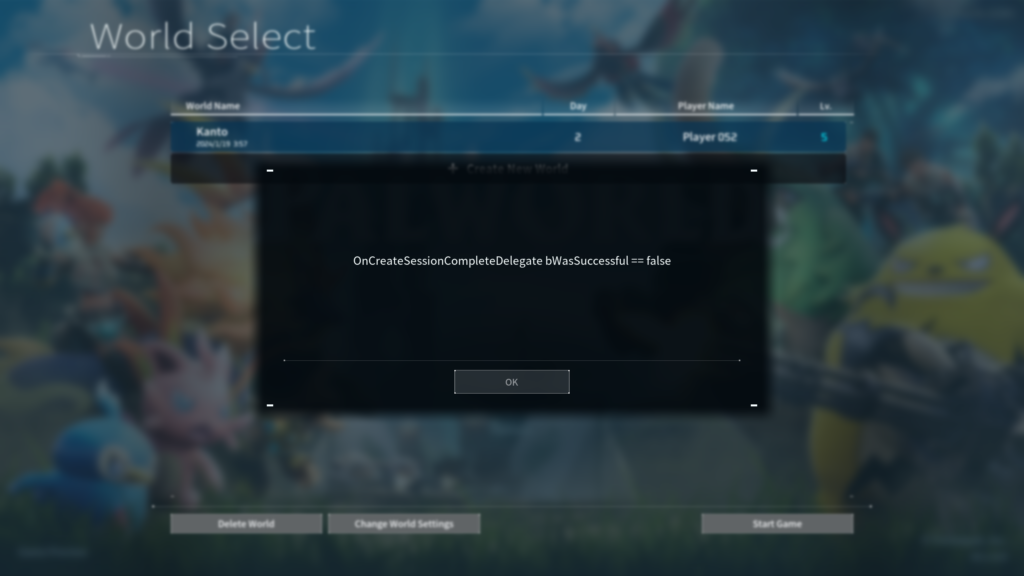
To fix the Unable to launch saved game issue on Palworld, you can restart your device, verify the Palworld game files integrity, and toggle multiplayer settings. Additionally, you can repair Palworld game files on Xbox, and update graphics drivers.
1. Restart Your Device
When Palworld fails to launch a saved game, one of the primary troubleshooting steps is to restart your device.
This can clear temporary glitches that might be causing the game to not load properly.
A simple restart can often resolve issues with game files not loading or the game failing to respond.
- Shut down your device completely.
- Wait for a few moments before turning it back on.
- Once restarted, attempt to launch Palworld again to see if the issue persists.
2. Verify Palworld Game Files Integrity
Corrupted or missing game files can prevent Palworld from launching saved games.
Steam has a built-in tool to verify the integrity of game files, which can replace any problematic files with fresh copies.
- Open the Steam client and navigate to your library.
- Right-click on Palworld and select ‘Properties‘.
- Go to the ‘Local Files‘ tab.
- Click on ‘Verify integrity of game files‘.
- Wait for the process to complete and try launching the game again.
3. Toggle Multiplayer Settings
Adjusting the multiplayer settings in Palworld can sometimes resolve issues with launching saved games.
If the game launches when multiplayer is turned off, this indicates a potential issue with the multiplayer configuration or network settings that can be reset by toggling the feature.
- Launch Palworld and go to the game’s settings menu.
- Locate the multiplayer options.
- Turn the multiplayer setting off and save the changes.
- Exit the game and restart it to ensure the changes take effect.
- Open the settings menu again and re-enable the multiplayer option.
- Save the changes and attempt to launch your saved game.
4. Repair Palworld Game Files On Xbox
If you’re playing Palworld through the Xbox app or Game Pass on PC and are experiencing issues, you can use the repair option to fix any corrupted files.
- Launch the Xbox app.
- In your game library, select Palworld.
- Right-click the game and choose ‘Manage‘.
- Select the ‘Verify and Repair‘ option.
- Allow the process to complete and then try launching your game again.
5. Update Graphics Drivers
Outdated or corrupted graphics drivers can cause games like Palworld to fail to load properly.
Ensuring you have the latest drivers can improve game performance and stability.
- Determine your graphics card model.
- Visit the manufacturer’s website (NVIDIA, AMD, Intel) to find the latest drivers.
- Download and install the appropriate driver for your graphics card.
- Restart your computer and try launching Palworld again.
6. Run The Palworld Game As Administrator
Running Palworld with administrative privileges can resolve issues related to permissions, allowing the game to access necessary files and resources on your system.
- Locate the Palworld executable file in your game directory.
- Right-click on the launcher and select ‘Run as administrator‘.
- If the game launches successfully, you can set it to always run as an administrator by right-clicking the executable, selecting ‘Properties‘, going to the ‘Compatibility‘ tab, and checking ‘Run this program as an administrator‘.
7. Uninstall And Reinstall Palworld
Reinstalling Palworld can resolve issues caused by deeply rooted file corruption or incorrect installation.
This process removes all game files from your system and allows you to install a fresh copy, which can eliminate persistent issues preventing saved games from launching.
- Open Steam and go to your Library.
- Right-click on Palworld and select ‘Manage‘ then ‘Uninstall‘.
- Confirm the uninstallation.
- In your Steam Library, find Palworld and click ‘Install‘.
- Follow the on-screen instructions to reinstall the game.
8. Contact Palworld Support
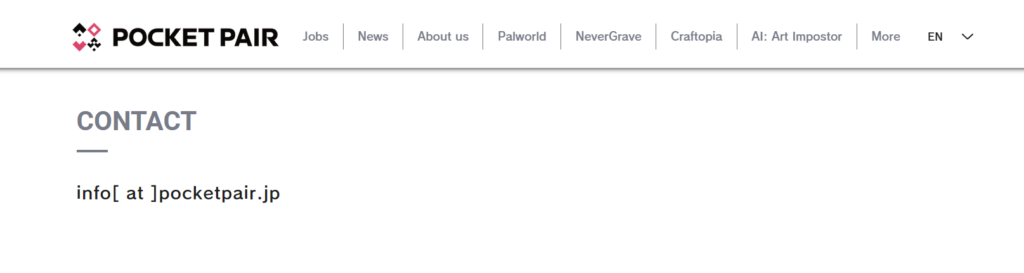
If all other troubleshooting steps fail to resolve the issue with launching a saved game in Palworld, reaching out to the game’s support team is the next recommended step.
The support team can provide specialized assistance and may offer solutions specific to your case.

