Are you tired of encountering the frustrating Crunchyroll Error Code P-DASH-110 while trying to enjoy your favorite anime or drama series? You’re not alone.
This error typically indicates a problem with signing in or maintaining a connection to the service, leaving many users feeling perplexed and annoyed. But fear not!
The error message says, “Oops! Something went wrong. Error Code P-DASH-110“
In this blog, we will go through potential solutions and troubleshooting steps to resolve this issue and get you back to streaming your beloved content without interruption.
How To Fix Crunchyroll Error Code P-DASH-110?
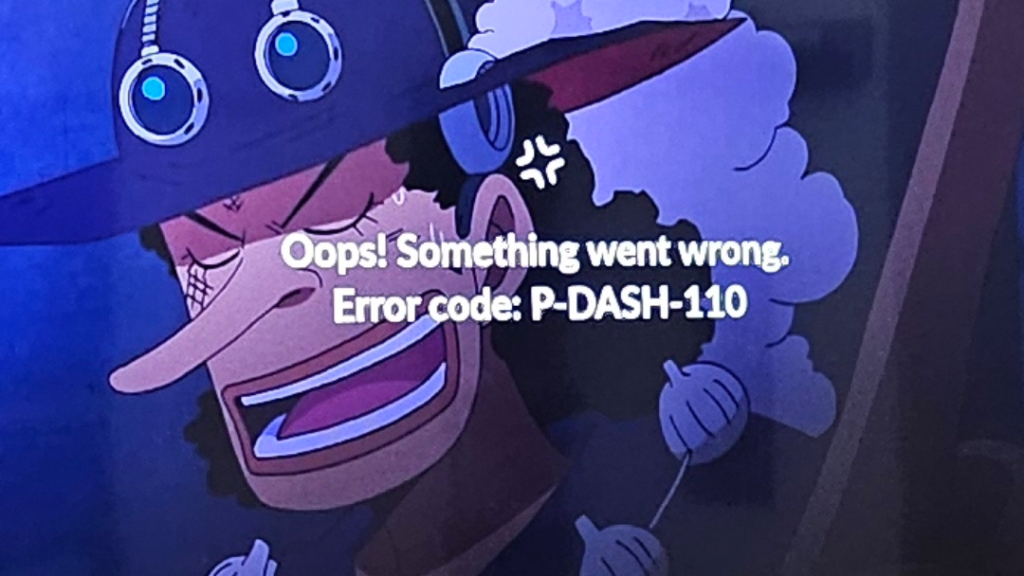
To fix Crunchyroll error code P-DASH-110, you can check internet connection, verify login credentials, clear browser cache and data. Additionally, you can check Crunchyroll servers, update Crunchyroll app, and disable VPN or proxy.
1. Check Internet Connection
The Crunchyroll Error Code P-DASH-110 can often be related to connectivity issues.
Ensuring a stable and strong internet connection is crucial as it can prevent the error by allowing uninterrupted communication between your device and Crunchyroll servers.
- Test your internet connection speed to make sure it’s stable and fast enough for streaming.
- Try resetting your router or modem by unplugging it for about 60 seconds and then plugging it back in.
- If you’re on Wi-Fi, try moving closer to the router or using a wired connection to improve signal strength.
2. Verify Login Credentials
Incorrect login details can trigger the P-DASH-110 error on Crunchyroll. It’s important to verify that you’re using the correct credentials to prevent authentication problems which can result in this error.
- Double-check your username and password for any typos or errors.
- If you’ve recently changed your password, ensure you’re using the updated credentials.
- Try resetting your password through the Crunchyroll website if you suspect it’s incorrect.
3. Clear Browser Cache And Data
A corrupted browser cache or data within the Crunchyroll app might cause the P-DASH-110 error.
Clearing the browser’s cache and data can resolve these issues by removing any temporary files that could be causing the problem.
Google Chrome:
- Open Chrome.
- Click the three dots icon > “More tools” > “Clear browsing data.“
- Select a time range.
- Check “Cached images and files.“
- Click “Clear data.“
Microsoft Edge:
- Open Edge.
- Click the three dots icon > “Settings” > “Privacy, search, and services.“
- Click “Choose what to clear” under “Clear browsing data.“
- Select “Cached images and files.“
- Click “Clear now.“
Mozilla Firefox:
- Open Firefox.
- Click the menu button > “Options” > “Privacy & Security.“
- Click “Clear Data” under “Cookies and Site Data.“
- Check “Cached Web Content.“
- Click “Clear.“
4. Check Crunchyroll Servers
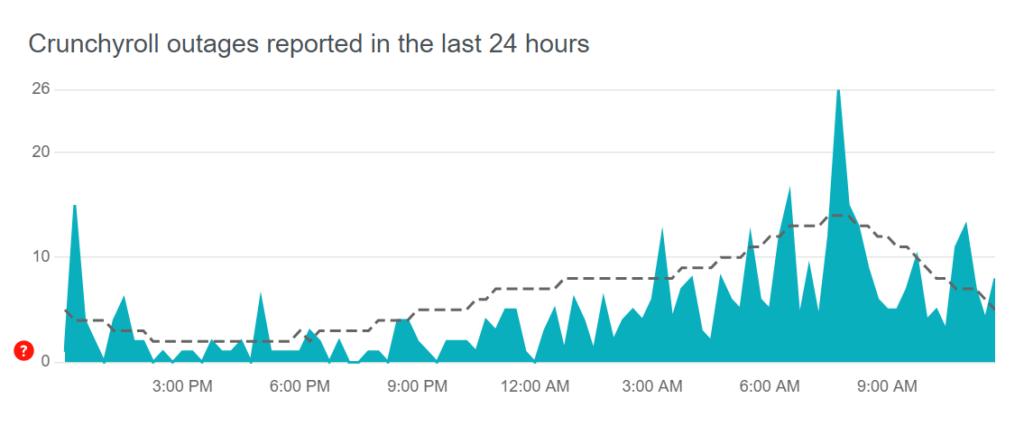
Crunchyroll Error Code P-DASH-110 may occur if there are issues with Crunchyroll’s servers. Checking the status of Crunchyroll’s servers can confirm whether the problem is on your end or theirs.
If the servers are down, you’ll need to wait until they are up and running again before streaming content.
- Visit a service like Downdetector to check if other users are reporting problems with Crunchyroll.
- You can also check Crunchyroll’s official social media accounts or their community forum for any announcements regarding server issues or maintenance.
5. Update The Crunchyroll App
Keeping the Crunchyroll app up-to-date is essential as updates often contain fixes for bugs that may be causing the Error Code P-DASH-110.
An outdated app can lead to compatibility issues and errors, so ensuring you have the latest version can help resolve these issues.
For Android:
- Open the Google Play Store app.
- Tap the profile icon at the top right.
- Tap “Manage apps & device.“
- Find Crunchyroll under “Updates available.“
- Tap “Update” beside the Crunchyroll app.
For iOS:
- Open the App Store.
- Tap your profile icon at the top right.
- Scroll to see pending updates.
- Find Crunchyroll and tap “Update” if available.
6. Disable VPN Or Proxy
Using a VPN or proxy can sometimes interfere with Crunchyroll’s streaming service, resulting in the Error Code P-DASH-110.
Disabling these services can help restore your connection to Crunchyroll by ensuring that the app or website can directly and securely communicate with its servers.
- If you’re using a VPN service, turn it off by going to your device’s network settings, selecting the VPN, and choosing to disconnect or disable it.
- For proxy settings, navigate to your device’s Wi-Fi settings, find the network you are connected to, go to its advanced settings, and set the proxy to ‘None‘ or ‘Off‘.
7. Uninstall And Reinstall The Crunchyroll App
Sometimes the app itself may be corrupted or an update may not have been installed correctly, leading to the P-DASH-110 error.
Reinstalling the app ensures you have the latest, uncorrupted version.
On Android:
- Press and hold the Crunchyroll app icon.
- Tap “Uninstall” or drag the app to the “Uninstall” bin.
- Open the Google Play Store.
- Search for “Crunchyroll.“
- Select the app and tap “Install.“
On iOS:
- Press and hold the Crunchyroll app icon.
- Tap “Remove App” then “Delete App.“
- Open the App Store.
- Search for “Crunchyroll.“
- Tap the cloud icon or “Get” to reinstall.
8. Contact Crunchyroll Support
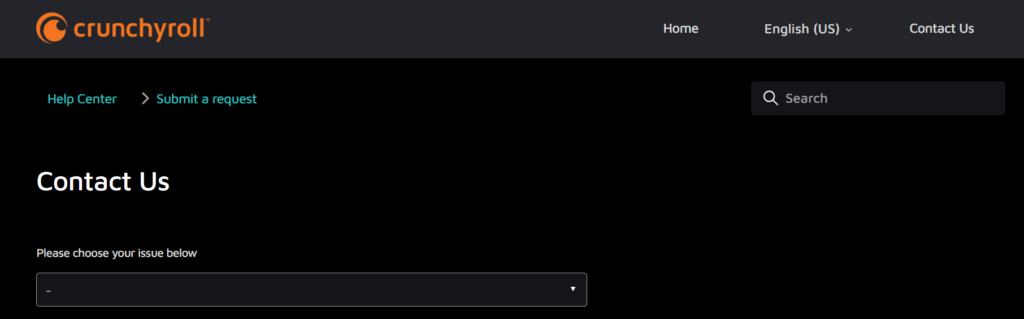
If all else fails, the issue may be on Crunchyroll’s end or specific to your account. Contacting their support can provide a solution tailored to your situation.
- Visit the Crunchyroll support page and submit a request detailing the P-DASH-110 error you’re experiencing.
- Provide any relevant details such as your device type, app version, and steps you’ve already taken to try to resolve the issue.
- Wait for a response from Crunchyroll’s support team with further instructions or solutions.

