Are you experiencing the frustrating Madden 24 EA Play Trial Expiration Error? You’re not alone.
Many players have encountered this issue, but fear not – there are solutions available to get you back in the game.
In this blog, we’ll explore various methods to fix the Madden 24 EA Play Trial Expiration Error, providing you with step-by-step instructions to ensure you can enjoy uninterrupted gameplay.
How To Fix Madden 24 EA Play Trial Expiration Error?
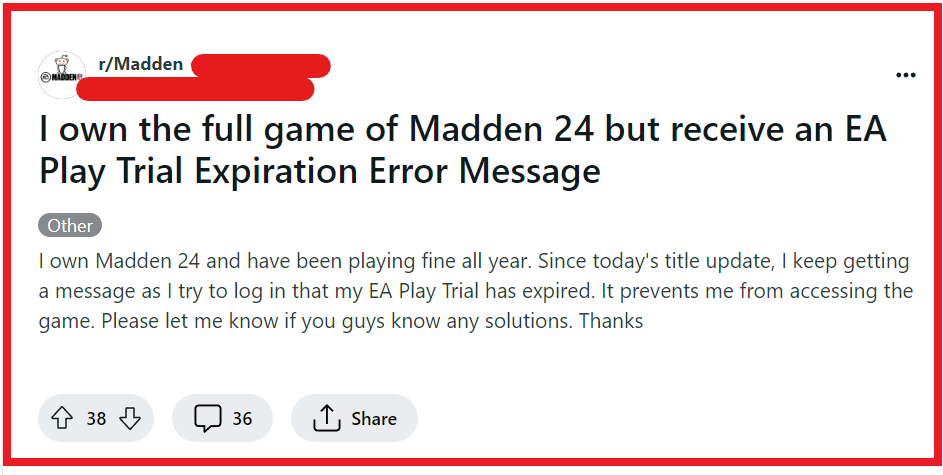
To fix Madden 24 EA Play Trial Expiration error, you can log in with a different account then switch back, fully exit the Madden 24 when not playing, check for updates and patches. Additionally, you can restart your console or PC.
1. Log In With A Different Account Then Switch Back
The error may be a glitch associated with your account, and logging in with a different account then switching back can refresh the game’s access permissions.
This action can effectively reset the game’s status and allow you to bypass the trial expiration error.
- Start Madden 24 and log in with a different EA account than the one experiencing the issue.
- Once logged in, switch back to the original account within the game.
- Check if the trial expiration message still appears when trying to play the game.
2. Fully Exit Madden 24 When Not Playing
Sometimes the game’s trial timer continues to count down even when you’re not actively playing, which can lead to a premature expiration error.
Fully exiting the game ensures that the trial time is preserved and not wasted when you’re away.
For PC:
- Close the game window if it is open.
- Open Task Manager (Ctrl + Shift + Esc).
- Look for Madden 24 or any related processes in the list.
- Click on the process and select ‘End Task‘.
For PlayStation:
- Press the PS button to go to the home screen.
- Highlight the Madden 24 game tile.
- Press the Options button on your controller.
- Select ‘Close Application‘.
For Xbox:
- Press the Xbox button to open the guide.
- Highlight the Madden 24 game tile.
- Press the Menu button (three horizontal lines).
- Select ‘Quit‘.
3. Check For Updates And Patches
EA often releases updates and patches for their games which can fix known issues, including trial expiration errors.
Making sure your game is up to date can resolve the problem.
For PC:
- Open the client and go to “My Game Library“.
- Right-click on Madden 24 and select “Check for Update“.
- If an update is available, follow the prompts to install it.
For PlayStation:
- Highlight Madden 24 on the home screen or in your game library.
- Press the Options button on your controller.
- Select “Check for Update” from the menu.
- If an update is available, it will be downloaded and installed automatically.
For Xbox:
- Press the Xbox button to open the guide.
- Go to “My games & apps” and select “See all“.
- Highlight Madden 24 and press the Menu button (three horizontal lines).
- Select “Manage game and add-ons” and then “Updates“.
- If an update is available, select it to download and install.
4. Restart Your Console Or PC
Restarting your device can help clear temporary files and potentially fix the EA Play trial expiration error by refreshing the system’s memory and processes.
For PC:
- Click on the Start menu.
- Select the Power button.
- Choose “Restart” from the options.
For PlayStation:
- Press and hold the PS button on the controller.
- Select “Power Options“.
- Choose “Restart PS4” or “Restart PS5“.
For Xbox:
- Press and hold the Xbox button on the controller.
- Navigate to “Restart console“.
- Select “Restart“.
5. Uninstall And Reinstall Madden 24
Reinstalling Madden 24 can solve the trial expiration error by replacing all the game files, potentially fixing corrupted data or glitches that may be causing the issue.
For PC:
- Open the game client (Origin, Steam, etc.).
- Go to the library and right-click on Madden 24.
- Select “Uninstall” and follow the prompts to remove the game.
- After uninstallation, download and reinstall Madden 24 from the game client.
For PlayStation:
- Go to the home screen and highlight Madden 24.
- Press the Options button on your controller and select “Delete“.
- Confirm the deletion.
- Reinstall Madden 24 from your library or the PlayStation Store.
For Xbox:
- Press the Xbox button to open the guide.
- Go to “My games & apps” and select “See all“.
- Highlight Madden 24, press the Menu button, and select “Uninstall“.
- Confirm the uninstallation.
- Reinstall Madden 24 from “My games & apps” under “Ready to install” or from the Xbox Store.
6. Contact EA Support

If all else fails, reaching out to EA Support can help you resolve the issue as it may be related to your account or a problem on their end.
- Visit the EA Help website and navigate to the contact page.
- Choose Madden 24 as your game, describe your issue, and select your platform.
- Follow the prompts to get in touch with a support agent who can assist further.

