Are you encountering issues with Fabric API not working as expected? You’re not alone.
Many Minecraft players and modders have faced similar challenges when trying to utilize Fabric API for their mods.
Whether you’re seeing error messages, encountering compatibility problems, or experiencing launch failures, it can be frustrating to deal with these issues. However, fear not!
In this blog, we will explore effective solutions to address Fabric API-related issues and get your Minecraft mods up and running smoothly.
How To Fix Fabric API Not Working?
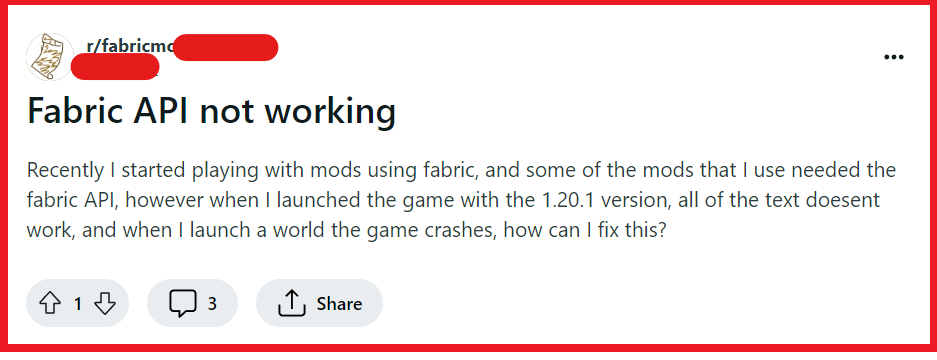
To fix Fabric API not working, you can ensure compatibility with Minecraft version, update Fabric API, and remove duplicate mods. Additionally, you can verify mod compatibility.
1. Ensure Compatibility With Minecraft Version
Fabric API must be compatible with the version of Minecraft you are running, as mismatches can lead to crashes or the API not working.
Ensuring compatibility will prevent conflicts that may cause the Fabric API to malfunction.
- Check the version of Minecraft you are currently running.
- Visit the FabricMC website and download the version of the Fabric API that matches your Minecraft version.
- Replace the existing Fabric API file in your mods folder with the downloaded file.
2. Update Fabric API
Outdated versions of the Fabric API may not work properly with newer mods or Minecraft updates.
Updating to the latest version can resolve issues related to incompatibilities with other mods or game updates.
- Check your current Fabric API version against the latest available version on the official FabricMC website.
- Download the latest version of the Fabric API that corresponds with your version of Minecraft.
- Delete the old Fabric API file from your mods folder.
- Place the new Fabric API file into the mods folder.
- Restart Minecraft to apply the update.
3. Remove Duplicate Mods
Having multiple versions of the Fabric API mods can cause it not to work. Removing duplicates and conflicts can resolve these issues.
- Open your mods folder and look for any duplicate Fabric API files
- Delete any duplicate mod files. Having two jars of the Fabric API can cause problems, so ensure there is only one.
- Restart the game to see if the issue has been resolved.
4. Verify Mod Compatibility
Mods that require a specific version of the Fabric API may not work if the API version is incorrect.
Verifying and ensuring all mods are compatible with the installed version of Fabric API can fix related problems.
- Check the requirements for each mod you are using to ensure they are compatible with the installed version of the Fabric API.
- Update or replace any mods that are not compatible with the current version of the Fabric API.
- Restart Minecraft to see if the issue is resolved.
5. Resolve Mod Conflicts
Conflicts between mods and the Fabric API can prevent it from working correctly. Resolving these conflicts can help ensure that the Fabric API functions as intended within the modded environment.
- Identify any conflicting mods that may not be compatible with the Fabric API or with each other.
- Prioritize the load order of your mods to specify which mod’s changes should take precedence.
- Test the game after adjusting each mod to isolate and identify the source of the conflict.
6. Uninstall And Reinstall Fabric Installer
A corrupt or improperly installed Fabric Installer can lead to the API not working. Reinstalling the installer can fix these issues.
- Download the Fabric Installer from the FabricMC website.
- Run the installer and select the correct version of Minecraft.
- Follow the installer prompts to install or update Fabric.
- Once installed, add the Fabric API to your mods folder if it’s not already there.
- Launch the game to check if the Fabric API is now working.

