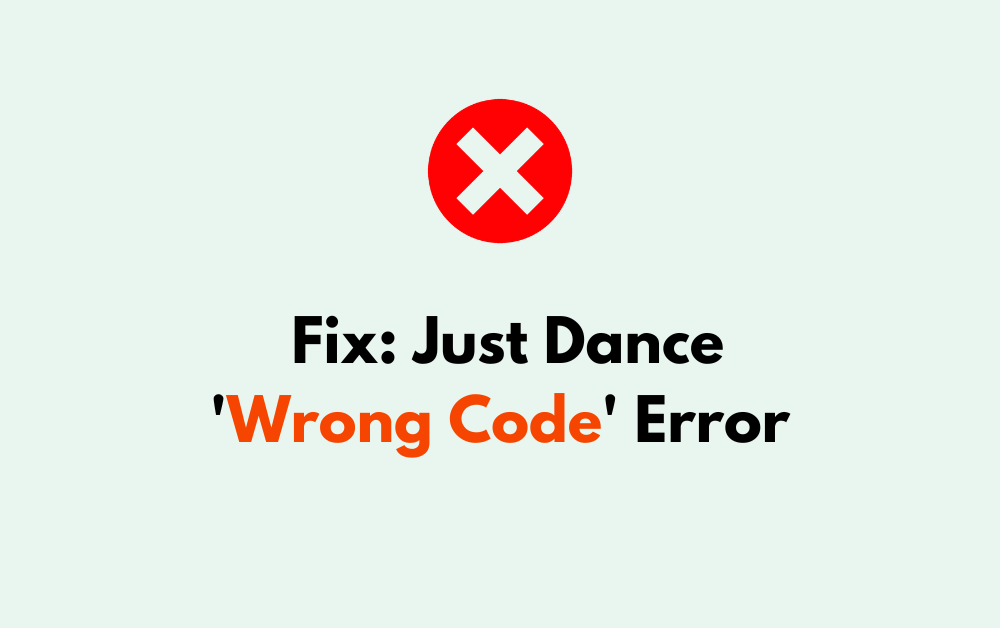Are you tired of encountering the frustrating Just Dance ‘Wrong Code’ Error while trying to connect your mobile device to the game?
The full error says-“Wrong Code, Please check the code and try again.”
It can be exasperating when you’re looking forward to enjoying a dance session, only to be met with a connectivity issue. But fear not!
In this comprehensive guide, we will explore effective solutions to resolve the Just Dance ‘Wrong Code’ Error.
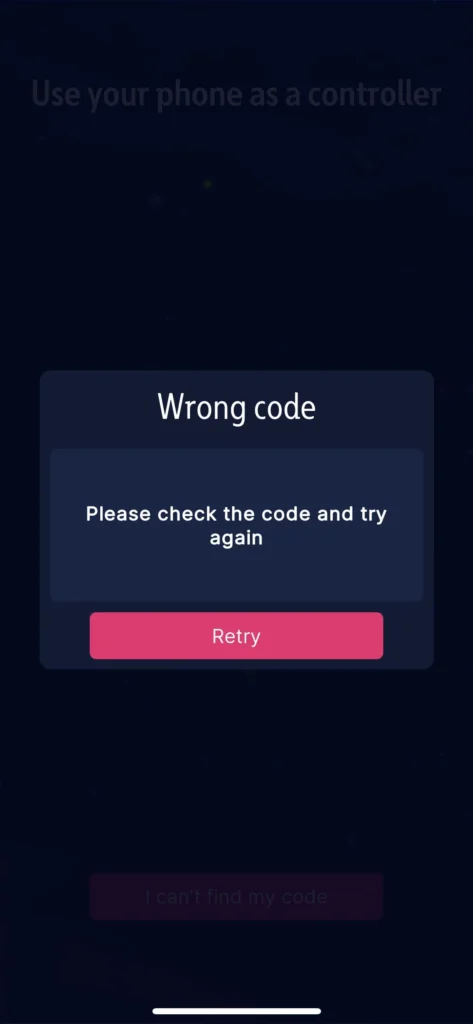
How To Fix Just Dance ‘Wrong Code’ Error?
To resolve the Just Dance ‘Wrong Code’ Error, you can check network connectivity, update the Just Dance App, and restart the Just Dance app. Moreover, you may also restart the gaming console or platform, and enter the correct code.
Below is a detailed explanation of all the above-mentioned:
1. Check Network Connectivity
Ensure that your mobile device and the gaming console or platform are connected to the same stable network. A weak or unstable connection can lead to the ‘Wrong Code’ Error.
While experiencing a slow or no internet connection, it is suggested to reboot the Wi-Fi router. It depends on the internet usage and how often it is needed to reboot our Wi-Fi router. These are the steps to follow in restarting the Wi-Fi router:
- Simply switch off the router and unplug it from all the devices and power supply.
- Wait for 3 minutes and then plug it in again.
- Now wait for the signal to come back and connect to the internet through it.
You can check your internet speed by clicking here.
2. Update The Just Dance App
Verify that you are using the latest version of the Just Dance Controller app on your mobile device.
To update the Just Dance app on your mobile device, follow these steps:
- Launch the app store specific to your device, such as the Apple App Store for iOS devices or the Google Play Store for Android devices.
- Use the search function within the app store to find the Just Dance Controller app.
- If an update is available, you will see an option to update the app. This may be indicated by a button that says “Update” next to the app listing.
- Tap on the update option to start the update process.
- Once the update is complete, open the Just Dance app to ensure that you are using the most recent version.
3. Restart The Just Dance App
Sometimes, restarting the app can help in resolving temporary issues. To restart the Just Dance app on your mobile device, you can follow these steps:
- Navigate to the home screen or app switcher on your device.
- On most devices, you can swipe the Just Dance app off the screen or use the app switcher to close the app completely.
- After closing the app, locate the Just Dance app icon on your device and tap to relaunch it.
4. Restart The Gaming Console Or Platform
If you’re playing on a gaming console or another platform, try restarting the device. This can help in refreshing the connection and resolving any underlying issues.
To restart your gaming console or platform, you can follow these steps:
- Locate the power button on your gaming console or platform.
- Press and hold the power button or use the designated power-off option to shut down the console or platform completely.
- Allow the device to remain powered off for a few moments to ensure a complete shutdown.
- Press the power button again to turn the console or platform back on.
5. Enter The Correct Code
Ensure that you are entering the correct code displayed on the gaming console or platform into the Just Dance Controller app on your mobile device. Double-check for any typos or mistakes.
6. Contact Just Dance Support
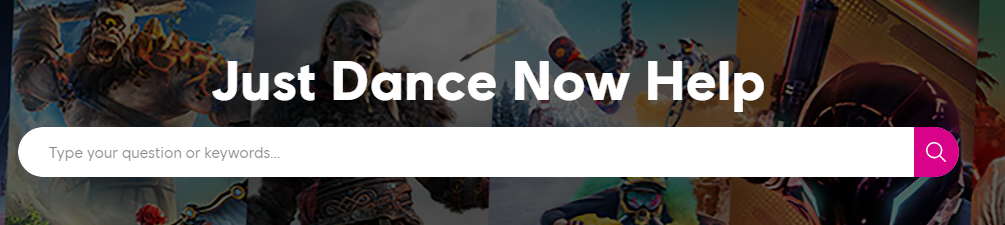
If the issue persists despite attempting the above steps, consider reaching out to the support team for Just Dance.
They can provide specific troubleshooting steps based on your device and account details.