Have you ever been puzzled by the “This Content Is Not Available For GIF” message on Instagram, preventing you from enjoying your favorite GIFs? If so, you’re not alone.
In this blog, we’ll delve into effective solutions to address this issue and get those GIFs back up and running on your Instagram feed.
How To Fix This Content Is Not Available For GIF On Instagram?
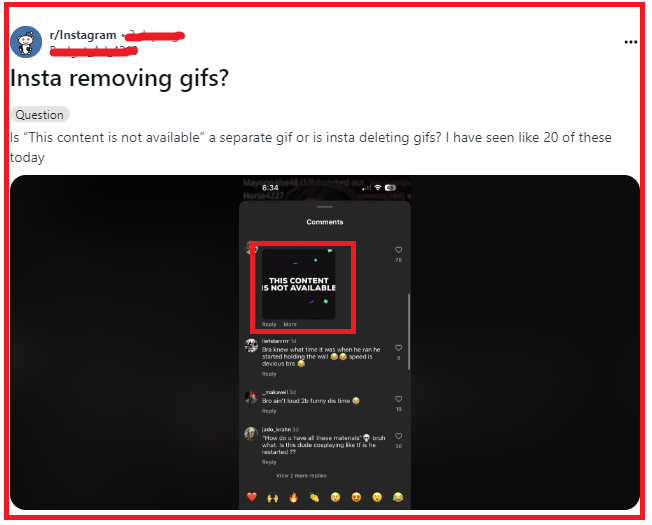
To fix “This Content Is Not Available for GIF” on Instagram, you can update Instagram, log in on Instagram, and check your internet connection. Additionally, you can clear your Instagram cache to fix the issue.
1. Update Instagram
Updating Instagram is essential because running an outdated version of the app can lead to various issues, including the “This content is not available” error for GIFs.
An update usually includes bug fixes that can resolve this issue.
For Android:
- Open the Google Play Store.
- Tap your profile icon, then select “Manage apps & device.“
- Find Instagram and tap “Update” if available.
For iOS:
- Open the App Store.
- Tap on your profile icon at the top of the screen.
- Scroll to Instagram and tap “Update” if available.
2. Log Out And Log In On Instagram
Sometimes, simply logging out of and back into your Instagram account can resolve temporary glitches, including issues with GIFs not displaying properly.
- Open Instagram and go to your profile.
- Tap on the three horizontal lines or gear icon to open Settings.
- Scroll down and tap on “Log Out.“
- Close the app and then reopen it.
- Log back into your account and check if the GIF issue has been resolved.
3. Check Internet Connection
A stable internet connection is required for GIFs to load and display correctly on Instagram. If your connection is weak or unstable, it can prevent GIFs from appearing.
- Check if your device is connected to Wi-Fi or has a strong mobile data signal.
- If you’re on Wi-Fi, try turning it off and then back on again, or try connecting to a different Wi-Fi network.
- Restart your router by unplugging your router from the power source, waiting at least 30 seconds, then plugging it back in and turn it on.
- For mobile data, toggle the data connection off and on, or enable airplane mode for a few seconds and then disable it to reset your connection.
- Once your connection is stable, open Instagram and see if GIFs are now available.
4. Clear Instagram Cache
Clearing the cache for Instagram on your device can help resolve issues with corrupted or outdated files that may prevent GIFs from displaying.
For Android:
- Go to Settings > Apps & notifications.
- Select Instagram and tap on Storage.
- Hit the “Clear Cache” button.
For iOS:
- Go to Settings > General > iPhone Storage.
- Scroll to and select Instagram.
- Tap “Offload App,” then reinstall Instagram from the App Store.
5. Uninstall And Reinstall Instagram
Reinstalling Instagram can help fix the issue as it clears the cache and eliminates any potentially corrupt data that could be causing the problem.
This is a more thorough way of ensuring the app runs smoothly.
For Android:
- Tap and hold the Instagram app icon.
- Select “Uninstall” or drag to the “Uninstall” bin.
- Open Google Play Store, search for Instagram, and tap “Install.“
For iOS:
- Press and hold the Instagram app icon.
- Tap “Remove App” then “Delete App.“
- Open the App Store, search for Instagram, and tap the cloud icon to reinstall.
6. Contact Instagram Support

If none of the above solutions work, you may need to contact Instagram support for further assistance.
You can report a problem directly through the app by going to your profile, tapping the menu icon, selecting Settings, then Help, and tapping Report a Problem.
