Are you a Modern Warfare 3 player experiencing issues with unlocking the coveted Magma camo? Fret not, as we’ve got you covered.
In this blog, we’ll delve into the common problems associated with the MW3 Magma camo not unlocking and provide effective solutions to get you back on track.
How To Fix Modern Warfare 3 Magma Camo Not Unlocking?
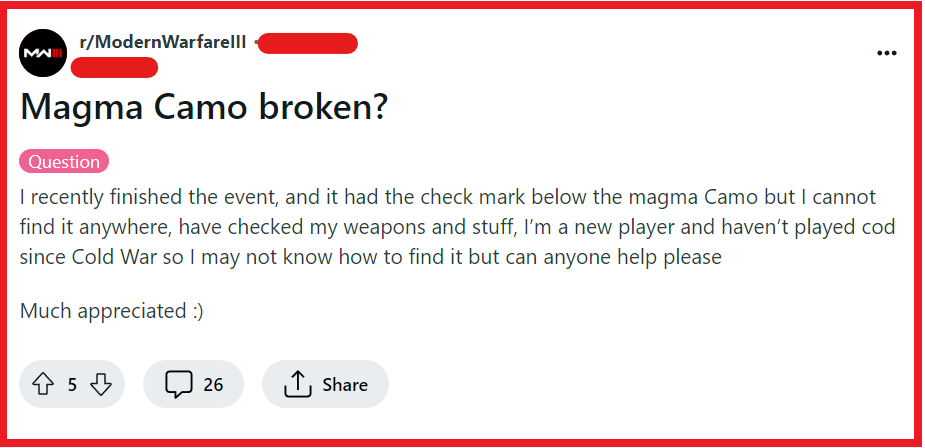
To fix MW3 Magma Camo not unlocking, you can check the XP requirement, complete the event, and restart Modern Warfare 3. Additionally, you can clear Modern Warfare 3 cache.
1. Check The XP Requirement
The Magma camo is the final reward for acquiring a specific amount of XP in the Vortex: War’s Domain XP event.
There seems to be a discrepancy in the XP targets, where players might see an incorrect target mentioned in the game.
The actual XP needed is 1,233,700 instead of the 458,500 XP that might be incorrectly displayed.
Make sure you have reached the correct amount of XP to unlock the camo.
2. Complete The Event
Ensure that you’ve completed the Vortex: War’s Domain XP event in its entirety.
The Magma camo is a reward for completing this event, so if you haven’t finished all the tasks required, the camo won’t unlock.
3. Restart Modern Warfare 3
Sometimes, a simple restart can resolve the issue.
If you’ve met all the requirements and the camo still hasn’t unlocked, try restarting the game to see if the camo appears.
This can refresh your account’s status and may trigger the reward to show up.
For PC (Windows):
- Close MW3 completely by exiting or using the Task Manager (Ctrl + Shift + Esc).
- Wait a few moments.
- Relaunch MW3 from your desktop, start menu, or Steam/Origin/Battle.net launcher.
For PlayStation:
- Press and hold the PS button on your controller.
- Select “Close Application” and confirm.
- Wait a few seconds, then restart MW3 from the home screen.
For Xbox:
- Press the Xbox button to open the guide menu.
- Navigate to MW3, press the Menu button, and select “Quit.”
- After a moment, reopen MW3 from the My Games & Apps menu.
4. Clear Modern Warfare 3 Cache
If restarting doesn’t work, try clearing your game cache.
This can help fix any potential glitches that might be preventing the camo from unlocking.
For PC (Windows):
- Press
Windows Key + Rto open the Run dialog box. - Type
%programdata%and press Enter. - Locate the folder for Modern Warfare 3 and delete it.
- If you cannot find a specific MW3 folder, navigate to the Steam or Battle.net folders and delete the cache from there.
For PlayStation:
- Turn off your PlayStation console and wait until the power light stops flashing.
- Disconnect the power cord from the back of the console.
- Wait for a couple of minutes and then reconnect the power cord.
- Turn your PlayStation back on and the system will rebuild the database, clearing the cache.
For Xbox:
- Press the Xbox button to return to the Home screen.
- Navigate to the “Settings” menu.
- Select “System” and then “Storage.”
- Choose “Clear local saved games.” This option will clear the cache for all games, not just MW3.
5. Contact Modern Warfare 3 Support
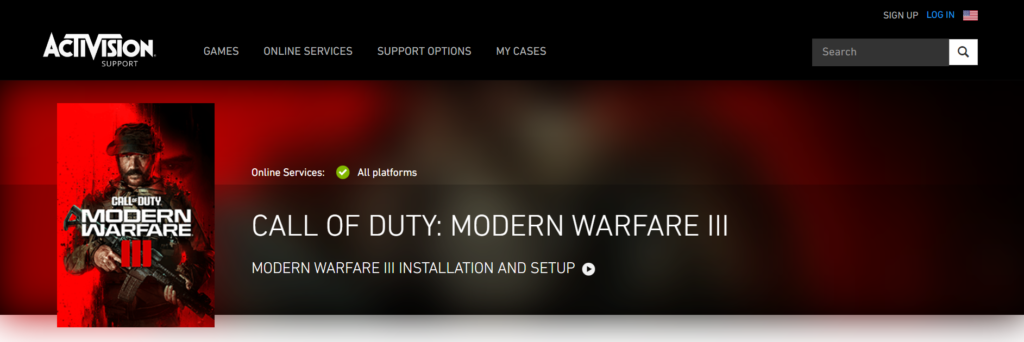
If all else fails, reach out to the Activision support team. There may be a more complex issue at play that only the developers can resolve.
Provide them with details of the steps you’ve taken, your account information, and any relevant screenshots or videos to help them understand the problem.
