Are you tired of being sidelined by error code 465 on your CBS Sports app?
It’s like finally getting front-row tickets to the big game, only to be held up by a locked gate. But don’t let tech glitches keep you from your sports fix.
In this blog post, we’ll tackle the pesky error code 465, providing you with a step-by-step playbook to troubleshoot and resolve the issue swiftly.
How To Fix CBS Sports App Error Code 465?

To fix CBS Sports app error code 465, you can restart your device, check your internet connection, and clear CBS Sports app cache. Additionally, you can turn off VPN, and reset your network settings.
1. Restart Your Device
Sometimes, a simple restart can resolve unexpected app errors.
Restarting your device can clear out temporary files and processes that might be causing the app to malfunction.
For iOS Devices:
- Press and hold the Side button and either Volume button until two sliding buttons appear.
- Drag the slider labelled “slide to power off” to the right.
- After the device powers off, wait for about 30 seconds.
- Press and hold the Side button again until the Apple logo appears, indicating that the device is turning back on.
For Android Devices:
- Press and hold the Power button until the power menu appears.
- Tap on “Restart” if available or tap “Power off.”
- If you tapped “Power off,” wait for the device to completely shut down.
- Press and hold the Power button again until the device logo appears, signaling that it’s turning back on.
2. Check Your Internet Connection
The error may stem from a weak or unstable internet connection.
Ensure that your Wi-Fi or mobile data connection is working correctly.
- Use a speed test website like Speedtest by Ookla or Fast.com to check your internet speed.
- If the speeds are significantly lower than what you’re paying for, proceed to the next steps.
- Unplug your router and/or modem from the power source.
- Wait for about 30 seconds to 1 minute.
- Plug the router and/or modem back in and wait for it to fully restart.
3. Clear CBS Sports App Cache
Over time, the app cache can become corrupted, leading to errors.
Clearing the cache removes temporary files that may be causing the problem.
For Android Devices:
- Go to “Settings” on your device.
- Tap on “Apps” or “Application Manager.”
- Scroll to find the CBS Sports app and tap on it.
- Tap on “Storage” then “Clear Cache.”
For iOS Devices:
- Go to “Settings” > “General” > “iPhone Storage.”
- Find the CBS Sports app and tap on it.
- Tap “Offload App,” then reinstall it from the App Store.
4. Turn Off VPN
If you are using a VPN, it could be interfering with the app’s ability to connect properly. Try disabling your VPN to see if that resolves the error.
- Go to “Settings.”
- Find “VPN” settings (this can be under “Network & Internet,” “Connections,” or similar).
- Toggle off any VPN that is currently enabled.
5. Reset Your Network Settings
This will revert all network settings to their default state. It can be an effective way to resolve connectivity issues.
For iOS Devices:
- Open “Settings” and go to “General.”
- Scroll down and tap “Reset.”
- Tap “Reset Network Settings” and enter your passcode if prompted.
- Confirm that you want to reset your network settings.
For Android Devices:
- Open “Settings” and go to “System” (this may vary by device).
- Tap “Reset options” or “Backup & reset.”
- Tap “Reset Wi-Fi, mobile & Bluetooth” or “Reset network settings.”
- Confirm that you want to reset your network settings.
6. Check For CBS Sports App Updates
An outdated app can lead to performance issues. Visit your app store to see if there’s an update available for the CBS Sports app and install it if there is one.
For iOS Devices:
- Open the App Store.
- Tap “Updates” at the bottom of the screen.
- If an update for CBS Sports is available, tap “Update” next to the app.
For Android Devices:
- Open the Google Play Store.
- Tap the menu icon (three horizontal lines) and select “My apps & games.”
- If an update for CBS Sports is available, tap “Update” next to the app.
7. Uninstall And Reinstall The CBS Sports App
Uninstalling and then reinstalling the app can provide a fresh start by removing any corrupted data.
For iOS Devices:
- Tap and hold the CBS Sports app icon on your home screen until it starts to jiggle.
- Tap the “x” on the app to delete it.
- Press the “Home” button or swipe up (depending on your iPhone model) to return to the normal view.
- Open the App Store, search for the CBS Sports app, and tap “Install.”
For Android Devices:
- Open the “Settings” app and go to “Apps” or “Application Manager.”
- Scroll down to find the CBS Sports app and tap on it.
- Tap “Uninstall.”
- Open the Google Play Store, search for the CBS Sports app, and tap “Install.”
8. Contact CBS Sports Customer Support
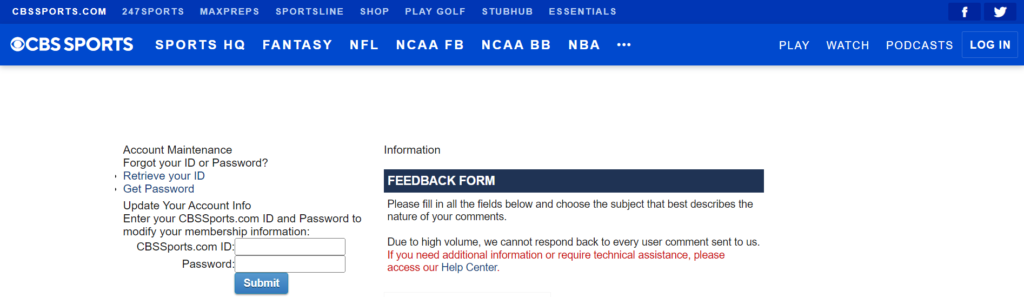
If none of the above solutions work, there may be an issue with your account or a problem that only the CBS Sports support team can resolve. Contact them for further assistance.
